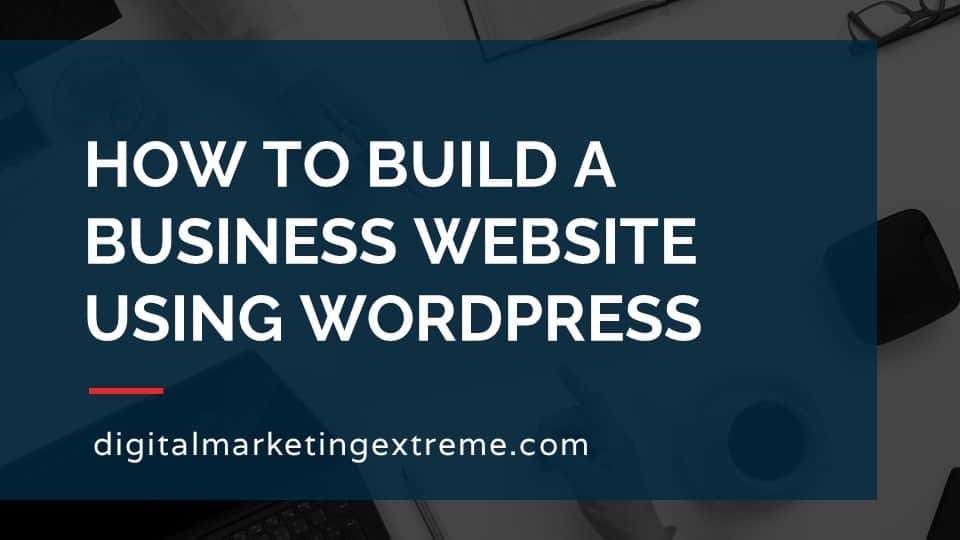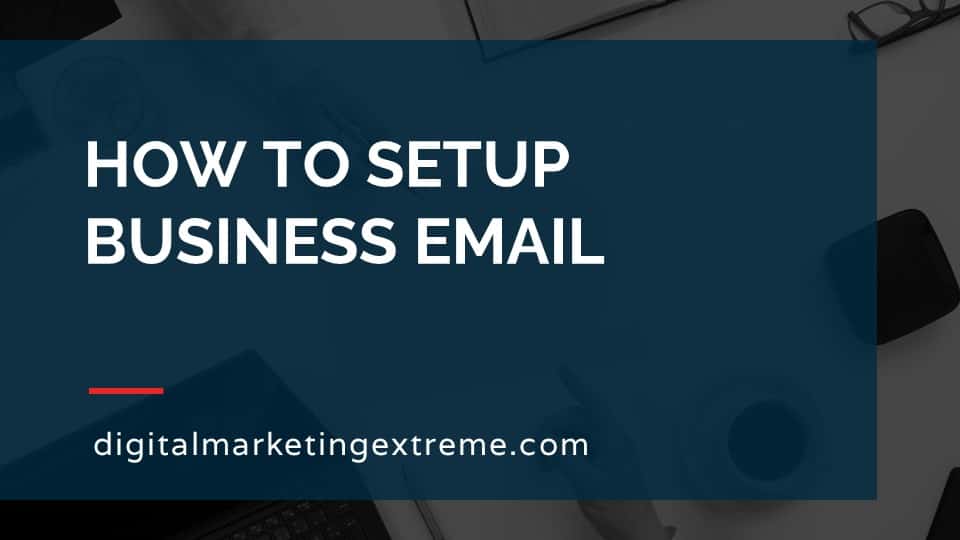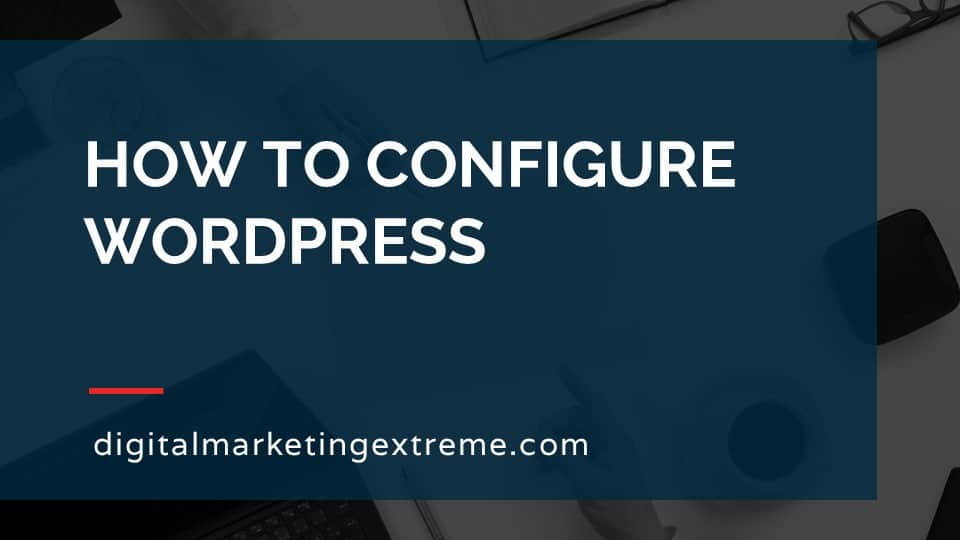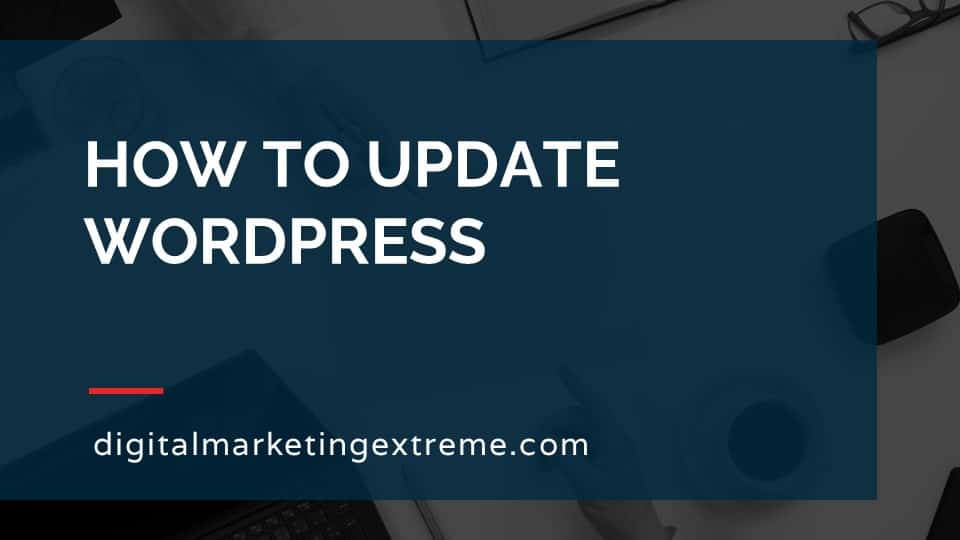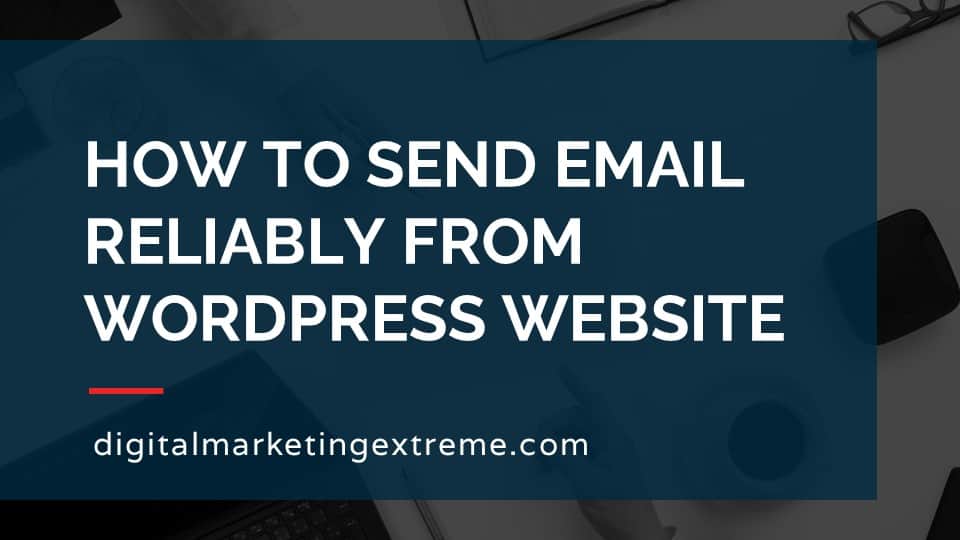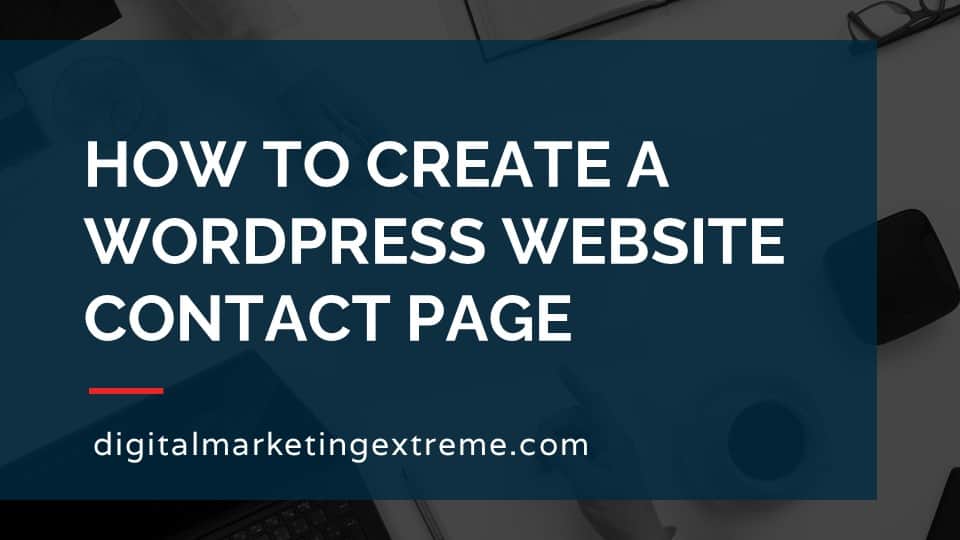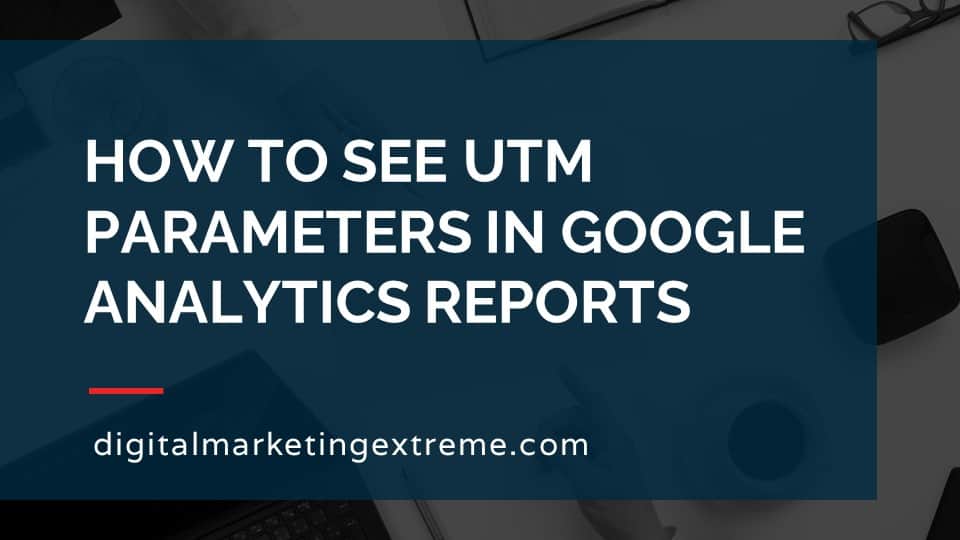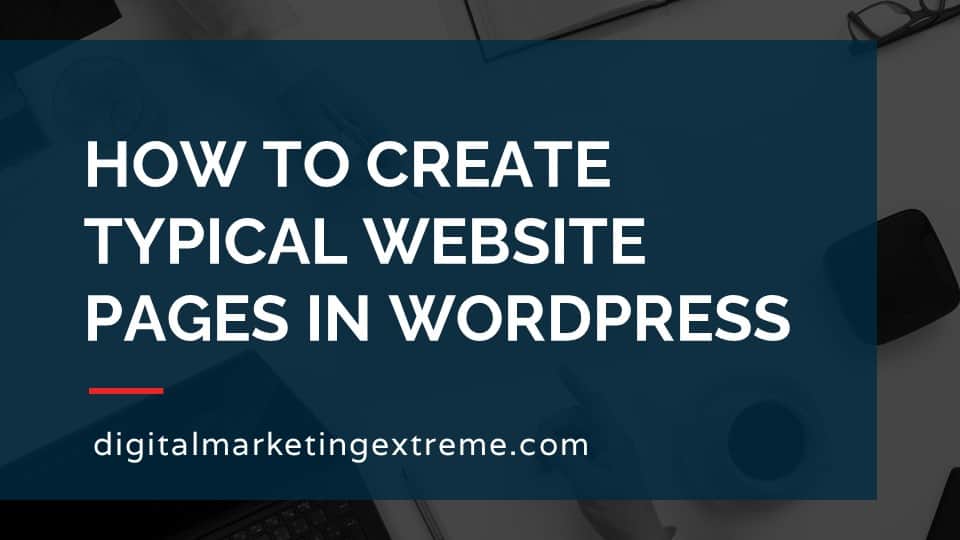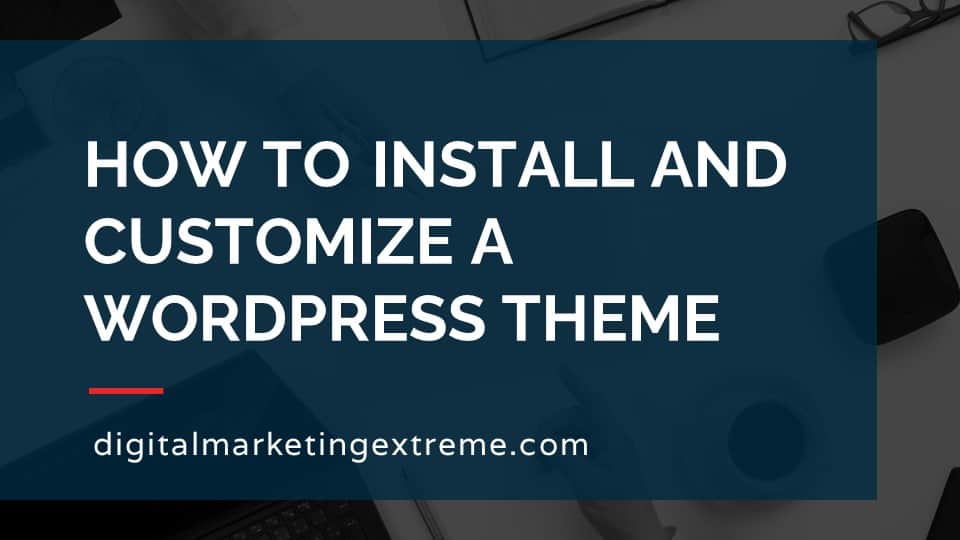UTM tracking in Google Analytics allows you to determine where exactly someone is coming to your website from. This is done by putting parameters in the URL.
UTM stands for Urchin Tracking Module. Urchin was a software company that developed a web statistics analysis program. Google acquired them and became Google Analytics.
Here is a sample URL with UTM parameters. https://www.example.com/?utm_source=summer-mailer&utm_medium=email&utm_campaign=summer-sale
The main reason to use UTM tracking is so you can determine exactly where someone came to your website. This is possible because you build the URL with UTM parameters yourself. So, you know where you added the hyperlink. You can add these links to many marketing efforts like email newsletters, social media accounts and advertisements. Since you can control the parameters, they can be descriptive to help you understand your campaigns effectiveness.
There are 5 parameters you can use. They are source, medium, campaign, term and content. The first three are required. Source can be used to identify the place sending traffic like newsletter. Medium can be the type of source like email. Campaign could be the name of the campaign. Term is used to identify paid keywords. Content can be used to differentiate different campaigns.
It is important to note the you should standardize your values so they show in the same place in Google Analytics. Additionally, the terms are case-sensitive so don’t mismatched capitalization in terms.
After you have added UTM tracking to your URLs on different websites, social media posts, email newsletters, paid ads, etc., you can see the terms in different reports in Google Analytics.
How to setup UTM tracking in Google Analytics transcript
What is UTM tracking in Google Analytics
Today I’d like to talk about how to set up UTM tracking in Google Analytics. So let’s talk about what is UTM tracking in Google Analytics. First, what is UTM stands for stands for Urchin tracking module, which course has a right to Google Analytics. Basically, it’s the thing that Google purchased and kind of took over and kind of morphed into what they’ve been called Google Analytics. So UTM now is just really an acronym. But technically, you want to know what it stands for. That’s what it stands for. The key is tracking.
Example of UTM tracking
So what is an example of a UTM? tracking? Well, first of all, again, these are things you put on URLs. So they’re usually links that you have to other websites that then link to your website and order to track where they came from. He put some additional information in the URL so that you can figure this out. So an example here would be firstly have a domain name like you normally wouldn’t URL, but then you’ll actually add some extra things after a question mark. So you have question mark, UTM underscore source, then you can actually write the name in this case, they just call it summer dash mailer, then you have UTM underscore medium, medium is where is it coming from? What is it, so in this example, email, but you could have a web or basically whatever you’d like. And then finally campaign, which is really more of again, the name. So again, UTM, tracking uses URL parameters that start with UTM. And then different parameters source medium, and campaign in this example.
Why use UTM tracking
So why do you want to use UTM? tracking, okay. So the real reason to do this is if you just put a link on another website, whether that’s site, you own an advertisement, ollieing kind of directory or whatever, when somebody clicks on that, they come to your website. Now, Google Analytics, by itself will have some information about say referral. So yeah, that link came from Facebook, or that link came from Google organic, ie the Google search engine or paid, and then you might know, but by using UTM tracking, you can actually get much more granular and know exactly where it is. Because again, you can create those different parameters. And when you look at it, you know exactly where that link came from.
UTM tracking parameters
And again, the parameters are source, which again, is something like location. So it could be Facebook, could be Twitter, if they’re using social media, it could be email, maybe your email provider, the medium is the the kind of thing that it comes from. So these are more generic, such as web email, things like that campaign is when you can really just get truly unique and give it a name of what your campaign is, there are a couple other parameters that do get used term. This one was used more if you have a specific keyword that you want. And it’s used. Say for example, if you’re using Google AdWords, some term information is sent through and content. And that’s just another one you can get like, it’s a campaign but specific content. The key is the source, medium and campaign are required values, so you need to use those. So again, those are the three values, it is very important to standardize, because the UTM parameters are case sensitive, so email, but email with a capital E, that would be different. And so you just need to make sure to do these on a very consistent case sensitive matter. And again, you need to use those three required fields.
Demonstration of UTM tracking in Google Analytics
So for the demonstration, first, I’ll go ahead and show you kind of how a UTM URL works in a web browser, I show you how to create them. And then I’ll show you where, which reports in Google Analytics, you can actually see this information in this demo of UTM tracking in Google Analytics I first wanted to kind of break down the custom URL that’s used for the UTM tracking so here’s just happened to be a Google Analytics help knowledgebase article that we can kind of go through together and look at it.
Parameters in an UTM tracking URL
So the first thing I wanted to kind of show you again is the five in this case five parameters that you can use a source medium campaign term and content again just through mind that source medium and campaign are required. And so again source they say you know an advertiser site or publication, the medium banner, email newsletter, CPC cost per click campaign again everything you should want terms. You know, identify pay search terms, again, not a required field and content. So here They’re giving an example of a parameter or excuse me a URL that you can use. So again, whatever your domain is, source, whatever you want to have it equal to A ampersand UTM medium equal to email, another ampersand UTM. campaign, Summer Sale. So, again, just wanted to kind of show you different things.
Building a UTM tracking URL
So now, how do you build one? Well, literally, you can write one. So let’s kind of go through manual, just again to show you that there’s no trick to this. And then I’ll show you a much easier way to do that. So let’s just fire up Notepad. Okay, so Notepad, we’ll just type in our URL, this case, our sample website, how service company.com. And actually, it’s bringing that back up, so you can kind of see him at the same place. And then we just put a question mark, and UTM underscore source. And we’ll just call this equals advertiser, put another ampersand or put the first ampersand and when you do UTM, underscore medium equals web, another ampersand UTM underscore campaign equals test campaign.
Oh, this is a good point, spaces, um, there are technically doable, but to they have a special syntax to do a space best just to kind of smash everything together in your text there. Okay, so there is a sample, we’ll go ahead and copy that. And open up a new tab, and we’ll paste that in. And we’ll enter. Now, the cool thing is, nothing really changes, you load up the homepage. Again, if we go to the homepage, looks just the same. But this information is what get is getting passed into Google Analytics. And this, we’ll get to in a second where that shows up. But again, doesn’t really change anything. You can also again, if you had other pages, let’s just click on this one, so we can get another URL. Okay, great. So there’s that URL.
And again, again, this is just text. So there’s, there’s really nothing special. Here’s that one, I’ll just go ahead and copy that. Paste it down there, did a little word wrap, copy. And now we’ll open up that other page with the UTM parameter. And again, just loads the page as if it is. So how do you create these without having to manually type all this stuff?
Google Campaign URL Builder
Well, there’s a there’s a tool that Google actually provides. So we’ll go to google search, I’ll type in Google campaign URL Builder. Okay. And here we are. So the nice thing about this is it basically allows you to create the content, and then it’ll put the information down here. So go back and steal from our text. There’s our URL, paste that in there. campaign source. In this case, I’ll use some of their refers, we’ll call it say it came from a newsletter. It’s email. And it’s our test campaign. And you’ll notice here they use the underscore character. So again, if you want a little more visual thing underscores Good. Now the nice thing is, there it is, it’s generated, It even gives us a way to copy that URL. So we’ll do that. And we will paste it up here. And we’ll see that it built it automatically for us. So again, you can build them yourself, you can use the tool, it really doesn’t matter. They’re just basically text in a URL.
Google Analytics reports
So next, I want to show you where that information will actually show up in Google Analytics. So go ahead and log into your Google Analytics account. Any of you forget, it’s analytics.google.com. So once your dashboard is loaded, you want to actually come over here to acquisitions, and then campaigns, and we’ll choose all campaigns. Okay, now, we don’t have any data here to show. But you’ll see the primary dimensions, there’s our campaign, there’s our source, there’s our medium. So again, these match exactly back to the three attributes that we had here.
So how do you kind of test if things are working? Well, again, if you’d set these up and you’ve had data and people come to your website, you’d see different information here, but you can actually go here to the real time feature. Go to Oh, Review. And you may or may not, if you have people browsing your website, you might see some information here. But what we’ll do is we’ll go back and we’ll grab our UTM tracking URL, we’ll go ahead and paste that in to our web browser, going to let the page load, come back to Google Analytics, and highly likely that that one that just popped up as a new user is us.
And again, we went to the homepage. So again, to users, they’re all in fact, actually, let’s go to that, that second page, this hello world page, since that will definitely be us. So we’ll copy that. Paste that back into here and have the larger parameter, copy it. And we’ll reload that page with the UTM parameters. So again, our sources newsletter, our medium is email and our campaign is test campaign. So now we’ll go up, and then we see that that page is loaded. So that’s us. If we click on that, we’ll see some additional live information in there. And behold, we have our medium of email and our source as newsletter. So that’s where the information is being passed. If you prefer, you can actually go I believe, two traffic sources here. And there, you see the source listed there and the medium. So again, just different ways of looking at the same information here. But again, you can do the real time there.
Now to go back to that page we were at before. So when we look at the acquisition campaigns, all campaigns change the date to be today, we still don’t see that. And that’s unfortunate. It’s just takes a while for those data points to go through Google Analytics and show up in your reports. But again, if it would show here, you’d see Oh, to see campaign, you could change to see all the sources that you may have. And again, medium, and finally the source slash medium tag. But again, it’s just combining those three parts of the UTM parameters. So again, to kind of summarize again, UTM tracking allows you to put different parameters in a URL parameters for source, medium, and campaign, you then could put this link on different websites, either advertising places, you have social media profiles, whatever. And then when people click on that, you’ll actually see that information, then show up in a couple of different places in Google annex. If you want to look at real time, you can do that. But more importantly, under the acquisition campaigns, you’ll see that and you can use the different ways to manipulate the report in Google Analytics to show that information. I hope that was helpful.
Conclusions about UTM tracking
So some conclusions about UTM tracking for Google Analytics. Again, UTM stands for your your chin tracking module, but just think of it as standing for tracking. The reason you want to use this is that way, you can determine exactly where the link that you placed was click that had that visitor come to your website. Again, there are a number of parameters you can use to control the data coming through. So you can do that. And again, how to use it you actually just add these parameters to the end of the URL that you want to then come to your website and then that information gets passed into Google Analytics.
Need website hosting?
WP Engine is a great WordPress-managed website hosting company for the following reasons:
- WP Engine take care of all the installation and upgrading of WordPress.
- WP Engine automatically backup WordPress daily.
- WP Engine provide security and performance optimization for your website.
This page may contain affiliate links. At no additional cost to you, we may receive commissions for purchases. Please see our disclaimer. Thank you for your support.