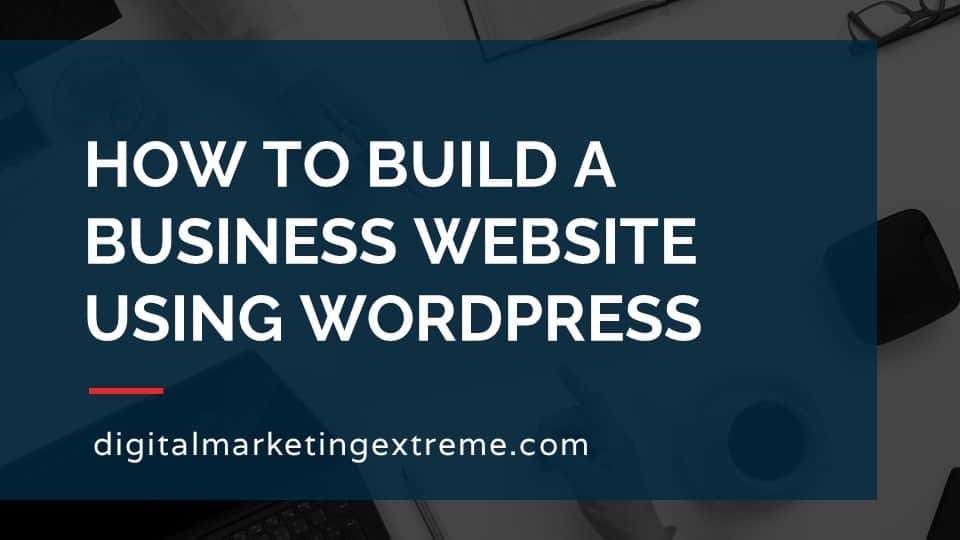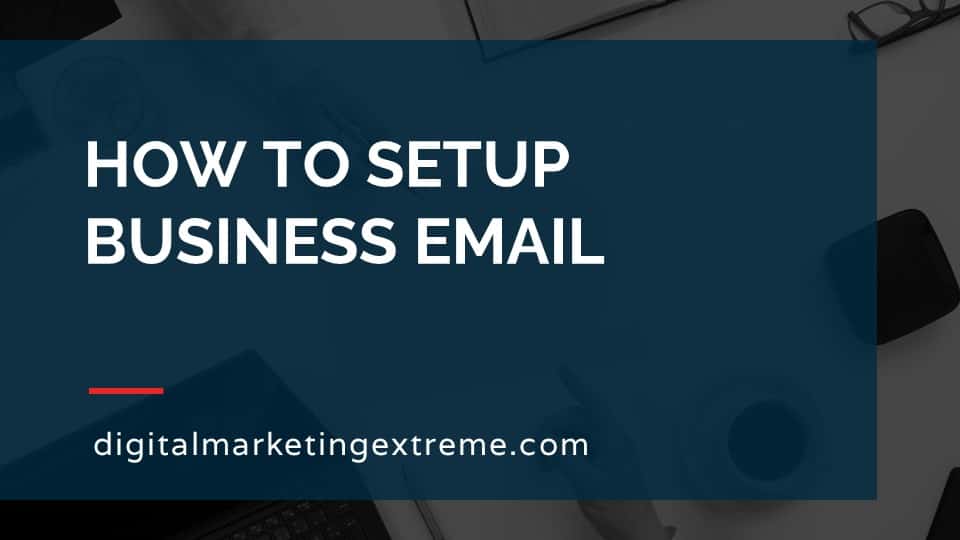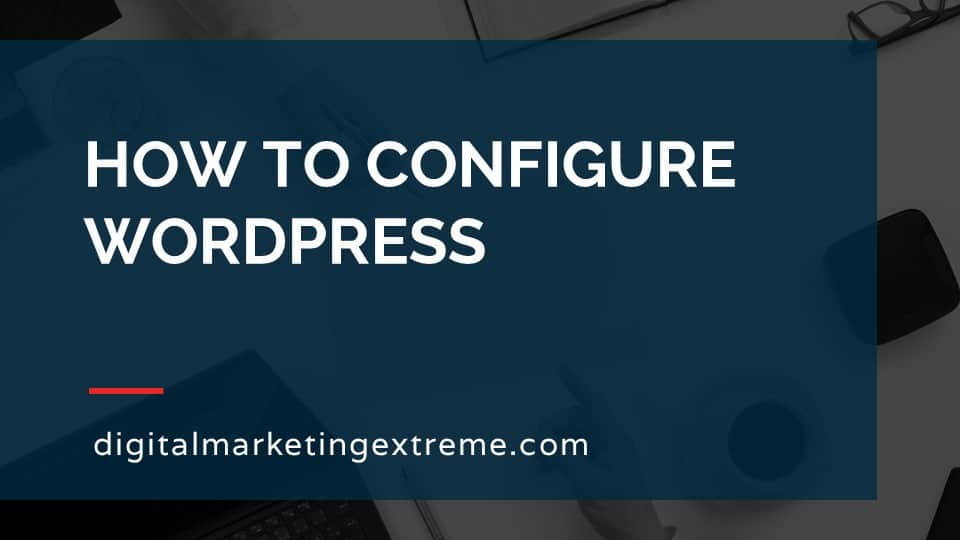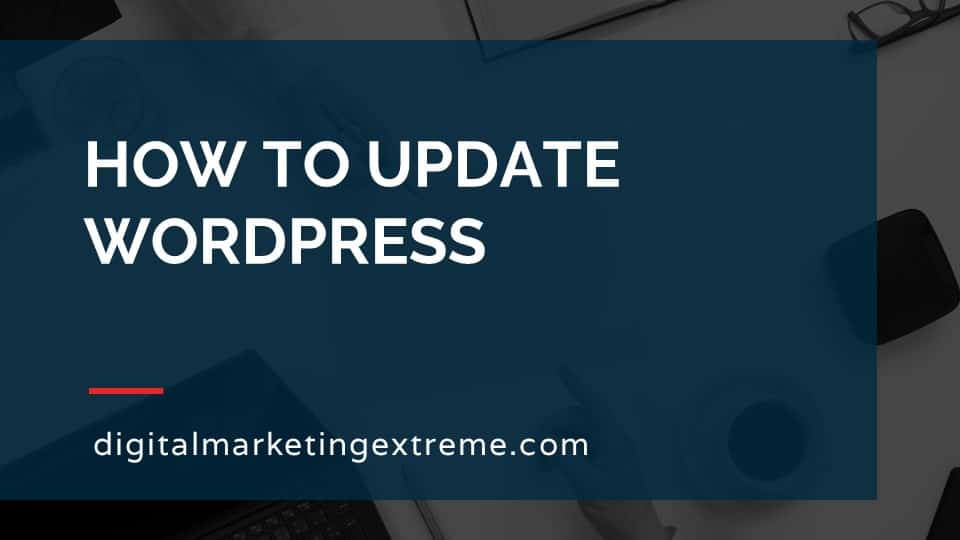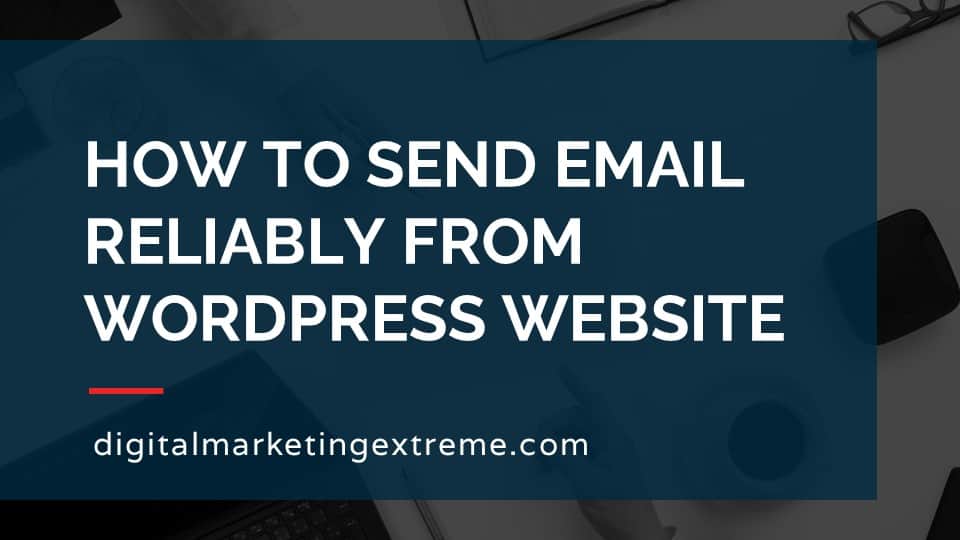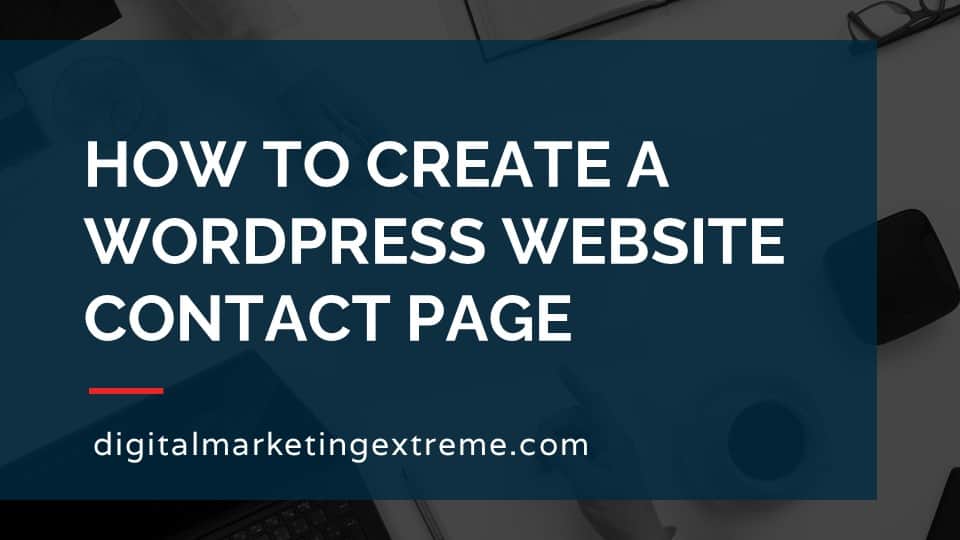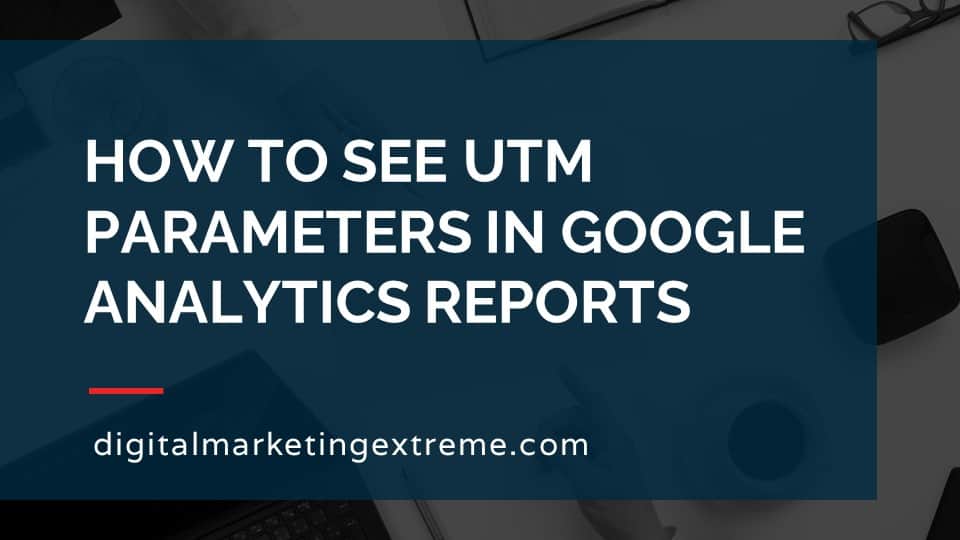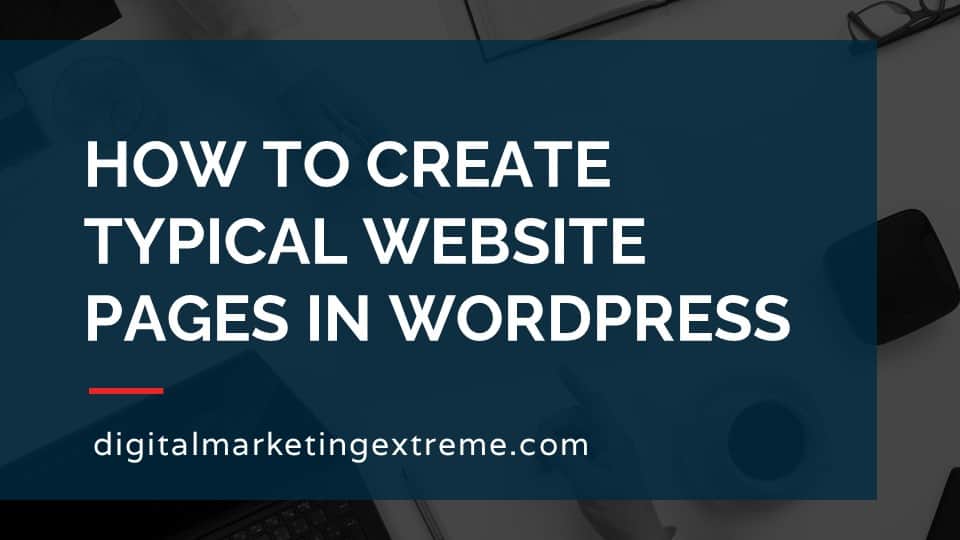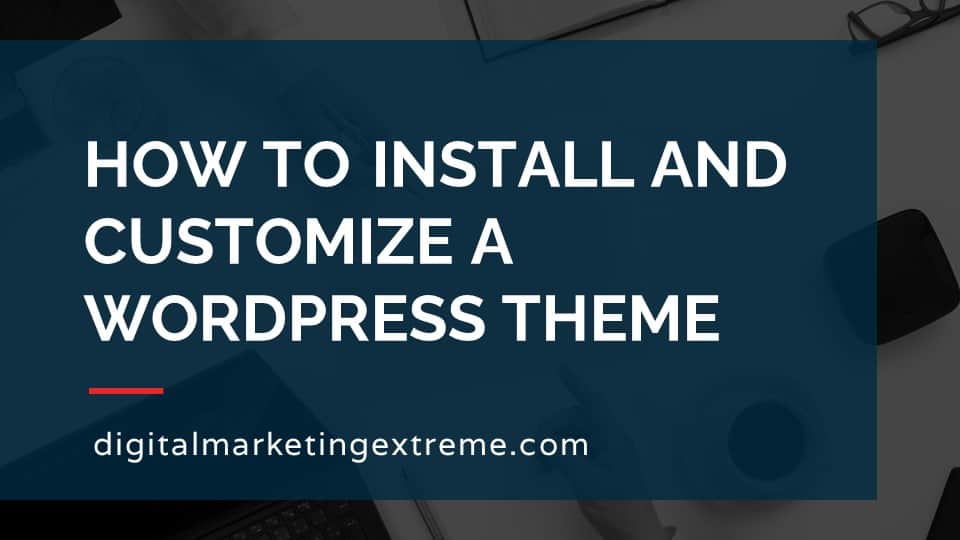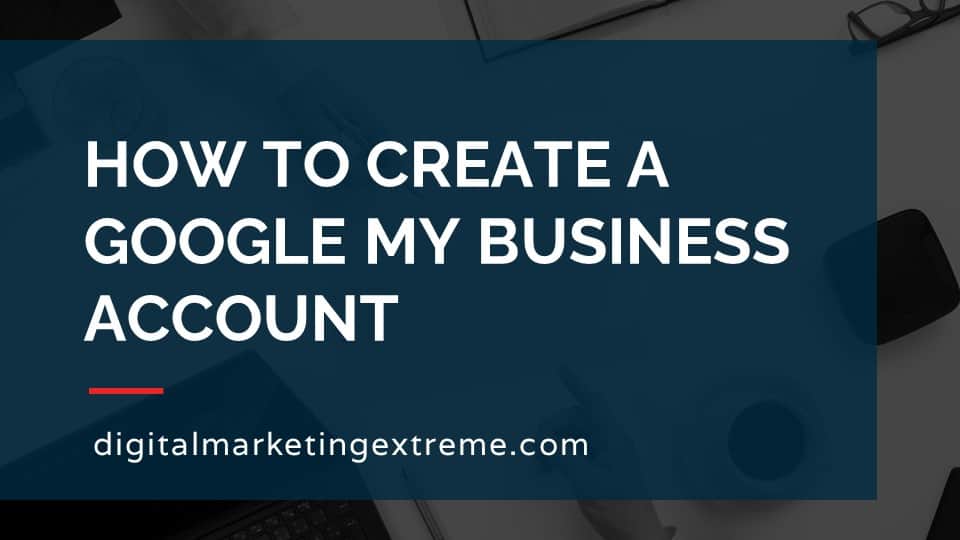A business website is your foundation for having an Internet presence. Some people like to do research before making a purchasing decision. So they try to learn more about a company’s products or services. This typically means going on the Internet to find out about a company. Though people might find a business on social media, the best place to present your business is a business website.
A business website gives you complete control for the content and layout of the website. If you only put information about your business on a social media platform, the social media network could change the appearance at any time. Or, they could only allow certain types of content or ways to interact with the content. Finally, the social media platform could suspend your account for any reason and you might not be able to get access again. You are in complete control of your business website.
A business website could be as small or large as you want. The website could just be one page with your contact information. Or, the website could have a few places that explain more about your company and listing the products or services you sell. A business website could also be much larger including your entire service or product catalog with integrated ecommerce to handle credit card processing and order notification. The options are up to you.
A business website can contain any content you want. The content could be in the form of text, images, audio or video. The content can be displayed in whatever arrangement you want with whatever interactivity you desire.
Search engines predominately show results that are websites. They might show a few videos or products but most of the results are different pages of websites. So, if you don’t have a business website, you won’t have much of a chance of showing up on search engines.
Business websites can have multiple forms of interactivity with a website visitor. This could be in the form of asking them to sign up for something in exchange for their email address. It could be a form they fill out with information to send them an estimate. It could be a full ecommerce solution to order something, pay by credit card and get shipping notification.
Finally, a business website can have analytics software installed. This software will show you what visitors to your website are doing. This will help you get a better understanding of what is resonating with your website visitor.
How to build a business website using WordPress transcript
Why you need a business website
Let’s learn how to build a business website using WordPress. Why do you need a business website? business website is basically your foundation or the foundation of your internet presence. We think of the internet is sort of this. While it’s everything, but in reality, there are different parts of the internet. So for example, a social media network is on the internet. But it is basically within a systems and software within that social media. But a website is the place where you can have the ability to present your business, your product or service, whatever. And so it really is that foundational component of potentially all your internet presences.
Control of content and layout
One of the real big benefits of a business website compared to other platforms is you have complete control over the layout and the content that you put there, it’s your website. So if you’re on, say, a social media account, and you tell everybody to go there, the social media platform can change how things look what content you can place and potentially even close your account without warning. And so really, the benefit of the business website is you’re not on someone else’s platform. It is basically gives you the ability control, what you want to put on there and how it is presented.
A small or big website
The other good thing about a business website is you can make it as big or as as small as you want, you have complete control over that you could have a one page, a business website that basically has just your contact information, you can have a modern size website that has all your contact information, information about your business, your products, reviews, again, anything you want. Or you can go the whole final thing and have everything imaginable, including e commerce community of all your users to get together, you basically have a lot again, control over how big or small to build your own website.
Contain whatever content
And I’ve kind of been saying it, but again, you get to control what content so this could be content that is text based could be images, it could be video, it could be audio, again, there’s really no limitations on your own website onto the type of content that you want to put on there.
Search engines show websites
Where the important thing is to realize a bunch of ways this website is search engines, which is where most people go to find information on the internet, really show results that come from websites. Yes, you’ll see some times video information, maybe a post on social media, but predominantly search engines, index websites, and then present those results about people who are searching for content that they’re interested in. So without a website, you are, drastically reduce your chance to show up in search results. Because again, you don’t have a website.
Websites can perform tasks
And a website gives you lots of interactivity possibilities. So for example, you could have where people might sign up for your email, you could have a forum where they can enter information that you need to say get a quote or something like that. Or you can have a full ecommerce experience where you show your services and products allow people to check out process their credit cards and send them confirmation. So there are lots of functionality you can add to a business website.
Install analytics software
Additionally, you can install analytics software on your website. In this way you can learn basically what your website visitors are doing. So this could be what pages they go to how their process, how long they stay on the web site, what interests them, where did they leave, it provides you lots of great information to understand how people are interacting with your website and thus your business.
Demonstration of building a business website
So let me show you a demo. What I’m going to basically do to help set up get you started to setting up your business website is kind of walk you through step by step, a few things. Now, I’m picking some things to make these examples, show you how to do it. But again, these aren’t the only way to build a business website. This is just a way to show you how to go from basically a blank WordPress site to a very, very basic business website. So I’ll be showing you how to install a theme called Astra Astra then has something called a starter templates plugin, which gives you some ability to install some sample websites which you can then change the content to fit your business. So let’s get started walking through how to create a business website using WordPress.
Prerequisites to building a business website
So the first thing you need to do is install or install WordPress and then log into it. So I’ll assume you’ve already created the default WordPress website on a hosting company and you set up the domain name that you selected to go that so you want to go ahead and log into that. So the easiest way to do that is just to type in your URL for your website. So in this case, how service company.com and when that loads up, you’ll see a very basic website, probably the name, some sample content, maybe some information down here. So you want to get into the admin interface. Sometimes, the easiest way to do that is just use your domain name slash, WP admin. And then when you get to the admin screen, go and type in the username and password that you selected. And then you’ll show up into the WordPress admin dashboard. So again, this is right after you’ve installed WordPress. So depending on if even stopped yourself or maybe your hosting company installed it, there could be some things slightly different here. So I’ll walk you through basically how to go from normally any default situation to the conclusion, which is a very simple business website.
Install Astra theme
So first thing we need to do is install a theme so that we can control the appearance so that it doesn’t look exactly like what we saw before. So we want to do is go to appearances themes. And you want to click Add New. And up here where it says a search for themes, we’ll type in Astra a str a. And then here comes the Astra theme appear, it will go ahead and click the Install button. And once the themes in done installing, you have this button that comes appears to activate so go ahead and activate the theme. And now this is our active theme. So welcome here. So we’ll go ahead back and view our site. And notice how it has changed from the default theme, to now the Astra theme. So again, we can always see there’s sort of a header up here. Apparently a menu, we now see our blog post sample content here. We have a sidebar created with different information and a footer down here. So already we have a little better presentation. But we want to take it to the next level, which is to get you started to help there is instead of starting from scratch, what if we could start us set up some sample website not just sample content, but entire one sample website. Well, fortunately, Astra actually has that.
Install Astra Starter Templates plugin
So what you can do here is go back to your dashboard. go to plugins, install new. And we want to search for Astra starter templates. So Astra starter templates. Okay, and so here’s starter templates. Here. It’s from a company called brain force, which simply makes Astra so go ahead and click the Install Now button. Okay, and once the starter templates have been installed, you can then go ahead and click the Activate button. And the plugin has now been activated. So in this case, we want to go ahead and look at the library that was created. But I wanted to make sure to show you a couple different ways to get it. So when you can, we just go back to the dashboard. So we can go to Appearance starter templates. Or we can go to plugins, install plugins. And click see library basically go to the same places. So I’m going to go back to Appearance starter templates, just because that seems a little more intuitive, you want to change the appearance of your site. Okay, so now we’re in the Astra starter templates. Now, the first thing you need to be aware of is this concept of a page builder. So by default, WordPress can create blog posts, pages. And those two are two types can then be shown in different appearances based on the theme. But if you want to add more content, or in this case, more layouts are different elements to those actual pages. WordPress right out of the gate with a typical theme doesn’t give you a lot of control.
What is a page builder
So there is now additional software created which is called a page builder. And this allows you to click and put more things on there. So there are a number of page builders out there. The Astra starter templates works with four of them, Gutenberg Elementor, Beaver Builder and busy. Now, to clarify Gutenberg is a page builder, but it is built in and native to WordPress, especially newer versions of WordPress, so you can kind of consider this built in so even without having Astra installed you can actually start doing some more layout change To your pages and posts using the basically WordPress, but it was called Gutenberg Elementor Beaver Builder and busy are actually independent from WordPress builders that you can download that then give you the ability. So again, this is a little bit complicated, but in order to download one of the starter templates, certain number build with the different builders. So just again, to keep things simple, there’s so many different ways you can take how you want to customize and build your website. And I try to keep this with as minimal components as possible. So the Astra theme gives us the ability to control the appearance, it then has an ability to do a sample website. But you may choose to add a page builder, I’m just going to go ahead and select Gutenberg. So we don’t have to add one more additional add on to WordPress because Gutenberg again is just built into WordPress. So I’m gonna go ahead and click the Gutenberg option here.
Pick a sample website template
Okay, so now that we’ve selected Gutenberg, and just if you wanted to change it, that’s up here. So I can always get there, you’ll then see quite a number of things you also could look. And, by default, the kind of options the gallery here, picking which starter template you might want to use, you could say pick songs that are just blogs, business, ecommerce, or others, you can choose whether they’re free or premium. I’m just going to go ahead because so far, we’ve been able to download everything, I’m just going to select the free option here. So we’re only looking for there. And I’m just going to kind of scroll through NVC. So again, you can kind of use by based on the name, if you had a musical instrument store, or you’re a lawyer, you’re, again, an organic store or a coach. Maybe you’re a steakhouse, Oulton digital agency, online courses, maybe your life coach, Roofing Services, diagnostic lab musician. So as you can see, there’s quite a number of options here. So hopefully, you can kind of scroll through here and maybe find something similar to your web site goal, whether you may be a business or service, and hopefully find one that may link to it.
Install sample website template
Now, I’m going to go back up here and just choose the one called a local business just so we can do that. And it’s kind of generic. So I’m going to go ahead and click on local business. What happens now is it basically shows us a preview of the page right here as we scroll through. So you see there’s kind of a header section, send us a message schedule a consultation, we’re here to help and then some hours and things like that. We also notice that it gives us four different pages, a contact page, a home page. And as we click on those, we’ll see that the preview over here changes. So you can basically again, use this to kind of see what it is, if you’d like to actually preview the site before I even do it and click on that. And it will actually open up an independent website where you can see the full thing and interact with it as if it’s live. So if I click the Get a quote, it’ll move to some other place, and things like that. So we’ll go ahead and close that. Now we have two options here, we can import the complete site, or we can just important interval page. So you’ll see how if I click on the about here, the about template button change if I click on services, the service has changed this case, I do want to import the complete site. So I’ll go and click on that. And it says your selected website is being imported. So it asks a simple question to serve more beautiful templates, we’d like to more and more brought you So again, this is just sort of the thing, asking questions to help here.
So you can go ahead and pick whatever option I’m just gonna pick beginner and my company and click Next. And if you’d like to get more information, you can go ahead and type in your name and email to sign up for their newsletter or to skip it. And so we’ll notice here is actually installing a plugin called WP forms light. So I’m gonna assume that it’s to help with a contact form. So it does add other things to help create this website. Let’s go ahead and activate that and it’s processing some customizer settings important content to get up progress bar importing some widgets. And the import is complete. So it says, great, we’ve successfully done this, go ahead and customize it. But it does No, please, we try our best to use images are free from a legal perspective. However, we do not take any responsibility. So they do recommend that you replace the images with your own. Okay, so go and close that.
Review sample website
And we’ll go up to our homepage, we’ll click the site, so we can actually load that homepage now. So the imported, starter template or demo website has loaded, and we’re seeing the results here. So we kind of scroll through, we see we have our header information, there is some issues here with the menu not looking the best. We have some sample text with a button with an image, we have some information about who we are, how can we help. And we’ll keep scrolling through got some testimonials, information about our work in there, and then the footer. And if we were to click on the about button, we’ll go to the about page, see that our site has changed up here. Again, still the menu problem but about us and some different information.
Edit sample website page
Okay, so let’s go ahead and go back to the WordPress dashboard and kind of see where all these components are placed. So the first thing we’re gonna do is look at pages. So we’ll go to pages, all pages, will see that each page is now being created. So we have an about page contact page homepage, sample page and the services. So the sample page in the privacy policy were already there. And the other pages relate to what there. So let’s go ahead and edit the home page. And in fact, just to kind of be able to go back and forth, I’m gonna go ahead and open a new tab here. So here’s the homepage, go back to pages, we’ll go ahead and edit the homepage. For standard login, so it mentions we’re in the block editor, so I’ll just close that. And now we’ll see the information here. So here’s again, the reliable, the title with the picture. Here’s the who we are. So again, if we kind of go back, we’ll see that. So one thing to note is this is not exactly what you’re seeing, because the theme kind of puts different information on it.
So let’s say for example, we’re not a plumbing service business in San Francisco. So we can just click, and we’ll notice that our cursor is there. So we can just erase the word in San Francisco. And we’ll just call the most reliable Home Services course, obviously, you can edit the text here, if you click on the button, you’ll be given the option of controlling where it opens. Right now, this ampersand or pound or hashtag just means you know, that goes nowhere. So you’d have to decide where you want to link that to. And if you decide you don’t want this image here, you can actually go and click on it, go to the block. And there are different settings on the side where you can control how bad images appears. Once you’re done making changes, you want to go ahead and click the Update. But in this case, I’m going to first click Preview, it’s going to ask me which type of view I want to do how to select desktop and preview in a new tab. There’s our most reliable Home Services listed there.
Okay. So we’ll go ahead and hit update. That’s now making the changes we made permanent, and we can view the page or since we already have this window open, we’ll just go ahead and refresh that view. And we’ve seen the changes there. So again, there’s a lot more to it, changing content, but that’s the basics of it is you edit a page, you look for the information that you want to change. And you go ahead and do things. So this case, if I wanted to click there, I could change any image by hitting replace, open or upload and then I can put a new image, I can click here, change this text, click here, change that text, change the button where it goes. And I can just continue keep going through the rest of the pages here.
Add logo to sample business website
So we’ll go ahead and go back to the desktop. or excuse me the dashboard. So again, you can do that. For the different pages, but in this case, maybe we want to add our logo here. So we have something called brand name and house service company. So to change that information that’s not going to be in the page. That’s actually more of the appearance. So what we’re going to do is we’re going to go to appearance and customize. And now we’re in the WordPress customizer, that gives us options for where we can do things within this theme. So again, Astra has a number of different controls there. So in this case, we’re not really sure what to look for. So maybe it’s global colors, typography, well, if we wanted to change the font, we found that so if you didn’t want a specific font, you can change that colors. Okay, if the blue is not the color of your company, say it’s green, we can go ahead and click on that. Yeah, If on the other hand, we wanted to change the layout, there’s some information there, and different things about the buttons. So still didn’t find the logo. So header builder, we have our site identity and logo. Here we go. So brand name, so that white actually is the logo, we can just change the logo here. Actually, we could have just changed it up here too. So again, there are multiple ways to get to the same thing. So please click this. So I want to go ahead and remove that logo. And I want to select a logo. So in this case, I’m going to go ahead and upload a new file. So I have a logo already to go here. And we’ll go ahead and select that. And we’ll make it bigger and crop that image. And we’ve imported our logo there. And there it is up there. So we need to change, we want to go ahead and publish. And we’ll go back to our website, and we’ll refresh it. I will see their logos there. Again, I’m just doing simple things show you how to add a logo. So we can go back out.
Astra layout changes using Customizer
And so basically within the the Astra theme, there are a number of different things to change here. So again, we explored global already, we did the header builder. There’s something called breadcrumbs, blog, sidebar, footer builder and performance. So there’s a quite a number of things you can look at here to change sort of more global elements. So for example, if down here on the footer, you wanted to make some changes there, you would go to the footer builder, and see that there’s a copyright information that you could type in, oops, sorry. And you’ll see copyright some these things. So that’s probably what this is current year, site title powered by site title. So again, got to play around with little things to figure out where everything is. But basically, that’s where to do it.
Adding new website page
And lastly, I’m going to show you how basically, if you wanted to add a new page, how you would go about doing that. So we’ll go here to pages, we’ll go ahead and do an Add New. We’ll call this areas we serve. Test content. Okay, so obviously, you can do a lot more. And again, to control this appearance. There are a lot of different settings here. And you need to learn more on the editing of WordPress, on how to add different elements to the thing. But basically hit the little plus sign up here, you get this add block, and different options become available for multiple things. So again, per sample you wanted add an image, we could check out the media library. You can either upload us on the show I do or just pick a random image here. And we’ll see we have the areas we serve test content. We’ll go ahead and preview that on desktop. Okay, so again, very basic issue, adding there, we’ve created a page Glenn, close that publish it and that’s been published.
Add new website page to menu
So in this case, though, we want this page to actually show up in the menu. So what we would do is go back to our dashboard. Go to Appearance menus. And here’s the menu structure, the primary menu. So we have the home about services and contact. So the area’s we serve we just created, we’ll go ahead and add it to the menu. And we want that one to come in after services are in fact, in this case, let’s make it a sub menu. So we’ll go and put it there, we’ll save the menu. And we’ll go ahead and refresh our page. And we now see it Services has a sub menu. Now, unfortunately, we’re not seeing it because of some color issues with the menu and how it’s set up. So in this case, I’ll just go ahead and move it back to thing. And again, this is just samples, you’d have to figure it out where the text and the colors are, which we found in the customizer, and make those appropriate changes there. We’ll go ahead and refresh.
And now we see the area was reserved, I should just note the menu here is just because of the size of the laptop screen, and so on. So if we actually were to go back and shrink this window a bit, we’ll see that a certain point it changes to a mobile version, and then you have the menu pop out like that. So if I was on a bigger screen, those menus would show up properly. So this is a great example of just where the the threshold between the desktop interface and the mobile just doesn’t fit this smaller laptop that I’m doing the demo on. So anyways, so to summarize again. To set up a very straightforward business website using WordPress, I suggest use the Astra theme, to give you some controls from the defaults. Next Astra has something called starter templates, which you can then install a sample website, which you then can edit the content. For example, on the different pages, you can edit some of the structural things of the layout, like the header and the footer using the customizer, within there, and then probably you want to add a new page, so you can just add a new page and add it to the menu and customize like that. So I hope this helps you getting started with your business website.
Conclusion about building a business website
So again, to conclude about how to build a business website. Again, the key points about internet presence is that a website gives you that internet presence, your business website, you’re able to control the content so you can put anything you want on there ready to text images, video audio websites show in search engines, so without a website, your chances of showing up in search engines is very, very low. And lastly, you can install analytics to help you understand what your visitors are doing on your website.
Need website hosting?
WP Engine is a great WordPress-managed website hosting company for the following reasons:
- WP Engine take care of all the installation and upgrading of WordPress.
- WP Engine automatically backup WordPress daily.
- WP Engine provide security and performance optimization for your website.
This page may contain affiliate links. At no additional cost to you, we may receive commissions for purchases. Please see our disclaimer. Thank you for your support.