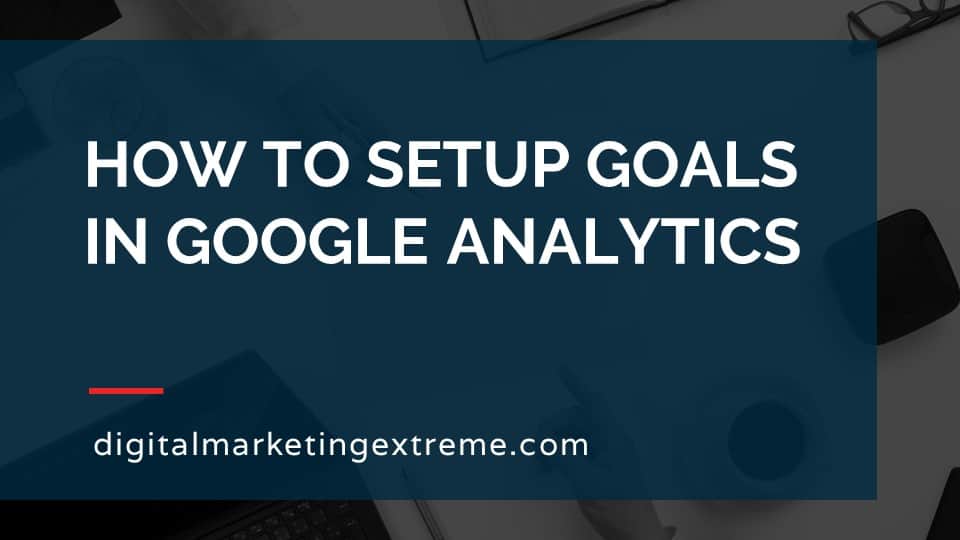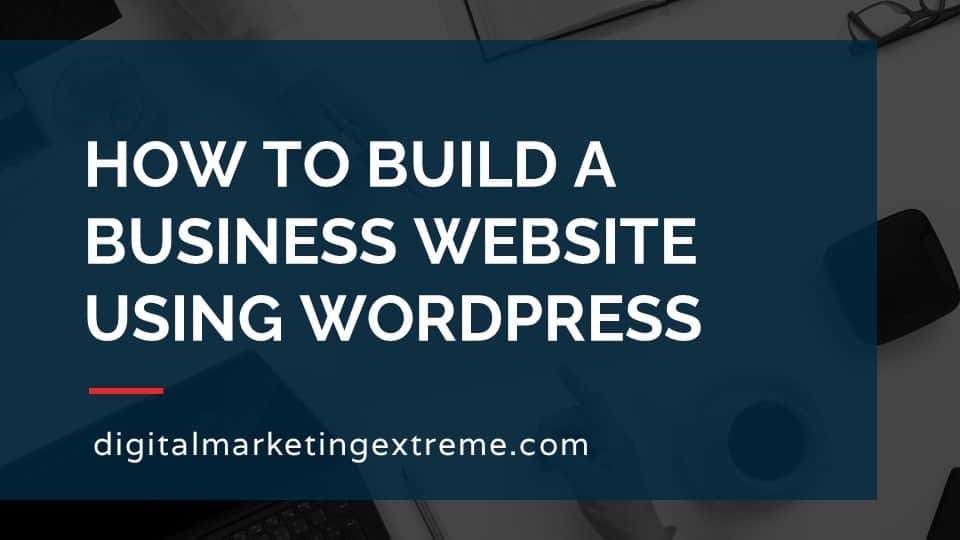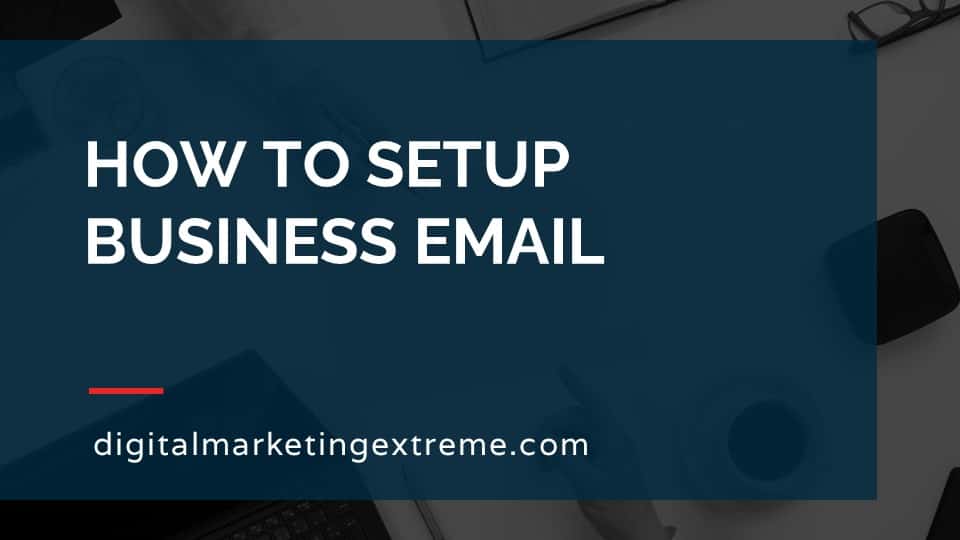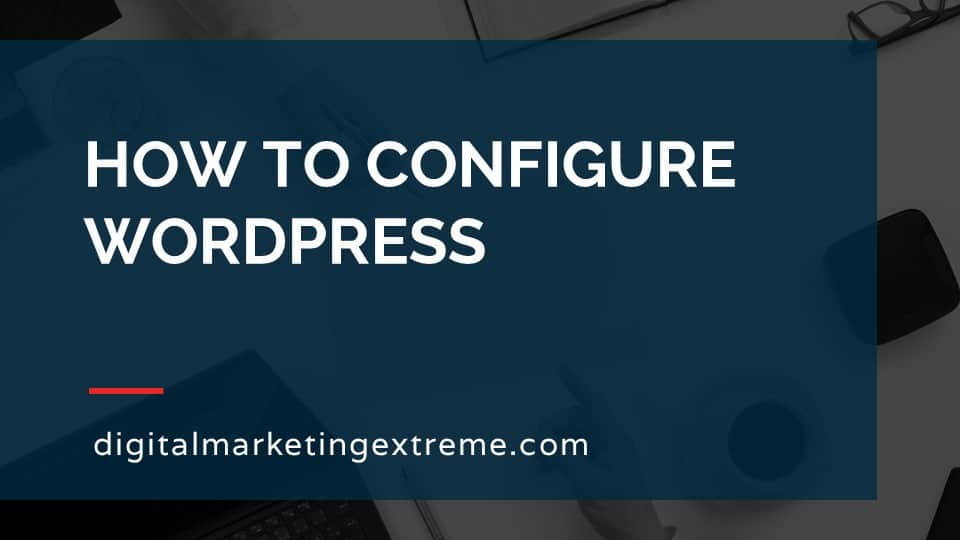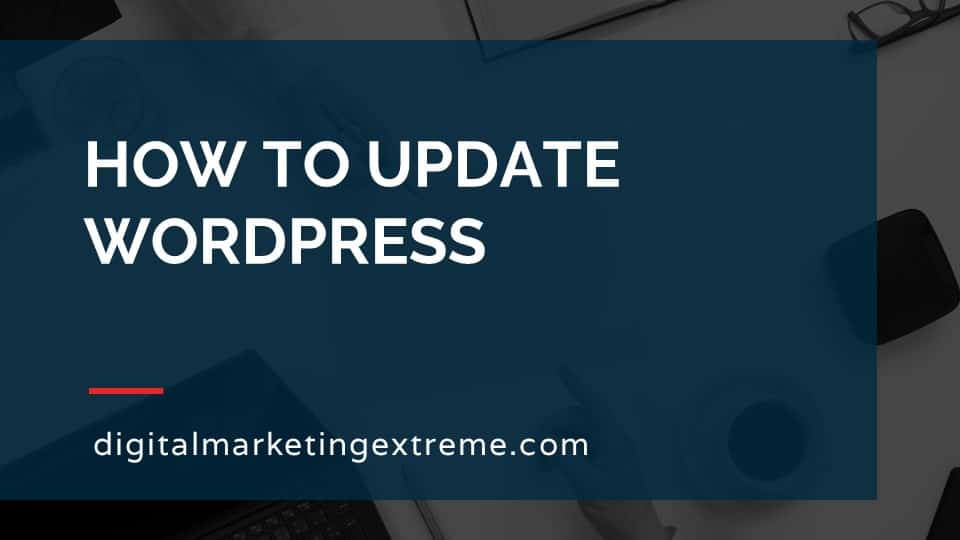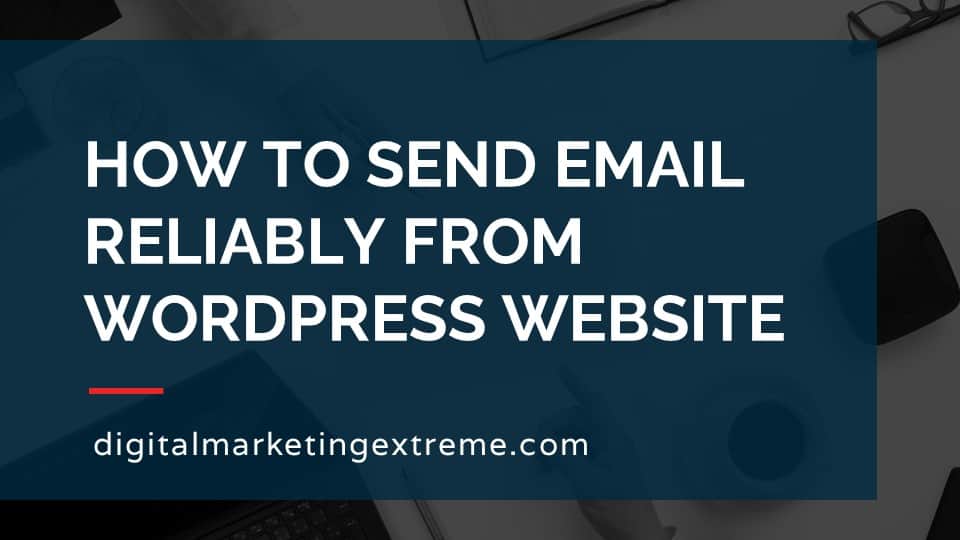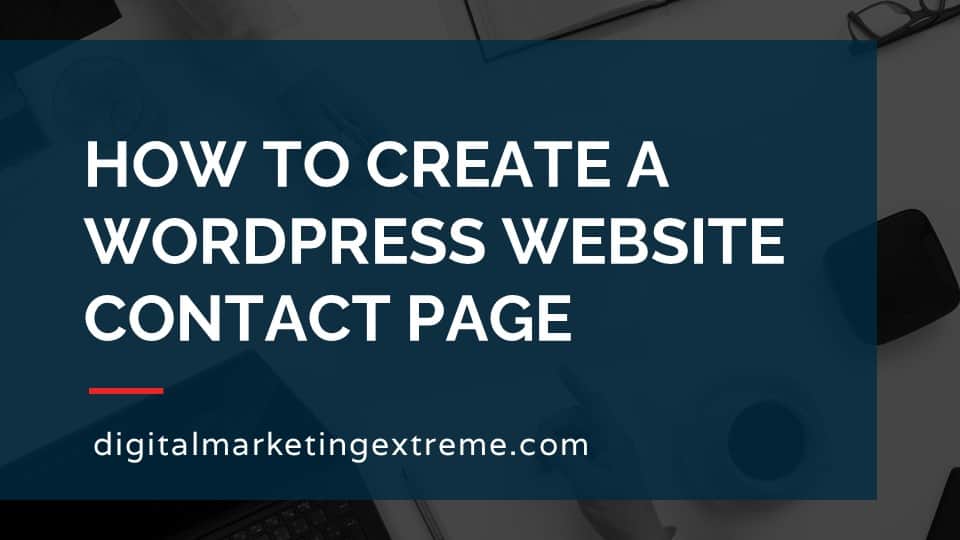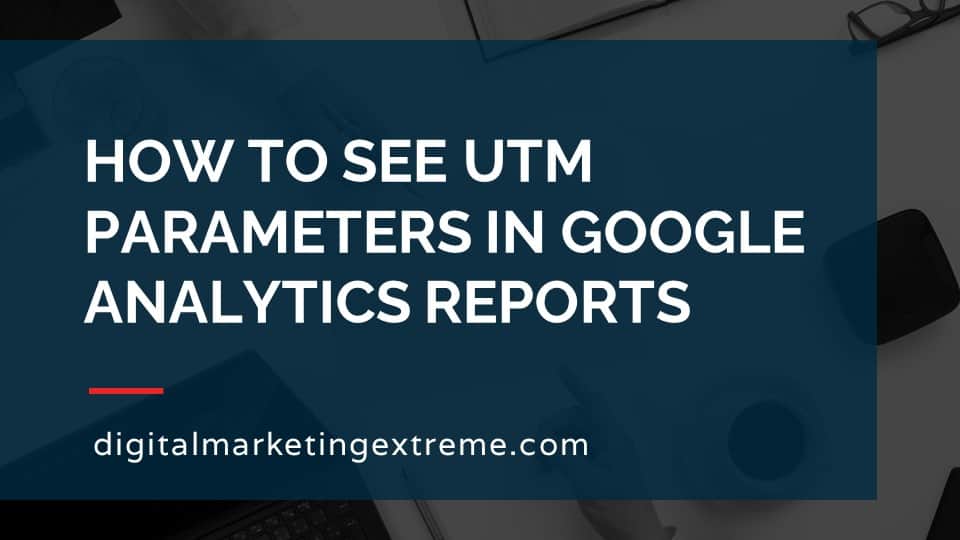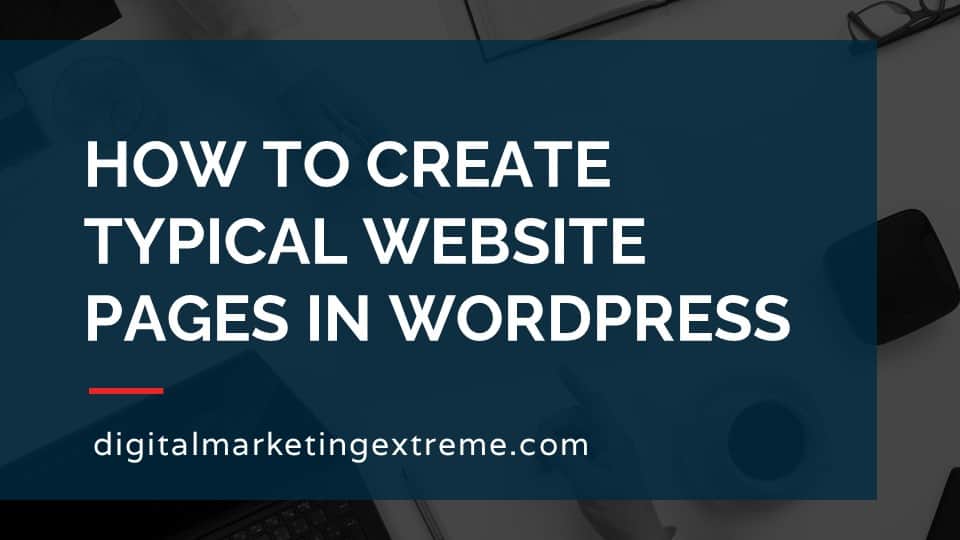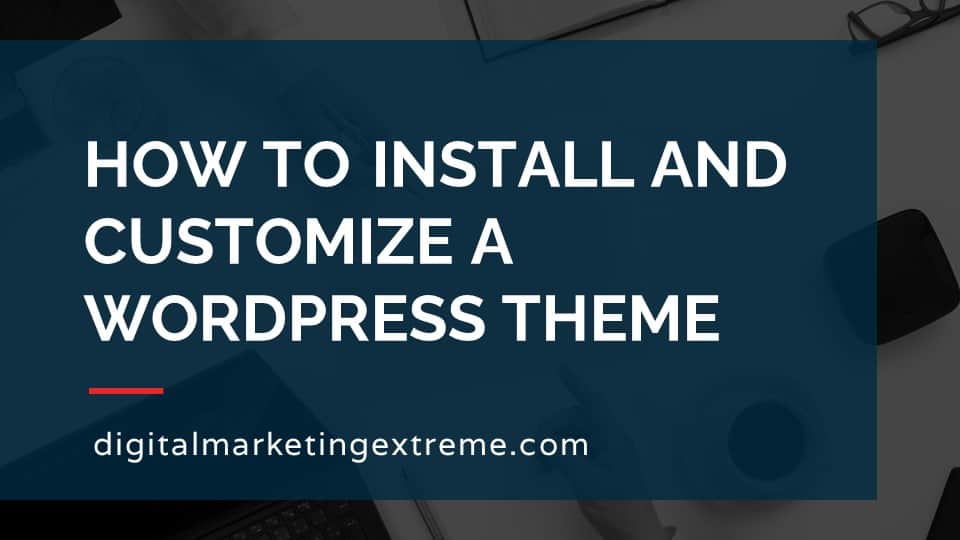Google Analytics has a feature called goals. Goals enable you to count specific actions on your website. These actions are also called conversions. These goals could be when a person orders a product or signups for a newsletter.
The first step is to decide what actions you want to track on your website.
Goals are something called conversions. This is because the rate of successful is referred to has a conversion rate. This is simply the rate of change between the before and after state. For a goal in Google Analytics, the before state could be the number of people who go to a web page that has a form to fill out. The after state is the number of people you filled out the form and clicked the submit button. The submit button loads a thank you web page. The conversation rate is the rate of people you were displayed the thank you page.
Google Analytics goals also have the ability to track the steps in the conversion process or funnel. This could be a series of web pages from the start page to the end page. A data visualization image is displayed which shows were people stopped in the funnel. This is helpful to learn if there may be a roadblock to completing the process.
The creation of a goal in Google Analytics involves selecting a template. The key is to step from four type of actions. That action include destination, duration, pages/screens per session or event. You can select one action per goal. The most common type is destination which can be a webpage that loads at the end of the goal.
Finally, you might need to add a web page to your website to help in configuring a goal. This is most commonly in having a thank you web page that loads after someone completes a website form.
How to setup goals in Google Analytics transcript
What are Google Analytics goals?
To discuss how to set up goals in Google Analytics, let’s talk about what are go Google Analytic goals. Basically, what our goals in Google Analytics are basically things you want to call out to see if those actions are being performed on your website. So there’s a number of different things you can track, you could look at when a product gets sold, you can look at when somebody signs up for a newsletter, so you can do it. But first, you have to decide what goals you want to track as actions that occur on your website.
Conversions
And basically, a goal can also be thought of as a conversion. So what is a conversion basically, it’s when an action occurs that goes from one state to another. So again, not signed up to your newsletter, sign up to your newsletter. The reason this is important is because then a concept of a conversion rate comes how many people start at the beginning and complete it to the end. And then the ones that move from those different states are called the or is becomes the conversion rate. One interesting thing that Google Analytics provides is this way to set up what is basically a goal funnel. And the cool thing is it has a nice data visualization for this. So the goal funnel is are the different steps that they actually take on your website. So it could be starting on a specific page, going to another page, going to another page. And finally ending at the final page where you count that as a goal that has now been turned into a conversion.
Templates and types
Google Analytics to help you set up your goals provides a number of templates to get started so that these are actions that you want. And then within each one of these templates are specific types of actions that can be performed. So for the demonstration of Google Analytics goals, first, we’ll go through creating a goal, and then we’ll discuss if any changes need to be made to your website.
Demonstration of goals in Google Analytics
Okay, so let’s go through a demonstration on how to set up a goal in Google Analytics. First thing you need to do is log in your Google Analytics account could do a search in Google or you can just type in analytics.google.com. It’ll then prompt you to log in to your account, which will use your Google account. Then go ahead and type in your password. And your Google analytics dashboard will then load so that we can get started on configuring goals. Once your dashboard is loaded, you want to actually come down here to the admin setting down the lower left. And this is actually something you set within the view, part of your Google Analytics account. So we’ll go ahead and click on goals here. And then if you had other goals, already set, you would see him here, but in this case, we’re going to create new goal. So under goal setup, we have a couple of different options.
Templates
One is template. And down here near the bottom is custom. Under templates, we actually see we have a number of prefilled configurations that we could actually select. So we have ones, in this case, register online, creating an account, refer a friend getting an alert sign up. So there’s many two choices to excuse me, choices to choose from here. Let’s go ahead and just pick sign up. And then we’ll hit Continue. And then we’ll see the different options here. But I kind of wanted to show that because in reality, these don’t actually change too much. So if we do submit content, and hit continue, we kind of get to the same different information there. So in this case, we’re going to go actually, down to the bottom here and choose Custom. And then we’re going to go ahead and click Continue.
Okay, so the first thing you want to do here is put a description for your goal. So in this case, we’re gonna just do a typical, I want someone to sign up to get my newsletters, so we’re just going to call this news. ladder, sign up. Okay. Next, you have this concept that Google does, which is called the goal slot ID. If you drop that down, you’ll just see that basically, there are different goals. You can have IDs, you can have 20. And if you wanted to the goal set can be different ones. As you create more of these, it’s just going to pick the next one. So at this point, the first selection is fine.
Types
The next issue that you actually have is the ability to determine the type of goal you’re trying to set up. So let’s talk about those four real quick first as a destination for example. Thanks dot html. So this is where the goal, the conversion goes and ends up at a specific webpage. However, on the other hand, you may have a duration that you’re actually trying to track. This is if something occurs for a certain point of time on your goal. The next is the option for a number of pages or screens per session. So if they go to different things, and the final is if you’re using the Google Analytics concept of event that say, for example, a video was played, each one of these types will once we click Continue have different outcomes that you’re trying to track.
So first, we’ll go ahead and set with a destination. So the scenario here is you have a landing page or your homepage, and you have a button that they click or something like that, that they then enter information. So some type of form, and then hit submit. And it goes to a thank you page. So we’ll go ahead and click continue here.
Destination
And well, it’s asking us what is the destination. And again, we have a couple different controls here. One is equal to, or begins with, or regular expression. And these are important because of how the URL will be loaded. So for example, our website is home service company.com, you might have home service company.com, slash Thank you dot html as landing page, and as it notes here, you don’t actually put the whole URL, you just put the ending here. Now there are cases so so in this case, equals to that thank you dot html would be fine. On the other hand, you might have it where that page may have some dynamic information that loads again, if you’re doing an e commerce situation, somebody that in that case begins with would be, again, if you have some complicated thing, the idea of a regular expression, which is a way to have different wildcards and things like that.
Value
The next option in this case is a value if you want to add a monetary value for that conversion, that would then show up in different places and Google Analytics. Let’s hit cancel here, we’ll go back.
Duration and per session
And let’s just check duration. So hit Continue. And we’ll see that the duration has our minutes seconds. Oops, excuse me. hours, minutes seconds to do that one. Okay, well hit cancel, go back to pages screens per session. And we’ll again see that there. Now, to put this into context, a session is when a person maintains actions and moves through your website. So you could say, hey, I want to be if they’ve been on four or five pages on my site. In a single session, when they’re viewing my website, that would be considered a goal. Let’s hit cancel.
Events
And finally look at events. And this one basically gives you the option of tracking the different attributes of what an event is, we haven’t ever really discussed that before. So that’s more an advanced topic. So again, let’s hit cancel. So in this case, we’re going to stick with our newsletter signup, which again, is a form that somebody puts in their first name and an email so and when they submit it and goes to a thank you page. So we’ll stick with the destination type here.
Destination URL
And for example, we’ll just go ahead and use the one they have here, which is thank you dot html. But again, if you have a different URL for your thank you page that shows up after you submit, you’d put that there. Let’s go ahead and look at funnel real quick because this does relate to one of the built in reports, which is a data visualization. So what you can actually do is enter the name and then the URL, again, using the same syntax here, which is, again, this slash Thank you of the steps that it goes through. So say for example, you have a landing page, you click on something, you go to a next page, which is your form page. And then you finally go to the thank you page, you can enter those three things here in different steps to show that. And what’s this really helpful for us.
Funnel
Because it’s a funnel and a visualization, you actually see where people stop on that process. And that might give you some indications that are things are going up for this example. We won’t do that. But it is a very useful thing. So we have our destination set, we have n equals two. Now, if you actually had a website with thank you page that content had already been developed and had been used. Google Analytics has actually been tracking that information. So you can actually click this verify goal button here. And I’ll actually go through and show you if conversion if a conversion rate would have been calculated for the past so Seven days. So again, we don’t have this page, so it’s showing up as zero. So we’ll go and hit save here. And there we go, we have our goal setup. And if we had some information here would show up.
Goals in reports
So once our goal has been set up, now if we go back to different reports, so just go back to our homepage. And now we go to conversions, we’ll actually see that the section goals exist here, and we can do an overview. So again, this is just a test. So there isn’t any real data to show up here. But you would actually see your goal completions, and different information. And you’ll notice here, this newsletter set up Goal number one completion that actually exists. So if you had multiple goals, you could actually change different values to see how things work through different things. I mentioned that data funnel visualization that can be set up. Again, you won’t see anything here, but because we just have one step, it’s there. So that concludes, showing you through the different parts of how to set up a goal in Google Analytics.
Website changes
Let’s go back to the admin screen here. And goals. Now, one thing I just wanted to point out here, um, this is just the setup within Google Analytics or Google Analytics account, but you might need things in your website. So for example, like I said, Here, this is a test. So we don’t really have the form on the site, we don’t have the thank you page. So there’s ways that you will need to alter your website. If, for example, you haven’t set it up.
One of the most important things to remember, as you’re setting up these different things is again, you need these types to be fixed or to have actual things on your website. So again, it was destination, you need to have, say, for example, a thank you page. Otherwise, how do you know that they have completed the form? Now you could track that form submission as an event. So that’s a different thing here, duration and pages per screen. Those of course are don’t necessarily need you to change your different parts your website, but just wanted to point out, you may need to have some a process a funnel set of pages already created before you get there. So again, in conclusion, here’s how you set up a goal in Google Analytics. I hope you enjoy it.
Conclusions about goals in Google Analytics
So some conclusions about Google Analytics goals. First, again, you got to decide what goals you want to track on your site. Again, the goals that can be defined in Google Analytics are things that are conversions, things that change from one state to another. So again, for example, if somebody signs up for a newsletter, or they purchase a product or any other action that you want to track in Google Analytics, sometimes you need to make changes your website to make this occur. But many times you already have the necessary steps. And Google Analytics SEO allows you a way to create a specific goal that shows that and then those goals can be related to other Google Analytics statistics that exist.
Need website hosting?
WP Engine is a great WordPress-managed website hosting company for the following reasons:
- WP Engine take care of all the installation and upgrading of WordPress.
- WP Engine automatically backup WordPress daily.
- WP Engine provide security and performance optimization for your website.
This page may contain affiliate links. At no additional cost to you, we may receive commissions for purchases. Please see our disclaimer. Thank you for your support.