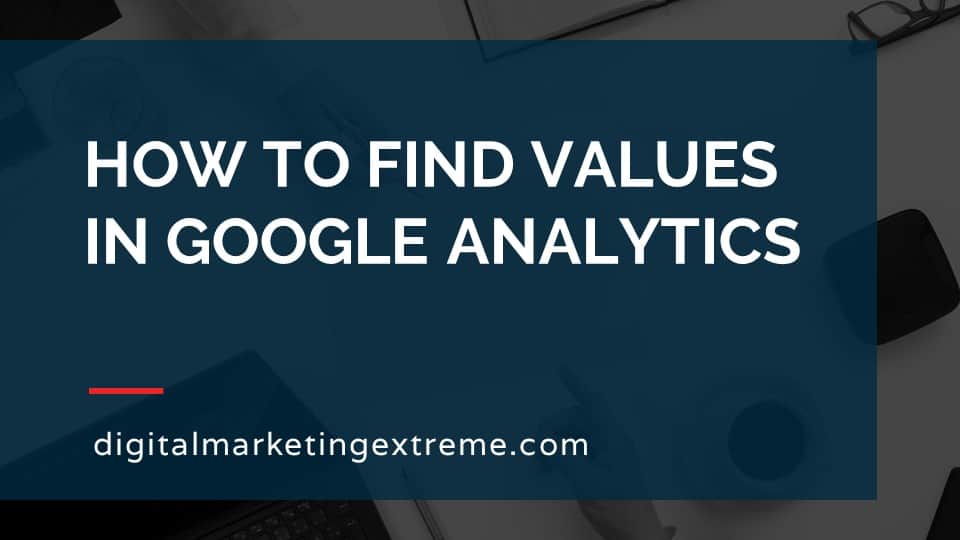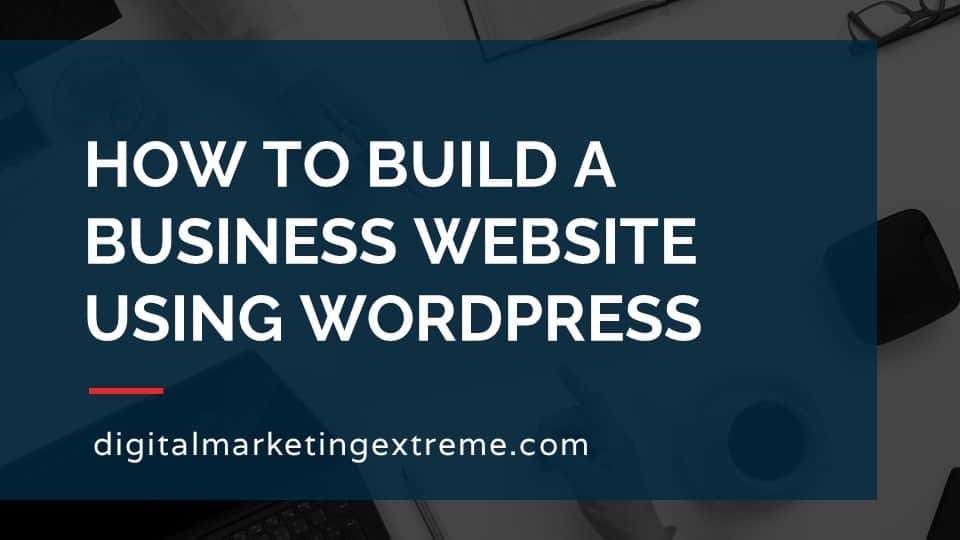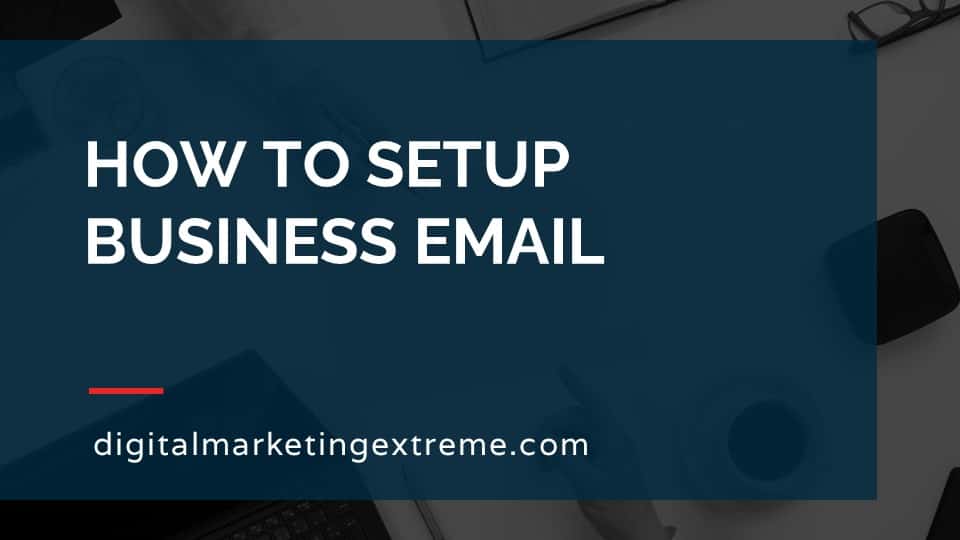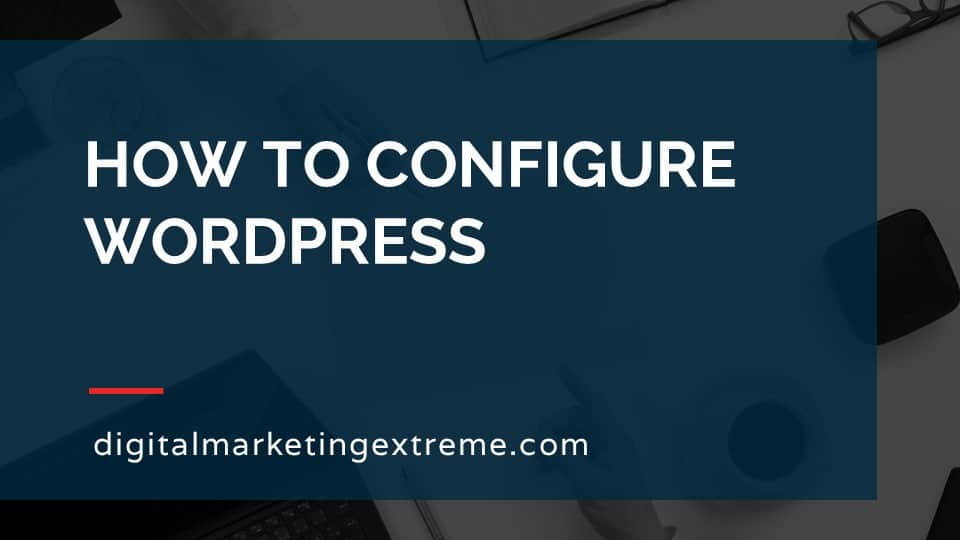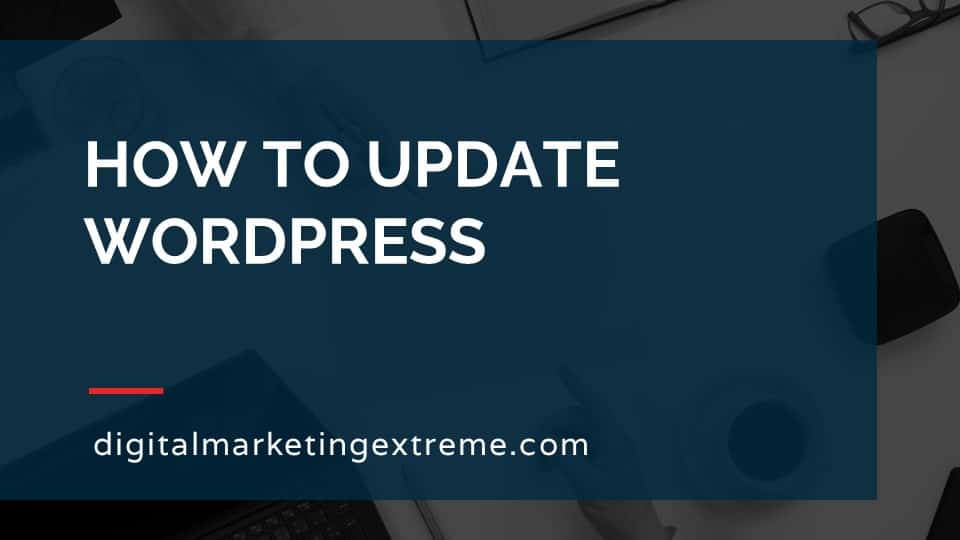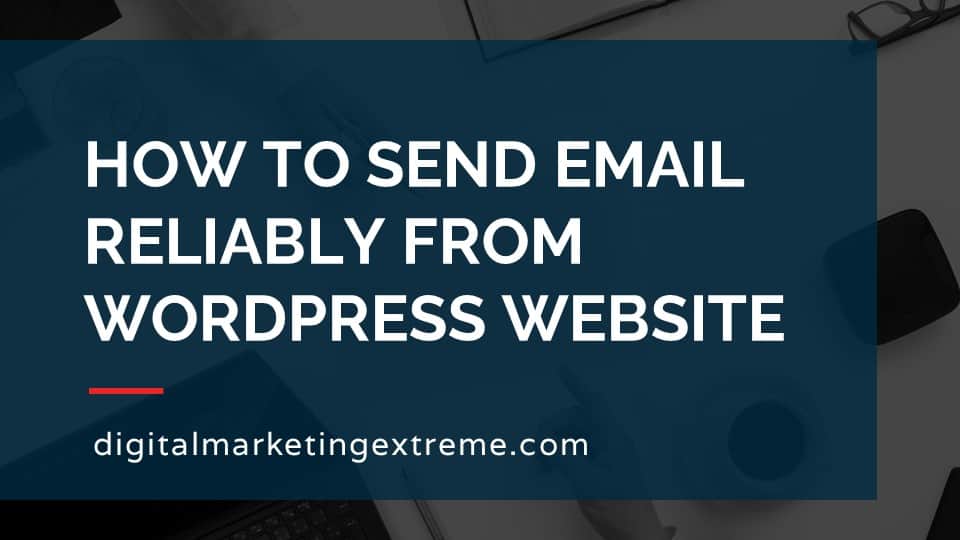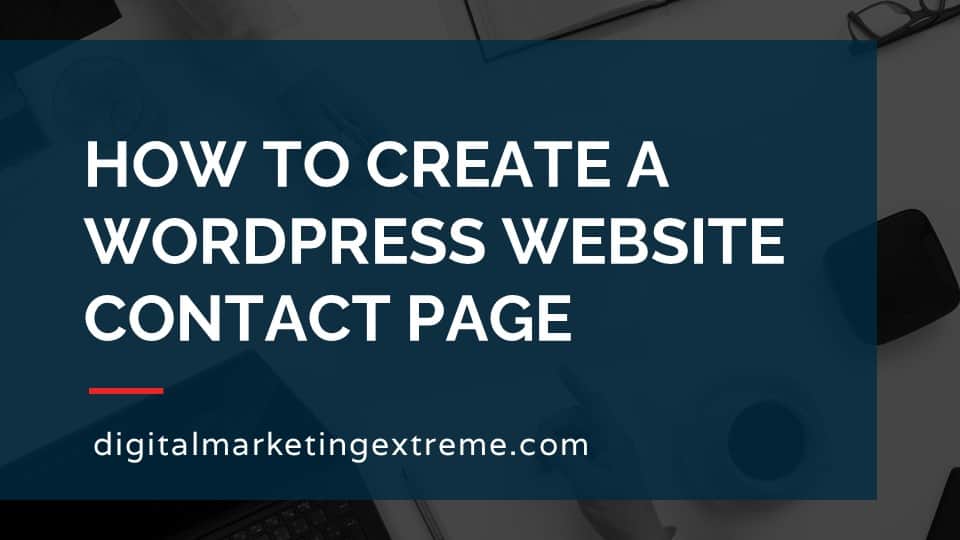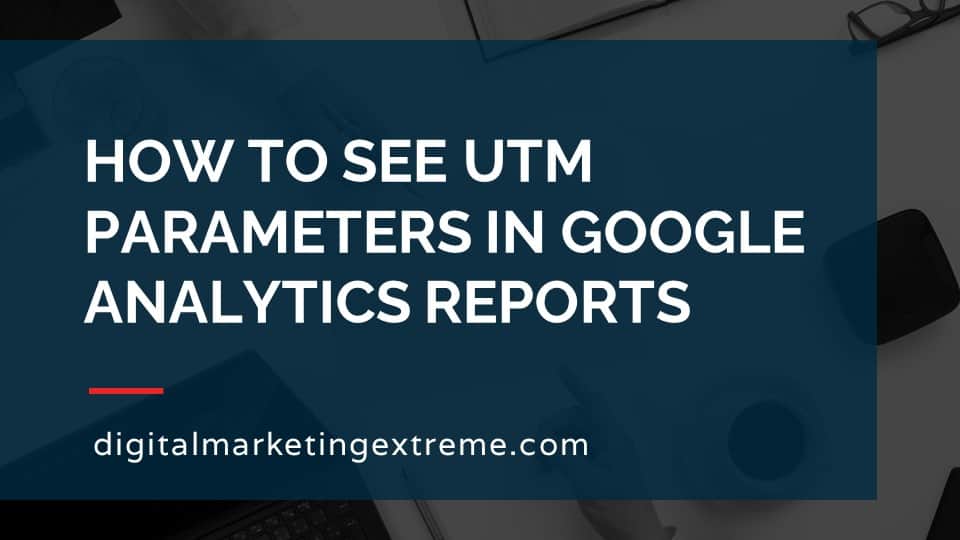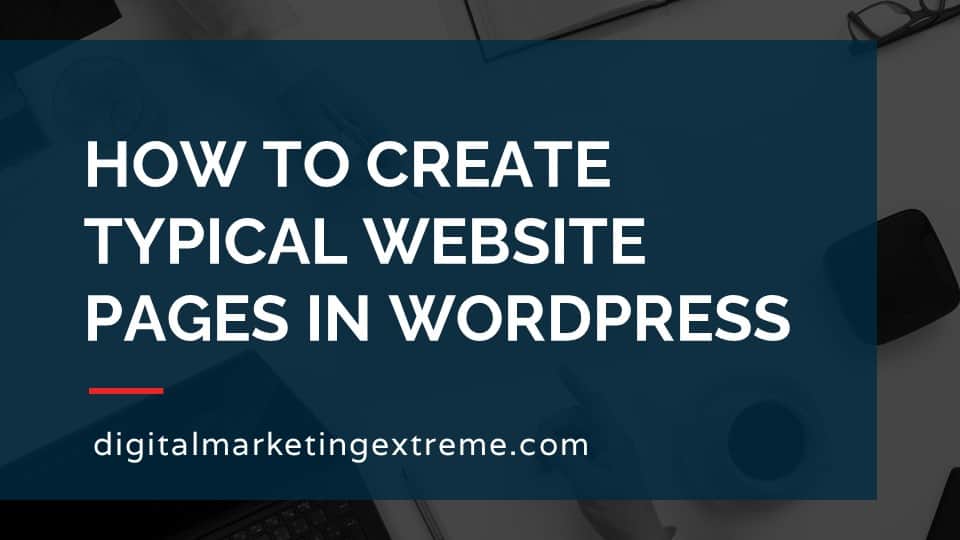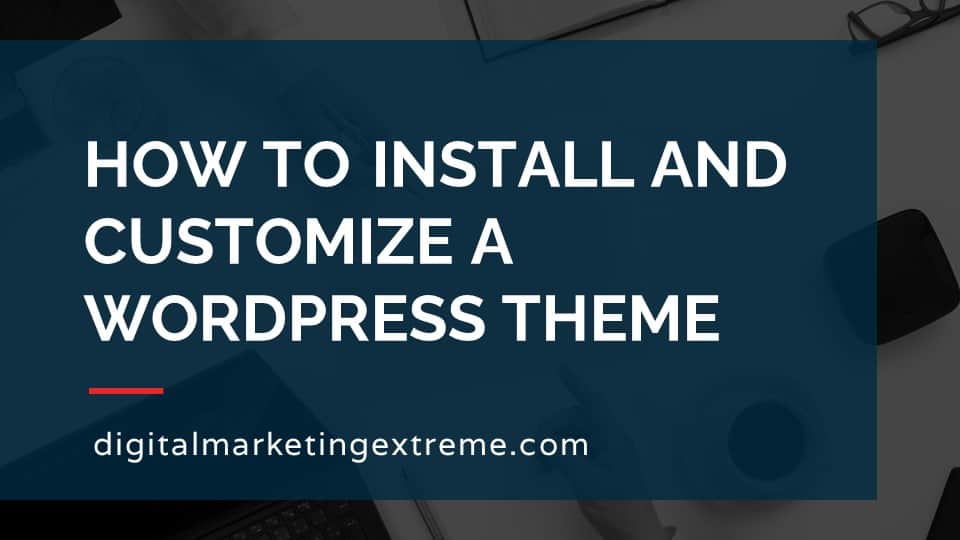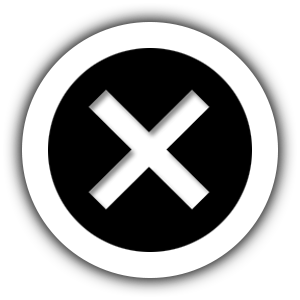Google Analytics captures a lot of data from your website. It also presents this data in many places in the Google Analytics interface. Once you data showing up in your account, there are some important values to look at. Google Analytics groups your website data into a few categories. They are audience, acquisition and behavior.
Audience displays data about visitors to your website. The first important value is the visits to your websites. This is similar to users or sessions but technically each are slightly different. But all three represent the amount of traffic on your website. Average session duration is an average of length of time a visitor stays on your website. Bounce rate is the number of visitors who view one page on your website and then leave or bounce away. However, this number should be kept in context. If you have a landing page and a call to action, a visitor may not need to go to another page on your website. This would be counted as a bounce.
Acquisition displays data about where a visitor came from before visiting your website. This is called the source. There are a number of typically sources like social, organic search and other. One source is direct which represents people who go directly to your website. Source can also be related to medium which could be referral, organic or categories you set.
Behavior displays data about what visitors do on your website. It can show what web pages are viewed and if the pages are viewed more than once.
There are many more data points that Google Analytics shows. Some in particular that are useful are location which shows where visitors are like country, state and city. Mobile is useful to determine how many computers versus smartphones are used to view your website. Finally, the behavior flow report is interesting as it shows the path visitors take through your website.
Google Analytics records a lot of data but there are some important values you should be monitoring on a regular basis.
How to find value in Google Analytics transcript
Important values to review in Google Analytics
I’d like to talk about how to find values in Google Analytics. So let’s talk about important values to review in Google Analytics. There are a number of values that are important to review in your Google Analytics. The first is visits. That’s basically the number of people coming to your website. The next is time on your website. How long does the do those visitors stay on your site. And then a concept called bounce rate. This is where someone comes to your site, but then immediately leaves it without looking at another page on your site. Some additional values that Google Analytics can show are the sources. These are the places that your visitors to your website come to, before coming to your site.
There are different values like direct where they would come directly to your site, but they could come from social media, it could come from other websites, and sources helps you to understand where your visitors are coming from pageviews. These are the actual pages that are viewed on your website. So these are the URLs of the name, you know, the page names that you have additional value that’s interesting his location. This is related to the different IP addresses that are coming your site. Most IP addresses do have some information, a physical location that comes with those. So you can actually find out some information about countries if you’re in the united states, states or actual cities.
A couple additional values of Google index and show you is the device usage. This could help you understand if you have desktops, tablets, or mobile devices coming. Additionally, you can determine the web browser. And for example, if you can also depending on desktop or smartphones, the actual screen size. One another additional information is what’s called the behavior flow. This is a kind of flow chart like display that shows like the first page, then what page do they branch off to for their second page and third page? Or do they actually then leave your site.
Demonstration
So for the demonstration about some important values in Google Analytics, we’ll go through a number of these in the Google Analytics account interface.
The first would be what are called audience information. This will be things like the visitors and bounce rate acquisition, this will be more of source behavior, different things they actually do on your site. And then in specifics, the location, the whether or not the visitor or the visit is mobile, and then show you what the behavioral flow is. Okay, let’s go ahead and look at some different values in our Google Analytics account. First thing I want to do is login. So you can just type in Google Analytics into the search box.
And then it’ll ask you for your email address, and ask you to type in your password. And then the main Google analytics dashboard, we’ll open up the home screen that comes up here first, we’ll provide you some information. So we’ll just go through that really quickly. So you can just see what the dashboard looks like. So we’ll have things like users sessions, bounce rate, session duration, the number of active users and as we scroll down, we’ll see additional information like how did you acquire your users, traffic channels, source medium referrals, you’ll see different indications of like, for example, here it shows the last seven days same as the one up there. How many active users trending over time? How do you attain your active users? Again, different information about users, time of day sessions by country sessions by devices, pages do your visitors visit?
Well, one thing to point out quickly is there’s not a lot of information here. And that’s again, we are actually using our test business account, the house service company.com. And there isn’t a lot of information there. So in order to make this demonstration better than looking at no information, we’re actually going to look at the digital marketing extreme.com website so that we actually see some more interesting traffic there. Okay, now we’re logged into digital marketing stream.com Google Analytics account.
Google Analytics dashboard
And now we’ll see the dashboard does show a lot more information. Again, these are data points that are existing over a seven day period. So now again, you’ll see a lot more information than we did on are other information. Okay. So in particular, I want to go through some very important values that you want to look at and indirectly show you how the interface works. So Google Analytics data is shown through what they call reports. So we’ll see over here on the left side, we got our home, which is where we’re at now, some customizations, and report. So we’ll be going through a few of these different areas over here.
Google Analytics Audience
So the first one we want to look at is actually audience. And then we’ll look at the overview. Okay, by default, most of the Google Analytics reports show all users, these are actually called segments, I won’t go over what those are in this training. But just so you know that it’s 100% of your users are being displayed, you can use segments to reduce that. So you can look at different information. So the most important thing also on all reports is the date range, by default, you’ll have a different date range here. This one is custom, but it’s actually the last seven days. So we’ll just go ahead and do the last seven days. So we can see that information. You can look at it yesterday, you can look at today. Again, it really depends on what you’re trying to learn about. But again, default seven days, just keep in mind that it is showing a specific date range.
Okay, so on this overview screen, we are shown a few very important attributes. The first is what’s called users. And again, if you hover over different things, a little pop ups will come up. So it’s a way that you can always come back and and remember what it is. So what’s good to know here in last seven days, we had 61 users of the website. We also know that this chart up here is set to users, you could set it to other things. But again, what was taking kind of the default configuration. And if you hover your mouse over each one of these points, you can see how the individual numbers show up there. So add all seven up together, you get 61 users. So the next one is sessions. sessions are similar to users. But it could include other different things. So usually, they’re about the same. But again, there’s a technical difference between a user and a session. The other interesting information that’s listed on this screen is the average duration.
This is of the users that show up how long on average did they state. So in this case, we’re seeing that they’re on there an average of 10 seconds, not the greatest, but at least they were on the website. The next information This one shows is bounce rate. Again, this is when someone lands on your website and does not go to another page. And so it tells you how many people bounce away. But there is a big caveat here. For example, if you’re talking about your landing page, where you’ve designed it basically to be the page they land on and perform a call to action, they actually may not go to another page. So again, very helpful information here. But again, you need to put it in context. Okay, so those are some of the important values to see here in the audience section. And again, there are many, many other things to look at here on the left side column. But again, just going over some of the important ones.
Google Analytics Acquisition
Next area we’ll look at is acquisition. And again, we’ll look at the overview of that one. Again, all users for the segment, same seven day date range, this one actually tells you more about the sources where the users are coming from so happened to have our users here. But now we get this nice pie chart that shows us the different ones. So we can we what we can see here is that we have some direct traffic, that’s where people went directly to your site, a category called other, which, again, not very helpful, as social. So these would be social media networks, and organic search, in this case, Google or Bing search engine results coming through there. As we scroll down here, we can see from a pie chart, now it’s into a bar graph that shows users it shows the bounce rates, the average duration.
So again, you’re seeing some of those information from the previous audience screen showing up here. Just for curiosity, other is has a lot in course, we don’t know what other is, but you’ll see many places within the Google Analytics interface where these are clickable links. So I’m going to go ahead and click on other and it actually opens it up and I see that the source is something called a Facebook ad. This happens to be a custom thing that I’ve created. So that’s probably why it’s coming in as other just this tells me information coming from my Facebook ad traffic. Additionally, as part of sources, in fact, we’ll go back here to other and we’ll click on social this time. This one’s actually showing us, Facebook. So again, those are direct traffic from Facebook. One interesting one, you’ll start seeing more and more about more as you go through the acquisition is what’s called source and medium. So we’ll go and click on that.
And we’ll see how things get broken down to something slash something. So in this case, facebook.com, slash referral. So that tells us the medium is a referral. So as we go through, we see the source direct Facebook ad m.facebook.com, Google, duck, duck, go and l.facebook.com. So these are the sources and the medium are things like web referral, organic, organic, referral, direct, they’re not sure where they’re, you know, they’re coming direct, so they don’t have that. So you’ll see this a lot within your acquisition. So source again is where they come from medium is the the type of traffic that comes in.
Google Analytics Behavior
Okay, another great place to look for important information, your Google annex account is in your behavior section and overview. This is actually going to give you some direct information about the website. So the first one that’s really helpful is pageviews. These are literally views of the different web pages on your website. The difference between unique and normal page views is that a page could be looked at more than once, say somebody has the home page, they click a link to go to your about page and they come back to your home page, that would be counted just two unique views. But actually three pageviews, because I went to the homepage twice.
Again, you’re getting the time on page and your bounce rate, similar information, and you start seeing that a lot. But the really useful one here is that we see the actual pages, again, this time ranked by the number of page views, you can give us a percentage. So now we see a page called Digital Marking Guide is one of our most popular pages. The slash that means the homepage, and then some other additional pages are listed here. So again, this is very useful to know what pages are your most popular on your website.
Other Google Analytics attributes
So as we wrap up this tutorial, I’d like to go over just a few specific ones, in particular, the location, so that’s under audience, then it’s in geo, and then it is a location. And what’s helpful about this one is you can actually see, in this case, what country they’re coming from. So we’ll see that most of our visitors are from the United States, but we’re getting a little from Canada, a few are not set. And then we see some additional countries Australia, United Kingdom, India, you can actually change this from country to city. And you can actually narrow that down to different places like that. So again, this gives you a lot of granular ability to find out who’s actually coming to your website.
Another one that’s interesting, especially if you’re trying to determine whether or not you need to emphasize more mobile is to find out how much is coming. So that would be under audience. And then mobile. And there’s an overview here. And then we’ll see for our 61 visitors that came 39 or 63%, were desktop and 21 or 34%, were mobile. So it’s actually telling us that quite a number of people are using a desktop, computer to or desktop slash laptop to come to our website. So that we don’t want to de emphasize mobile is very interesting to see the split. And this could be again, very dependent upon the type of audience you’re going after.
And then the final thing is one of the very interesting metrics, you can kind of get an idea of how people use your website that’s actually under behavior, and behavior flow. And this graphic actually shows you how people interact with your website. So what you can see is how many people on the landing page. And again, this isn’t a landing page, this is more of a concept which page when they first come to your website. So you should see a lot of the slash which would be your homepage. And then you can see what happens next. Now, in this case, people come to the homepage, 14 of those dropped off, only one person went forward. And if you actually follow the little squiggly line here, they go next to the coaching page. And then you can follow that through and then go to an email marketing page. So as you go through the different landing pages, you can actually see where people drop off or bounce. So this is where the bounce rate comes in. Or if they continue along. Two different things in this game makes it really interesting or really helpful to see how people are following through in their behavior of your website.
Conclusion
So in conclusion, some important facts Use Google Analytics to look at our audience values. Again, this could be visits or bounce rate acquisition. This could be the different sources from which people come to visit your site, behavior pages. They view how long they look at the different pages, and many other different attributes such as location or device type.
Need website hosting?
WP Engine is a great WordPress-managed website hosting company for the following reasons:
- WP Engine take care of all the installation and upgrading of WordPress.
- WP Engine automatically backup WordPress daily.
- WP Engine provide security and performance optimization for your website.
This page may contain affiliate links. At no additional cost to you, we may receive commissions for purchases. Please see our disclaimer. Thank you for your support.