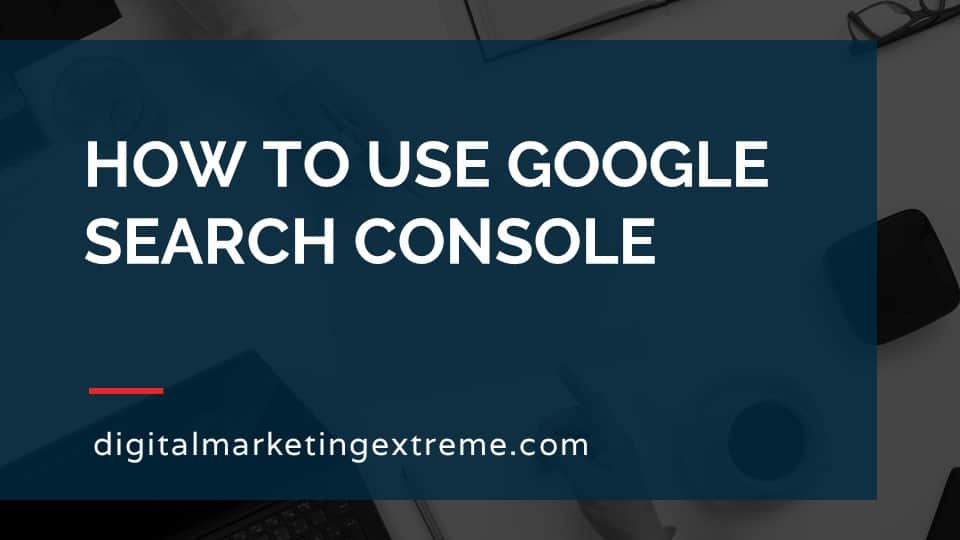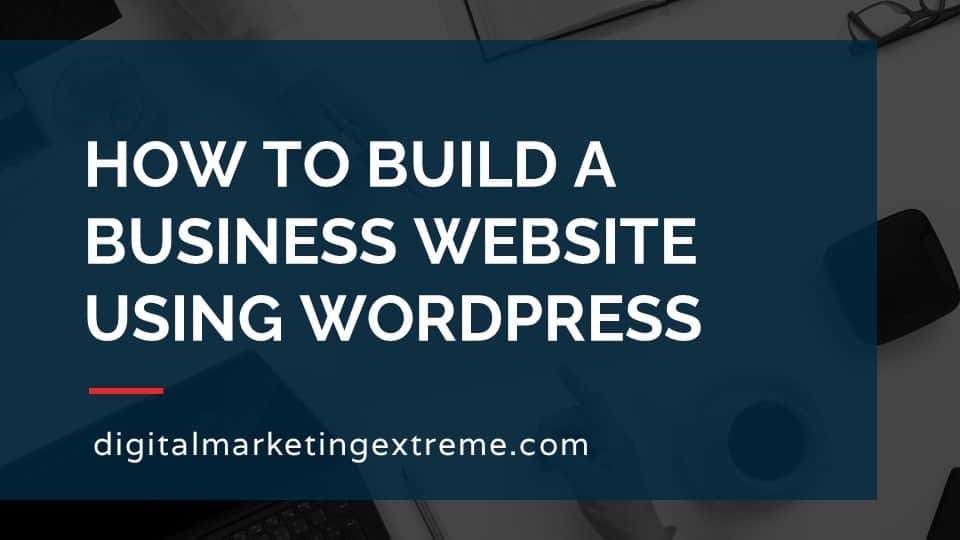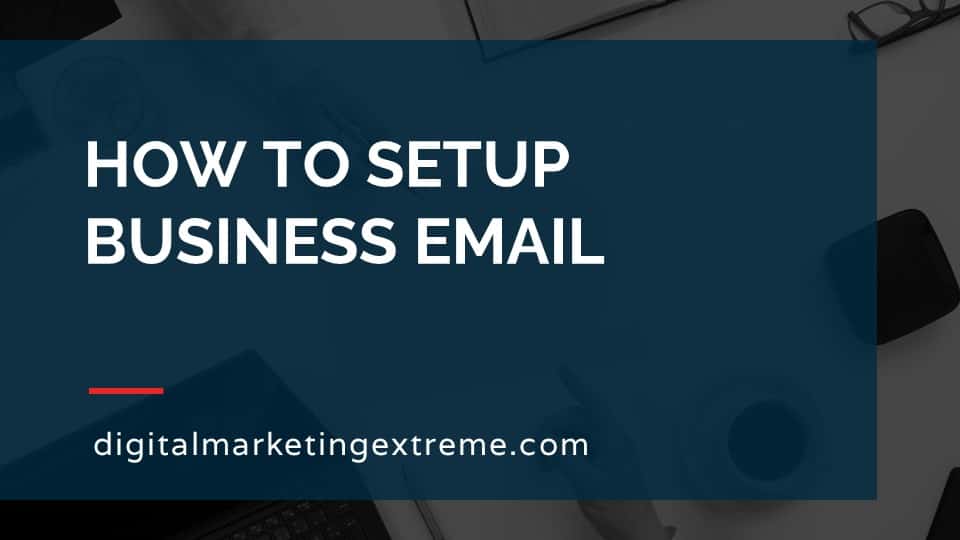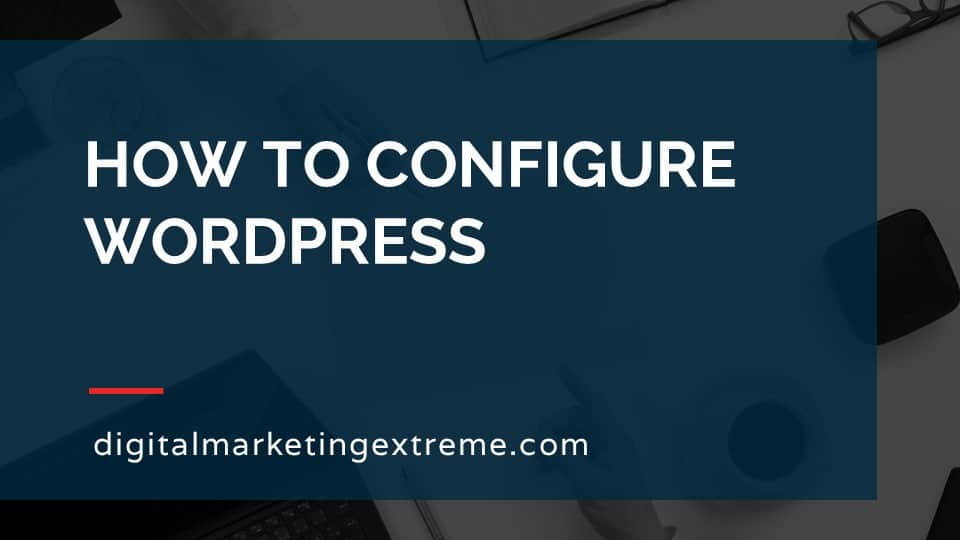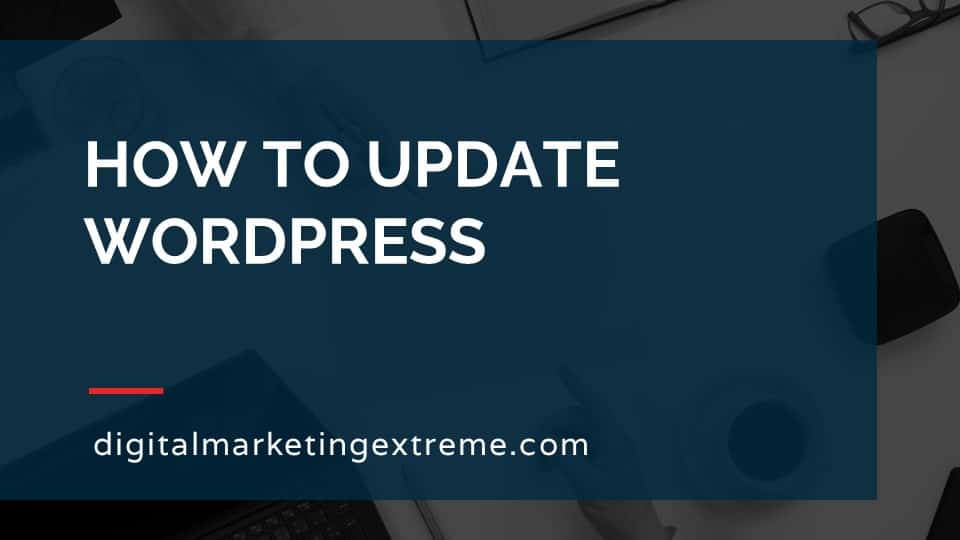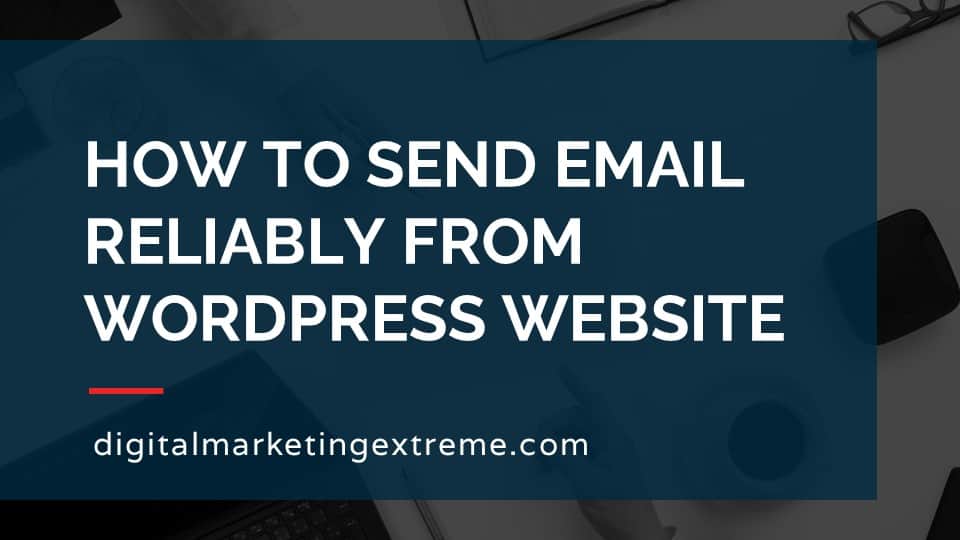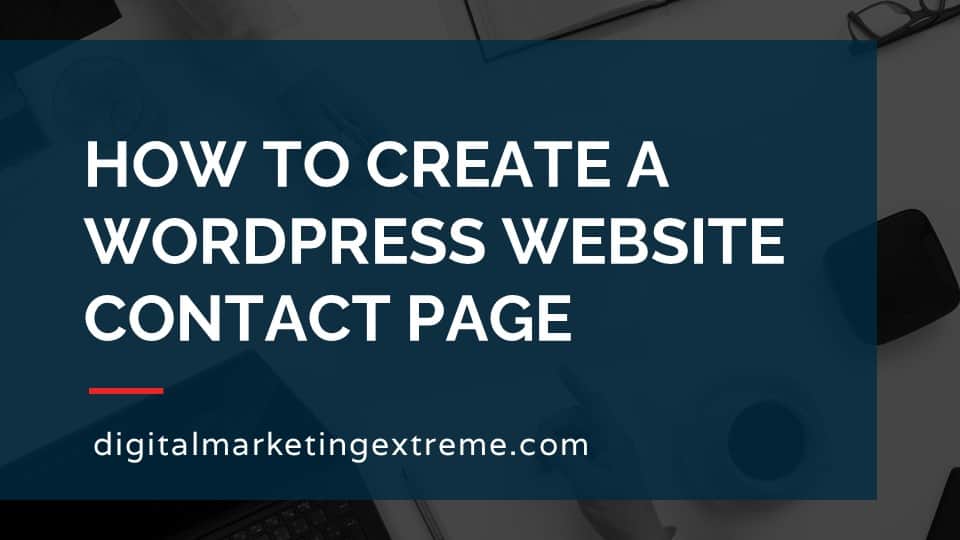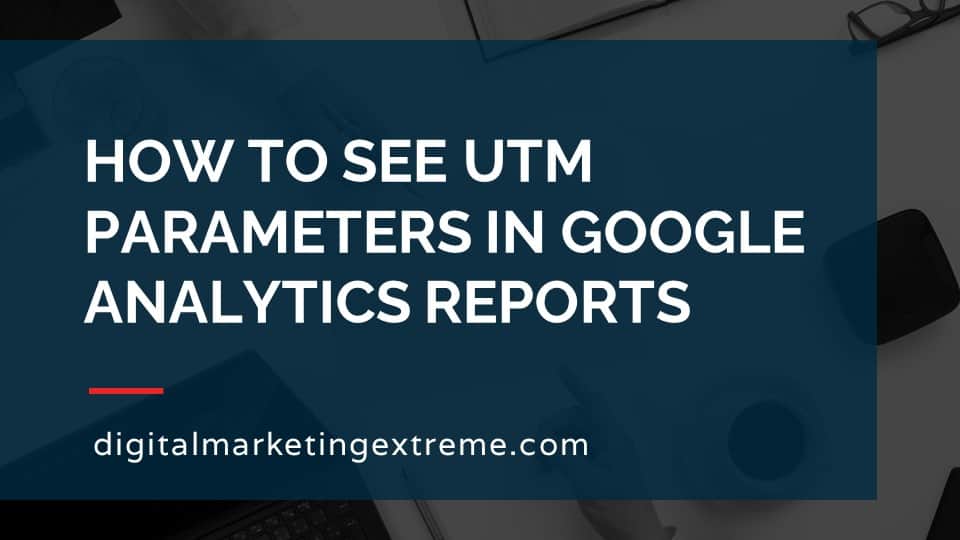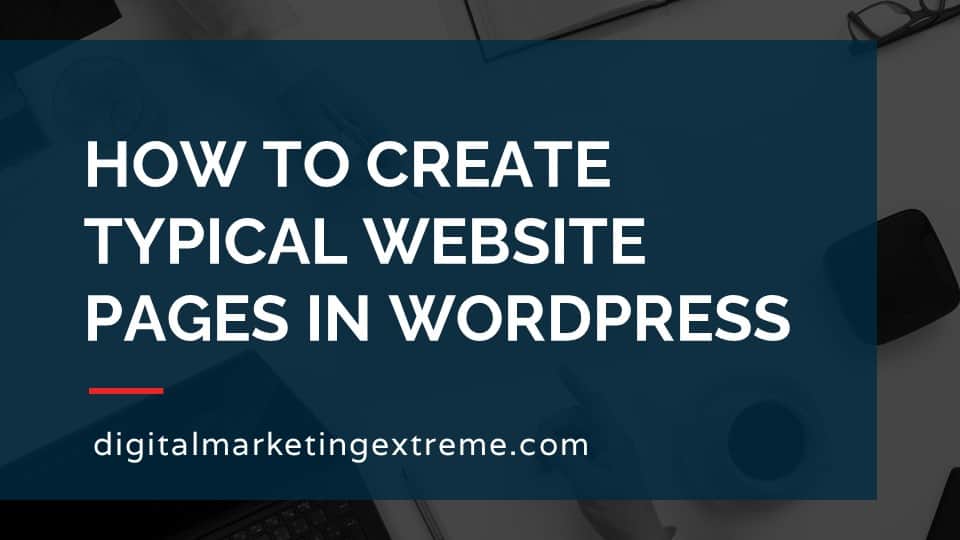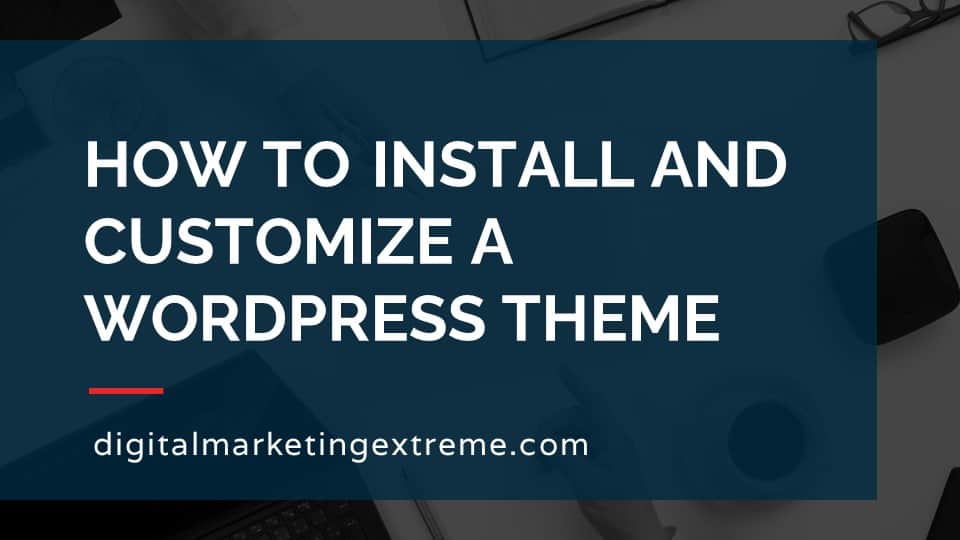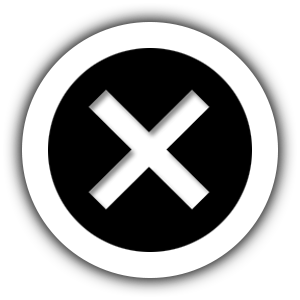Google Search Console is a Google service which displays information about your website and how it is indexed by Google Search. The data will be visible once you add your website as a property in the Google Search Console and prove your own the website. Google Search Console shows a number of values about your website.
Google Search Console has an area called “Performance”. The Performance area shows the number of times your website is displayed as a result for a search query. This is called an impression. It also shows you the number of queries your website is displayed along with the keywords used in that query. Google Search Console also shows the number of times someone clicked on the result and the position of that result.
Google Search Console also has an area of data called “Coverage”. The Coverage area show information about the pages on your website that Google Search has crawled. There may be errors or warnings that you should fix. Or, it could be valid or excluded website pages. This area is helpful because it shows you exactly how your website pages are in the Google Search index.
Google Search Console also shows links about your website. These links are hyperlinks in the HTML code that allow you to go between different web pages and websites in your web browser. Google Search Console shows both external links from other websites and internal links between pages on your website. This data is very help for SEO purposes.
Google Search Console has two additional areas. One is Manual Actions which shows if Google manually applied something about your website like a spam penalty. The other is Security Issues which shows if Google found any security issues with your website.
Finally, Google Search Console provide two commands that you can submit to Google Search. The first is a sitemap. A sitemap is a list of website pages that you want Google Search to index. The format of this file is in XML. The second is Removals which is where you would like web pages removed from the Google Search Index.
How to use Google Search Console transcript
Important values in Google Search Console
In this video, I want to show you how to use Google Search Console. Let’s just have some important values in Google Search Console. So Google Search Console actually provides a lot of information about your website, and they break it down into sort of groupings, the first one they call performance.
Performance values in Google Search Console
This is basically values that your website might be queries. So these are cases where someone types in some sort of search term, and your website shows up. So that’s a query. If your website is viewed, and they click on it, that becomes a click, just if you view it, meaning your website is visible in a Google search engine result page, that’s an impression. If you divide the impressions by the clicks, you get the Ctr, the click through rate. And finally, in the performance area, it’ll actually show you the position. So which number from you know one is at the top down to a lot, which position you show up there in the Google search engine results.
Coverage values in Google Search Console
The next area that Google search engine console shows what Google calls coverage. So this is where it actually tries to give you information about when Google Search goes through and tries to an index is your website. So the most things to look at to try to fix our errors. And there are many different types of errors that Google might find where it’s trying to go through your site warnings, little less important than errors, but still something to look at. Valid just means those pages are found and are added into the Google search index. And then lastly, pages that were excluded. And some of these are actually excluded for good purposes. But it gives you four areas where you can actually look at the content that Google has found on your website and where it’s put it inside its search index.
Links in Google Search Console
The next area that Google Search Console shows is links. And it actually shows you a couple things. So again, first what is a link link is basically the hyper link, the thing you click on the web to go to another page called hyperlinks or short for links. There are actually two types, there’s External links and internal links. External links are where another website comm links to your site. So these are very important for finding your site. This helps to improve the search engine optimization if you have extra links. But additionally, Google Search Console will show you information about internal links, so where one page of your website links to another. So all that information is presented in a different area of Google Search Console.
Manual Actions in Google Search Console
A couple of additional places in the Google Search Console, it’s good to look at one is manual actions. Hopefully you never see or have any messages here. But if for some reason, Google takes a manual action against your website. So again, that a human was involved in reviewing or penalizing your site, they’ll actually put information there. And the last is if there are any security issues when Google looks through your website. Again, maybe your site was hacked or something like that. And Google knows that it’ll actually present up those security issues so that you’re aware of those. And the final point in Google Search Console that brings up is a couple of actions where you can actually submit information to Google. One is a sitemap. sitemap is just a term used to describe a specially formatted file, an XML file that actually lists all the pages on your website that you want Google to look at. So you can submit that sitemap, and then Google on its next crawl through your website will use that to help find pages. And the last is removals. This is where somebody is linking to your site. And you might actually want to remove that link and say you do not allow it. So they have an area where he can do that.
Demonstration of Google Search Console
So for this demo of Google Search Console, we’ll go through the different areas that you’ll see. And just real briefly to let you know what’s coming up in the in the demo. First, I’ll go through just the overview screen. Then we’ll look at the area about performance, the area about indexing, the areas about links, and finally the security and manual action section. Okay, let me give you a demonstration then of how to find values important values in Google Search Console. So the first step we do is we log into it, the URL may be easier just to search in Google for it. So it’s a Google search console. And the website is actually searched google.com. Okay, so it comes to Google Search Console. Go ahead and start now. You’ll be asked to log in with your username and password for the Google account that you used. To set up your access to that, so I’ll go ahead and type in my password or email address and then my password.
And once you’ve typed in your username and password, you’ll come to the overview screen of the Google Search Console. If for some reason, you actually have multiple websites, if you click up here, you’ll actually see those different ones, we happen to have two here. One is our domain property. And then one is the specific URL. But typically, the domain property one is good enough. But if you’re not seeing what you’re expecting, or something, you might want to click on that to make sure you’re in the right property.
Overview screen in Google Search Console
Okay, so we’ll quickly just go through the overview screen here. The first one is just the performance. So if again, we saw different things, we’d see the number of search clicks here, coverage, this is showing us either pages with errors or valid pages. And again, you’ll see open report and open report, that’ll go over to the specific ones, which we’ll go over to in a second. Again, it’s an overview screen, enhancements, again, additional information that’s placed here. So let’s go through each of the sections to look at the important values.
Performance screen in Google Search Console
First, is performance. And we’ll actually first see a couple here when we have a search type of web, which in this case is good enough. But if again, if you had different reasons to look at different things, you can do that. We’ll see the date range. So in this case, showing us the last three months, we’ll see when the data was last updated, so it’s four hours ago. So we have a graph here with four different areas. Right now it’s only showing two of them total clicks, total impressions, we’ll go ahead and show average click through rate and average position. Since this is a fairly new site, we’re not seeing a lot of data here. But again, there, when you scroll down here, you’d actually see the queries. Again, no one’s actually been looking at this site, so we’re not able to see it. But if you were to see queries here, you’ll see the clicks and the impressions, the click through rate, and the position would all list information here. If you wanted to, you can actually download the different data points if you wanted to. So you can put them into Excel or a different spreadsheet program and manipulate them. So that’s the performance sections.
Coverage screen in Google Search Console
Let’s next move to coverage. So the coverage section has, again, four areas errors, valid with warnings, valid and excluded. So this site, fortunately, doesn’t have any errors, actually doesn’t have any web pages. So but again, if you had it on your site, and you give it enough time, you’ll probably find different informations, there’s no issues here, we’ll go ahead and to the valid page will actually see it, it’s found five, and it’ll show a series of indexed not submitted by sitemap, we’ll get into Sitemaps in a second, we go ahead and click on that link, then it’ll actually break down what it has. So it shows us an author page, a home page, in this case, a couple blog posts and a sample page. And this is a sample WordPress site. So these are pretty typical the default pages there. So we have that information go back up.
And then the fourth one in the coverage section, look at excluded. And we’ll see that it’s actually found a quite a number. So what’s interesting here is it’s showing us that it’s found, some not found 404 errors at excluded. And we’ll kind of look through that. And in this case, these are either default pages or something else. Or more likely, people are probing this website trying to go to standard pages like a cart, which we don’t have a Contact Us page or careers. So they’re excluded because these pages don’t exist. But they’re not errors because they just don’t exist. So actually, kind of interesting information to go through. Go ahead and back to excluded here. See some crawl anomalies. And again, you kind of have to look at these and kind of understand some of your parts of your website. But just because they’re excluded doesn’t necessarily mean this is a problem. They could have been excluded for like they were actually intended to be blocked or the duplicate. No index tags, some pages are actually set to not be indexed. And this is a WordPress feature where the WordPress login page is excluded. So again, everything’s actually good here. So again, that’s coverage. Then let’s go ahead and look at the links, which is down here.
Links in Google Search Console
And this is actually showing us both two types of links, External links and internal links. Since it’s a test website, no one is linked to our site. So we don’t see that. But it does show us pages that link between internally. And if again, we had some other data points can be here. But again, this is very good to look at different information about links that are coming into your page. The next information we’ll go down to is the security and manual actions. So again, if some issues were actually detected, we’d actually see him here, again, test websites, we’re not seeing anything but good place to check periodically. Sometimes these will generate an email to the email account you’re logged up in. So it’s not like you have to necessarily look at this on a regular basis. But this is where you would go. The other additional one here would be security issues. And, again, Google if they crawl your site and find some security issues, or actually try to help you out by putting it there. So again, that’s pretty much the the major areas, you want to look at data. So again, we had the performance, the coverage, the links, and then these two.
Manual Actions screens in Google Search Console
Now finally, there are two areas where you can actually interact with Google, and one of them is this Sitemaps kind of mentioned before. So Sitemaps is basically a listing of all the web pages on your website, you actually create the file, it’s in a special format called XML. There are many different ways to generate this file. And you just type that URL in and submit it. And Google will then use that as a place to start crawling your website. So it’s a good place that if you’ve just created a website with multiple pages, and you want to make sure they all get indexed by Google, go ahead and submit a sitemap. The other area that you can interact is on this removals. So you can actually submit to Google different request that you might want things to remove. So here’s a history of all temporary page removal requests. So got temporary movables, outdated content, and something called a safe search filter. So again, if there’s something you want removed, that you see in the index, this is actually the place you would go into it. So that’s pretty much it.
There are a few other areas that I’ve skipped over, not because they aren’t necessarily important, but they have served different purposes. And this is sorted to get you up to speed quickly on understanding the important values of the Google Search Console. Hope you enjoy it.
Conclusions about Google Search Console
So some conclusions on our how to use the Google search engine console. Again, basically, it’s a place where you can sign up for an account, get it authorized. And then Google will actually will allow you as the owner of the website to look at information that Google has found when it’s actually crawl your website to put it in the Google search index. The different areas of importance are performance, how you know, queries and impressions and positions. The next area is coverage. This could be errors or warnings, or valid pages. The final is links, in particular, External links that come to your site, but also internal. And finally, if there is any error messages on your site, Google will actually via the Google search, search console, give you those error messages.
Need website hosting?
WP Engine is a great WordPress-managed website hosting company for the following reasons:
- WP Engine take care of all the installation and upgrading of WordPress.
- WP Engine automatically backup WordPress daily.
- WP Engine provide security and performance optimization for your website.
This page may contain affiliate links. At no additional cost to you, we may receive commissions for purchases. Please see our disclaimer. Thank you for your support.