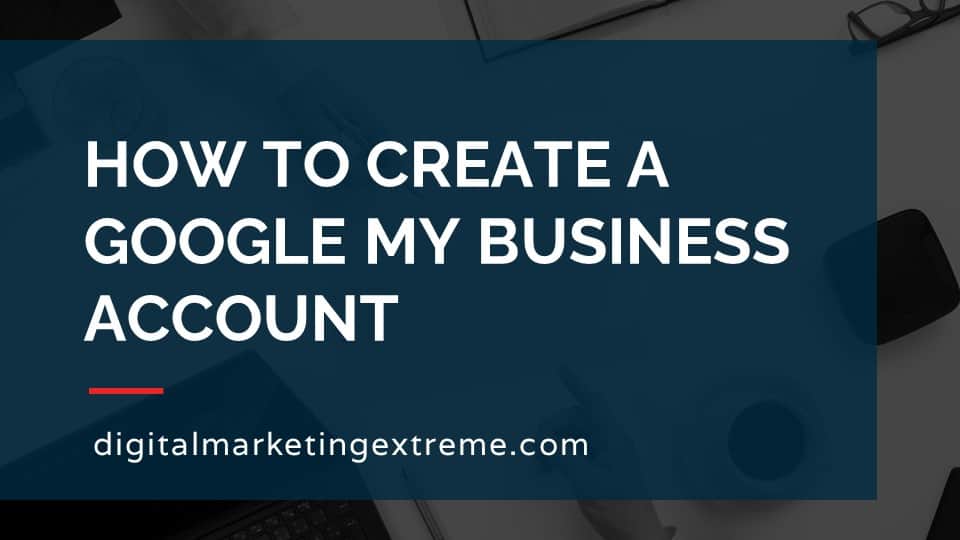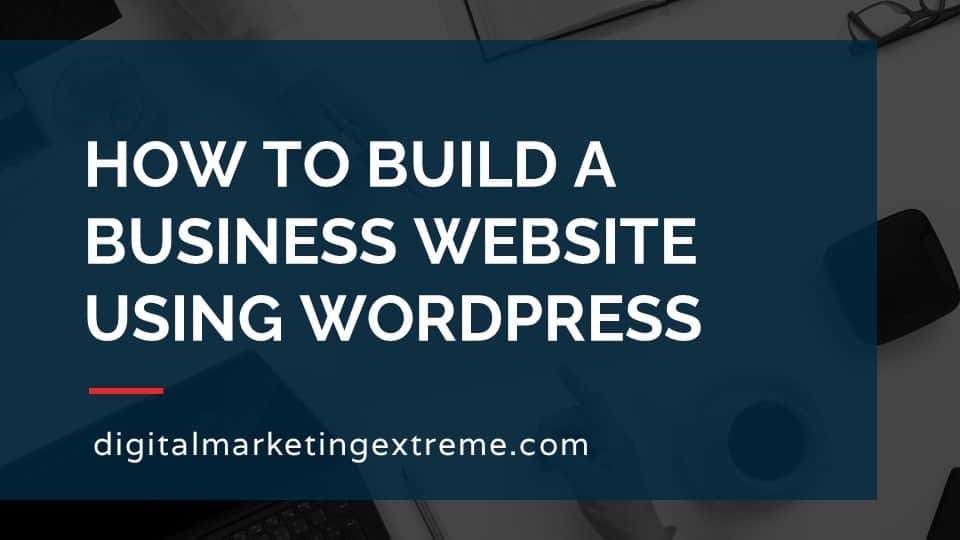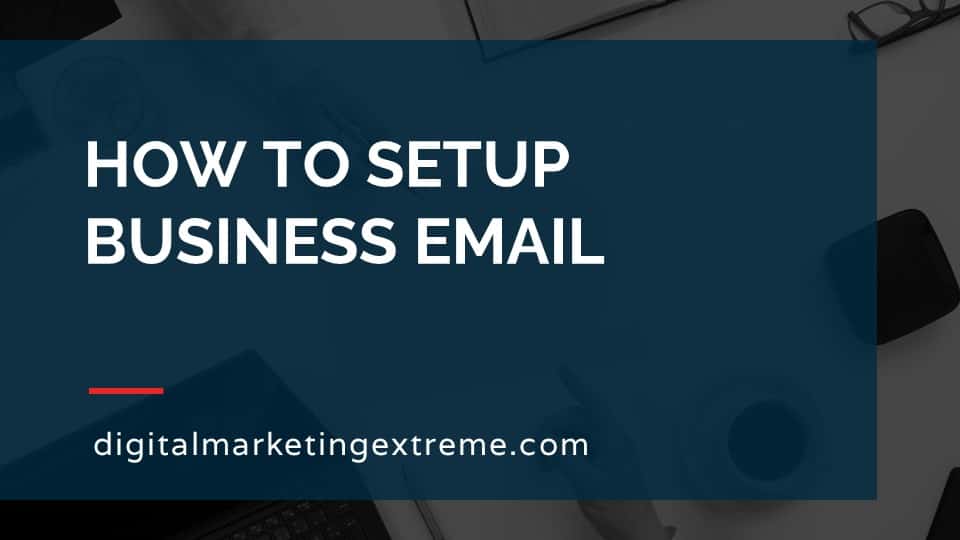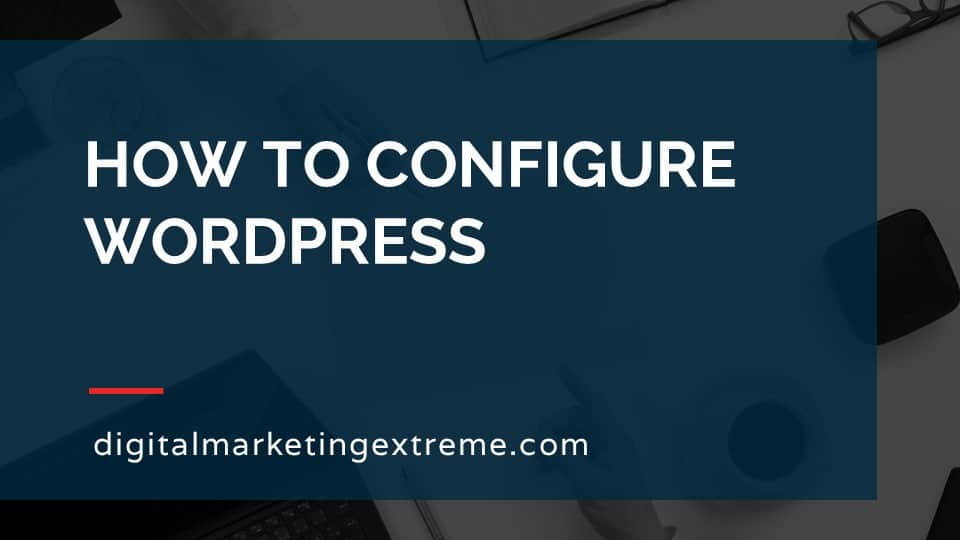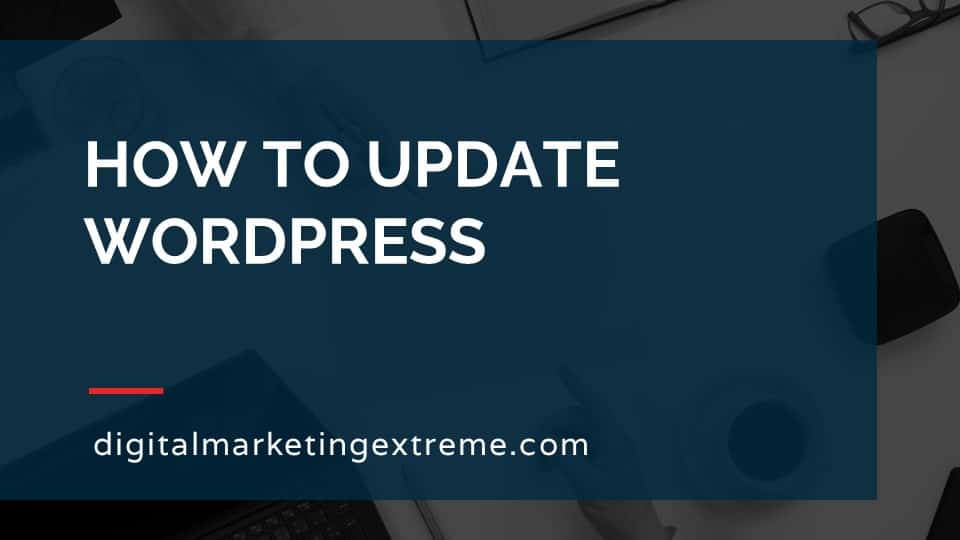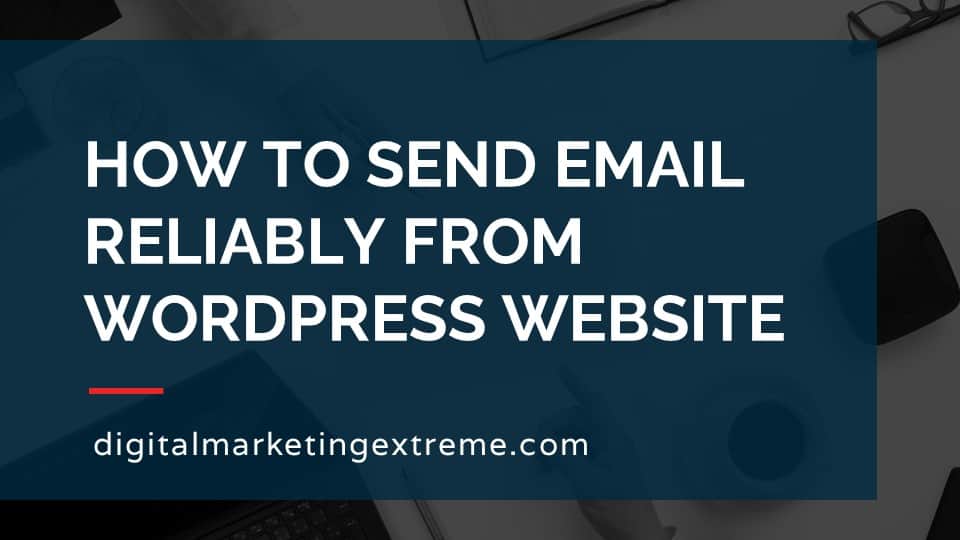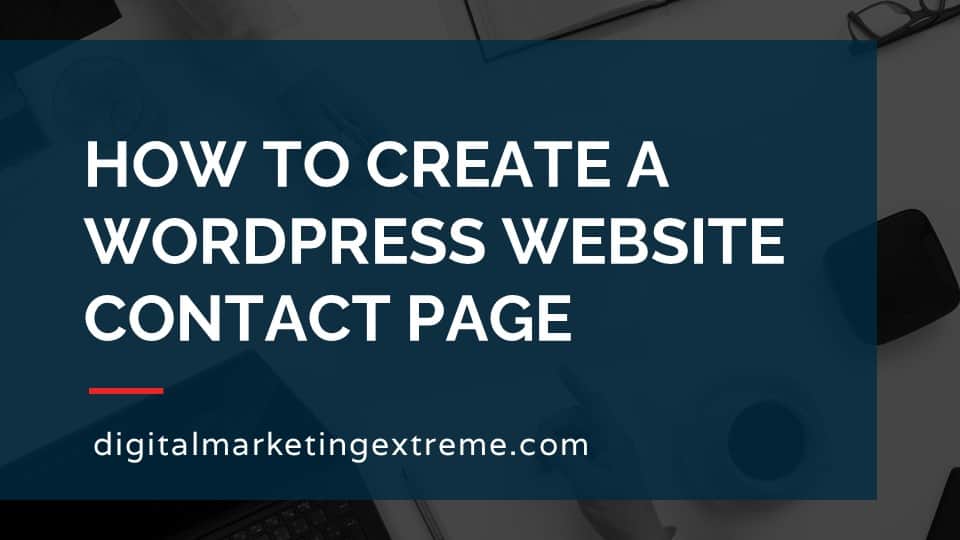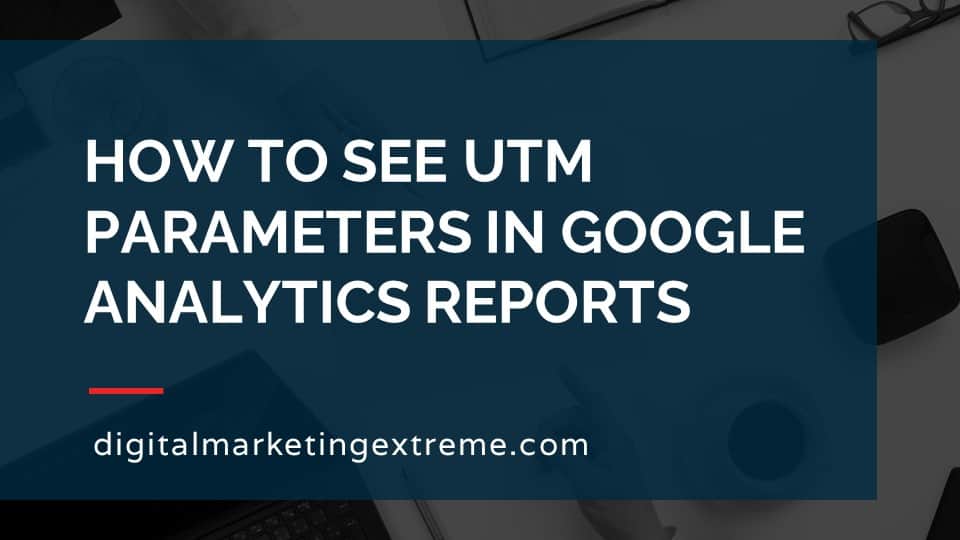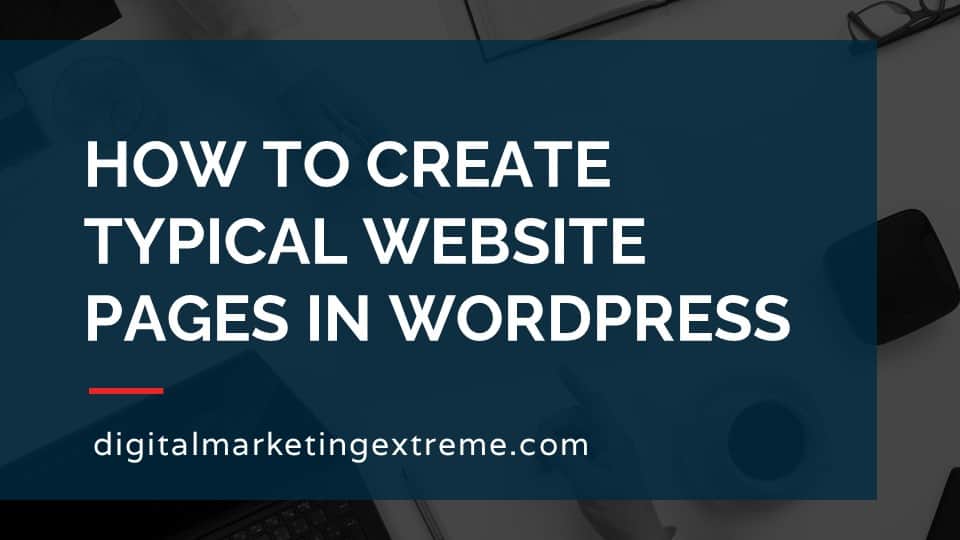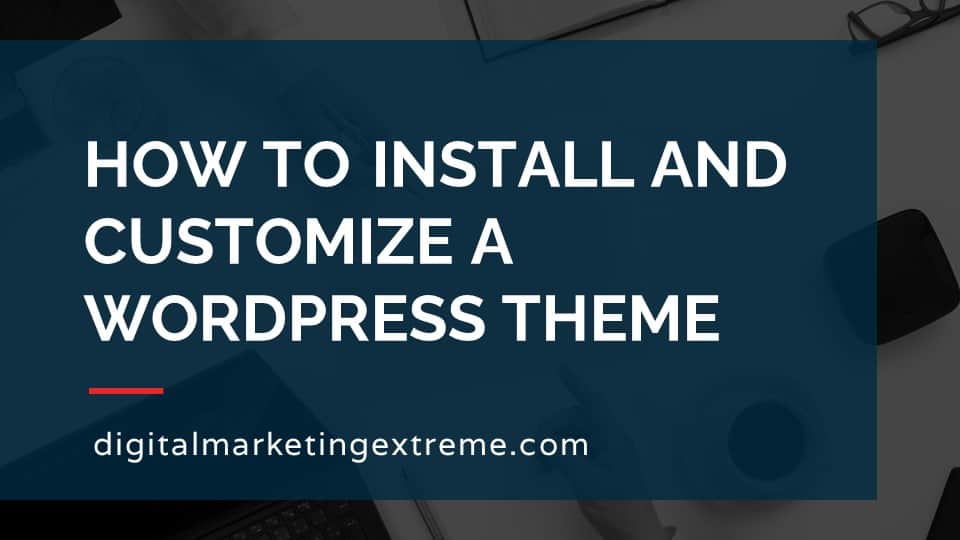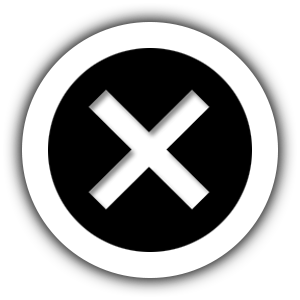A Google My Business account is a Google service that shows information about your business in Google Search and Maps.
A Google My Business account is a business listing that Google provides for free. It shows up in a number of places. Your business can be displayed in Google Search when searching for your business name. This is called a Knowledge Panel. Additionally in Google Search, your Google My Business account might show up when searching for your industry. Related businesses will show on a map and this is called a local map pack. Finally, your business may show up in Google Maps.
A Google My Business account displays information about your business. This information includes your website, business hours, physical address and business phone number. It also displays a business description, photos, reviews left about your business and posts of information you create.
To create a Google My Business account, first you need a Google Account. Then go to the website https://www.google.com/business/ and start the process. You will first be asked for your business name to confirm an unclaimed account doesn’t already exist. Then the process will ask for an industry category. Next you can set if customers visit your physical location. If you answer no, you can set a service area for your business. Then, you can enter a phone number or website. Finally, you complete the process.
The final step is to verify your Google My Business account. This is typically done by Google sending you a postcard to your physical address with a special code. That code is entered into your Google My Business account to claim it.
How to create a Google My Business account transcript
What is a Google My Business account
I’d like to discuss how to create a Google My Business account. So what is a Google My Business account? A Google, my business account is actually a business listing, that is a service performed by Google, the information about your business. And your listing shows up in different Google properties such as Google search, Google Map. Fortunately, this profile is a free listing that Google provides.
Google Search
So one place you’ll see the results of having a Google My Business account is in Google search, it’ll actually show up in different ways. One easy ways if somebody were to search for your business name, and it’ll actually show up in what’s called a knowledge panel. And this is just a term for what this thing is that Google has, again, you’ll see some of the information about your that you put into your Google Google My Business account showing up. So you know, pictures might show up as a map buttons to help for things like website or directions, some information about your Google reviews, address, hours, phone and appointments.
Google Search local map pack
And other place your Google My Business account may show up is in the Google Search Console, excuse me the Google search, but in something called a local map pack, depending on different search terms, in this case, the example here will show heating, you’ll see a number of different heating companies that are near where you’re doing this search. So these things that are listed are actually their Google My Business accounts.
Google Maps
Another place your Google My Business account will show up is actually in the Google Maps. So this could either be the website or different apps. And you’ll see again, another way that the information from within your Google My Business account is presented in that Google service. And this again, and again, in this case, Google Maps.
Information
So to break down, what information you can put in your business account, one is you can put in your website, a two, you can put in the hours, business hours your businesses open, if you’re a physical business, you can put in an address. But if you’re a service based business, where you go to different locations, my address may not be appropriate for that you can put in your phone number. If you do have a physical address, potentially a map will show up if you’d like to, and Google recommends it you’d want to add photos to give customers and people interested in your business ideas about your business. So this could be physical location, like the outside of your building could be inside photos can be photos about the services you performed, or products you sell.
Reviews
Google, my business also allows people to leave reviews and those reviews will then show up in your Google business account, which you can actually respond to them, you can add a description of your business. And a recent feature that Google My Business has come up with is ability to add posts. And these are basically information or events about your business that are displayed along with your Google My Business account and the different Google properties and services that may show your business.
Verification
So to create an account, again, it is free, you just go to WWE google.com slash business and it’ll have a wizard that will walk you through the information. Once you have inputted that information, Google does require you to verify that you are the legitimate person that should be creating this Google My Business account. There are a number of different ways, but typically, most people will actually have to verify through a postcard. And what this means is Google will send you a postcard to the address you’ve inputted to prove that you’re actually at that location. And then there’ll be a special code on the postcard that you would go back into your Google My Business account to find confirm or verify that you are them and finish the verification process for your account.
Demonstration of creating a Google My Business account
So let’s go through a demonstration and actually how to create your account. Once you start creating it, there are some initial information you have to put in such as your business name, your address, the category of your business, a phone number and a website. And then those are the minimum information needed to then kick off a verification process. Okay, like to show you how to set up a Google My Business account. First thing to do is go to the appropriate place. So you can just go to Google and search for Google My Business and click on the result here. Additionally, if you do google.com slash business, that would also get you there. So first thing you want to do is sign in again, this will be signing in with a Google account. So you need to have that setup first. And you just type in your email address and password that relates to your Google account that you want to use to set up your Google My Business.
Enter business name
Once you’re logged in with your Google account, you will come to the first screen which is to type in your business name. So the first thing to do is actually try to type in your business name and see that it might come up which means there may already be an account that you can claim. So we’ll type in our test business which is house service. And you’ll see as we go through here different other businesses are appearing. So again, there’s a chance that yours will already show up. This case, the search doesn’t find that. So ask do you want to create a business with this name? So go and click that. And again, I’ll just show you that your business name was there. And are you okay to continue for it. So we’ll go ahead and hit next.
Business category
The next screen that comes up is asking for your business categories. In this case, Google, my business has specific defined categories that you have to pick from so and as it says, you can change it or add more later, but you got to start with a category to start with. So again, if you are a plumber, you’ll see different options there. If you’re a landscaper, you’ll see different options there. In this case, we’ll just pick a more generic one for this example. Of course, you would pick the one that exactly describes or most closely describes your business.
Physical location
So the next question is whether or not you actually have a physical locations that customers can visit. So if you actually our store or brick and mortar, traditional business where somebody might walk on you would clicked Yes, here. If on the other hand, you’re more of a service based or service, excuse me service area business, you would actually select No. So again, these are just whether or not you want to have it where people would show up to your location, we’re going to go for a service area business, so we’re going to select No here.
Service area
Next, it asks, Where do you serve your company, it does say optional. But again, you do have a service area. So go ahead and type in that information. In this case, I service, Spokane County, which is in Washington state in the United States. Again, you can add additional ones if you want to, or you can edit this after your accounts been created. So I’ll go ahead and click Next.
Contact information
Now to ask you for some basic details. So you can do in, in this case, if you have a phone number going in or that if you have a website, enter that. If you don’t need a website, for some reason, you can actually click this button, and then it won’t prompt you for that. But again, in that case, you would have to put in a phone number. This third option down here is where whether you’d like Google My Business to actually host your website account. That is a possibility. You can see more details here. This case, we do have a website. So I’m going to type in that information. And click Next. This is one is whether or not you’d like to receive updates from Google My Business about your updates and recommendations for changing things about your Google My Business account. This is a personal preference, I’ll go ahead and just say yes, then we’ll hit next.
Finish creating
And then we get to the final screen that shows that we’ve completed everything what will actually occur that we can do after this and we’ll go ahead and hit finish. Now in this case, I’m getting a message here says sorry, we’re having issues at the moment and try again later. This does happen time from time to time. Part of it, I think is actually related to when I was recording this video, which is during the covid 19 pandemic. But if you just receive that, again, just follow what it says and try back a few minutes later, I’ll go and hit Finish again, and it still comes up.
Verification
So the next step you’ll actually need to do is get verified that you are actually the owner of this business. This is typically done by a postcard a physical postcard that Google will mail to your business address on that postcard will be a verification number that you can use to then prove that your business located at that specific address relates. I’m sorry, that is you. Unfortunately, can’t demo that in this one because again, we’re in this mix of having to wait longer for that. But regardless, this is the generic process on how to set up a Google My Business account, which is basically going through this process to get the account created. Hope that helps.
Conclusions about Google My Business account
Some conclusions about Google My Business again, Google My Business accounts show up in a number of different Google properties. They’ll show up in Google search, and Google maps. google believes Google My Business account is a way to show information about your business. There is a process to create this account even though they’re free. And you do need to verify that you are an appropriate representative of the company by typically being sent a postcard to the physical address of your business.
Need website hosting?
WP Engine is a great WordPress-managed website hosting company for the following reasons:
- WP Engine take care of all the installation and upgrading of WordPress.
- WP Engine automatically backup WordPress daily.
- WP Engine provide security and performance optimization for your website.
This page may contain affiliate links. At no additional cost to you, we may receive commissions for purchases. Please see our disclaimer. Thank you for your support.