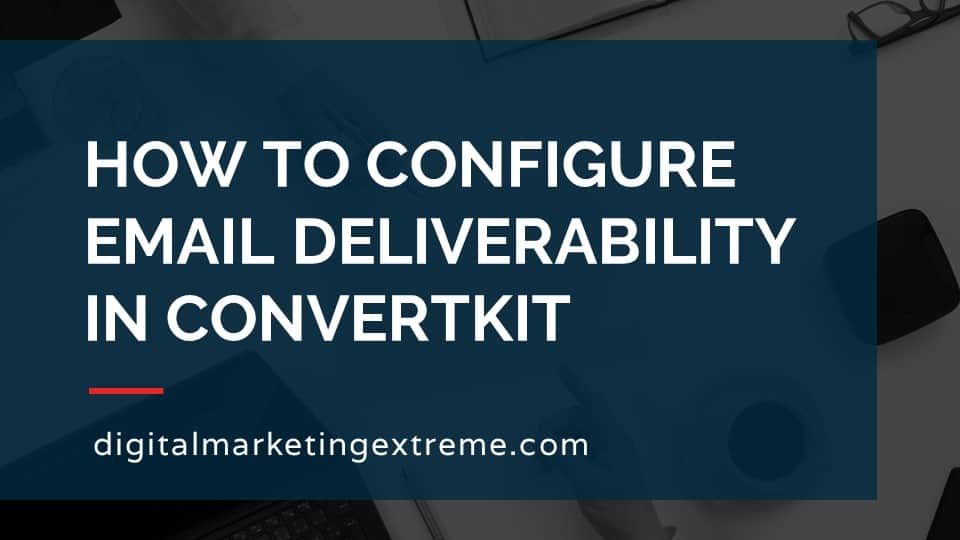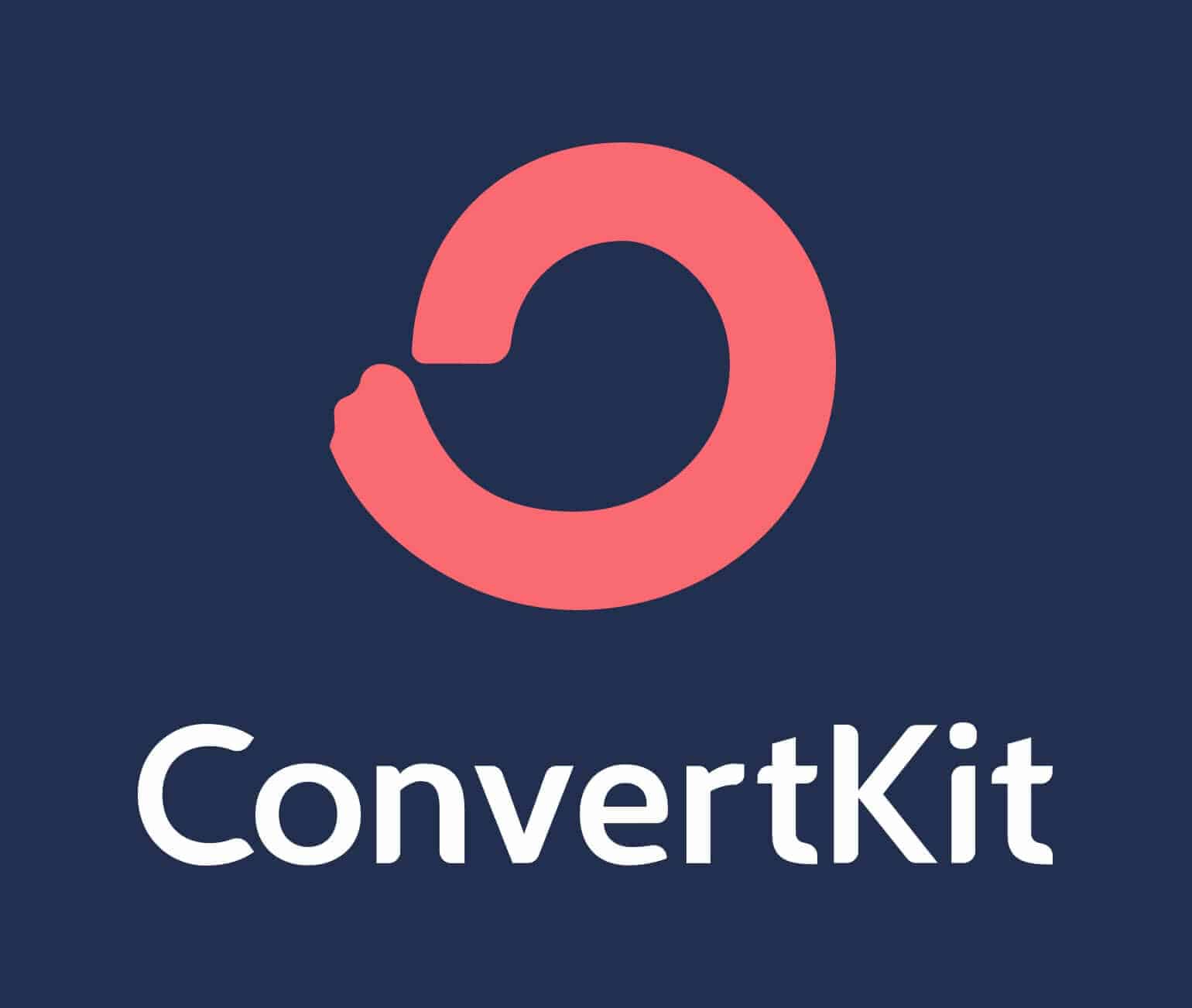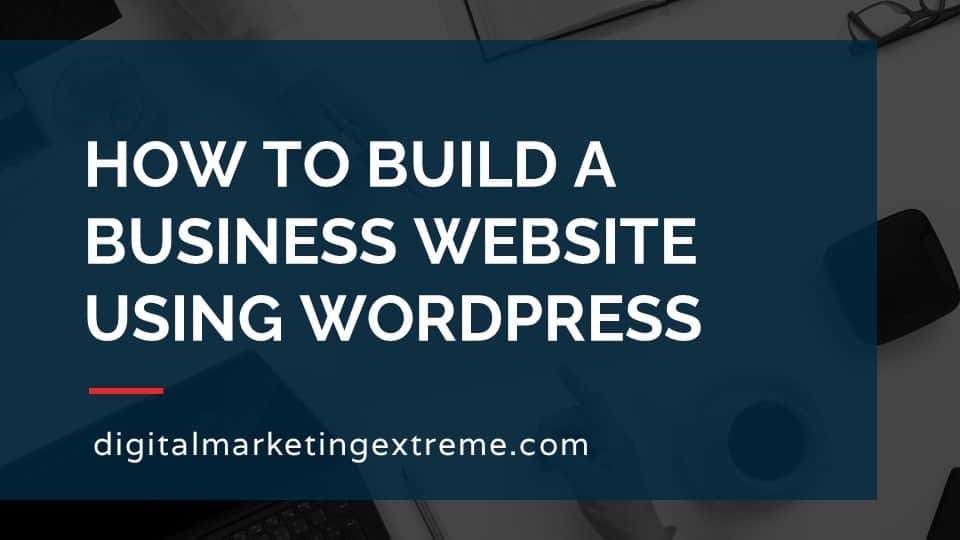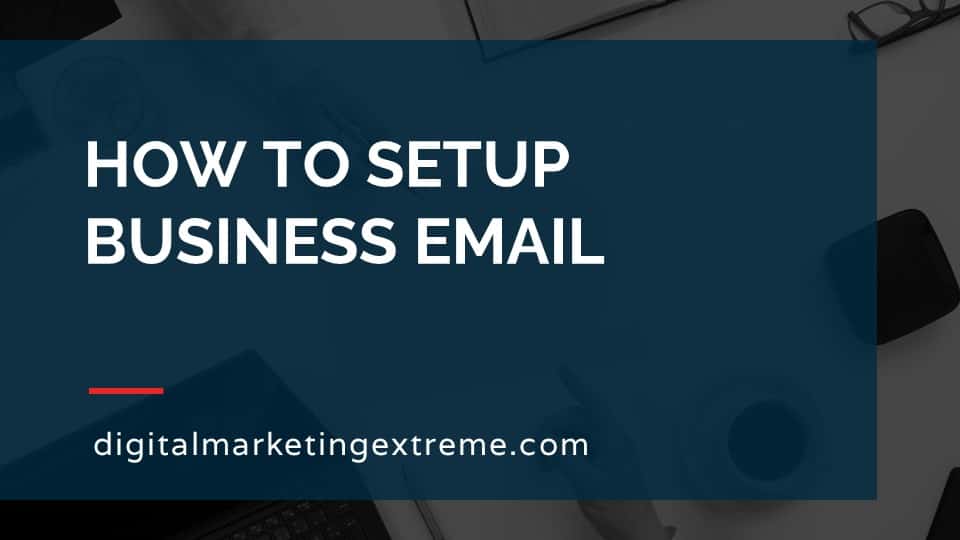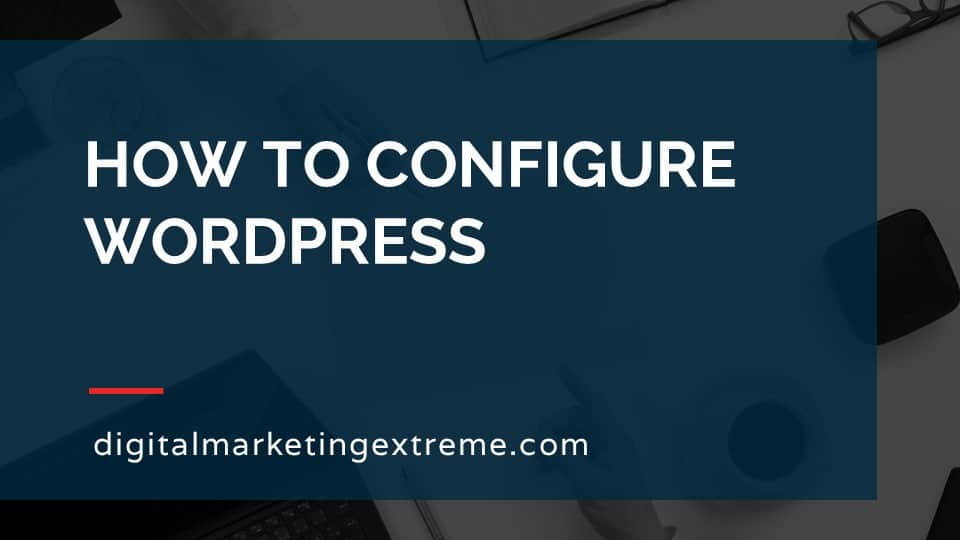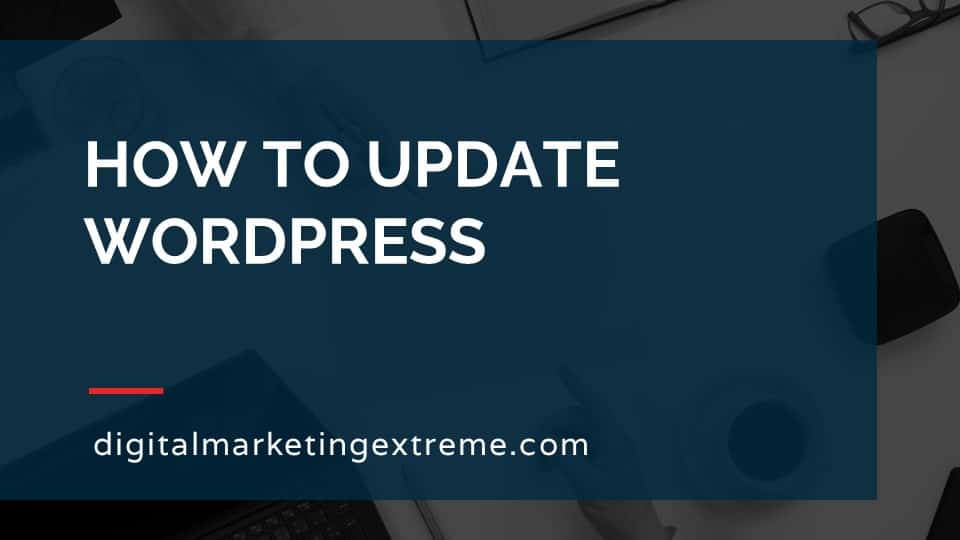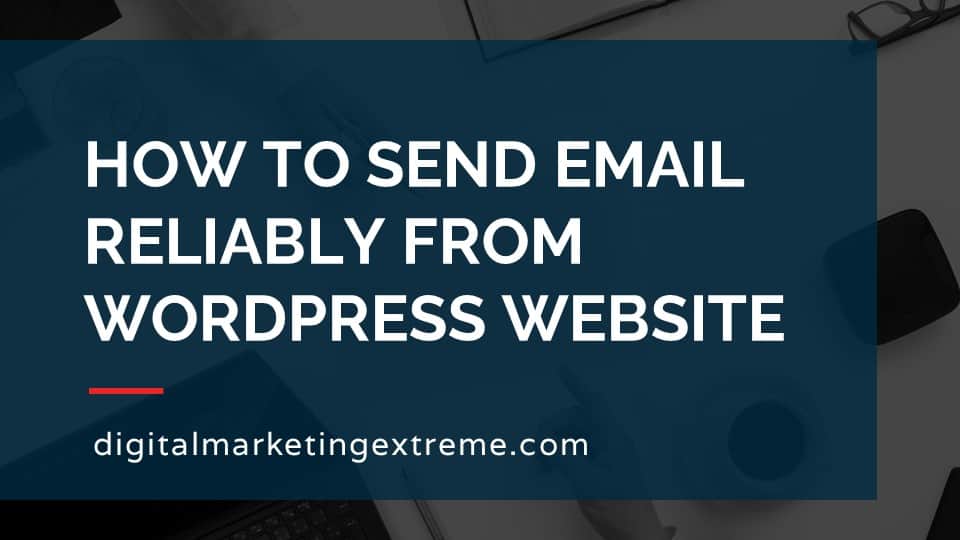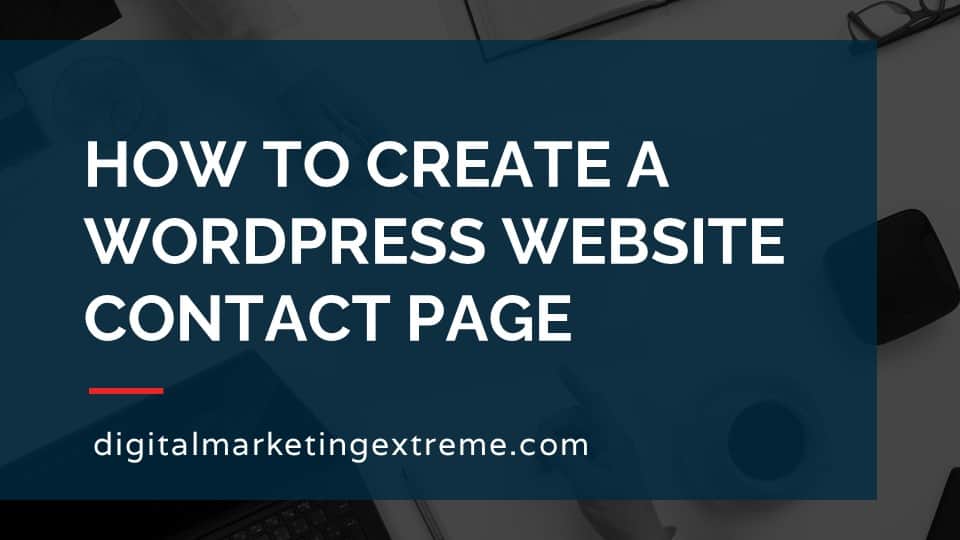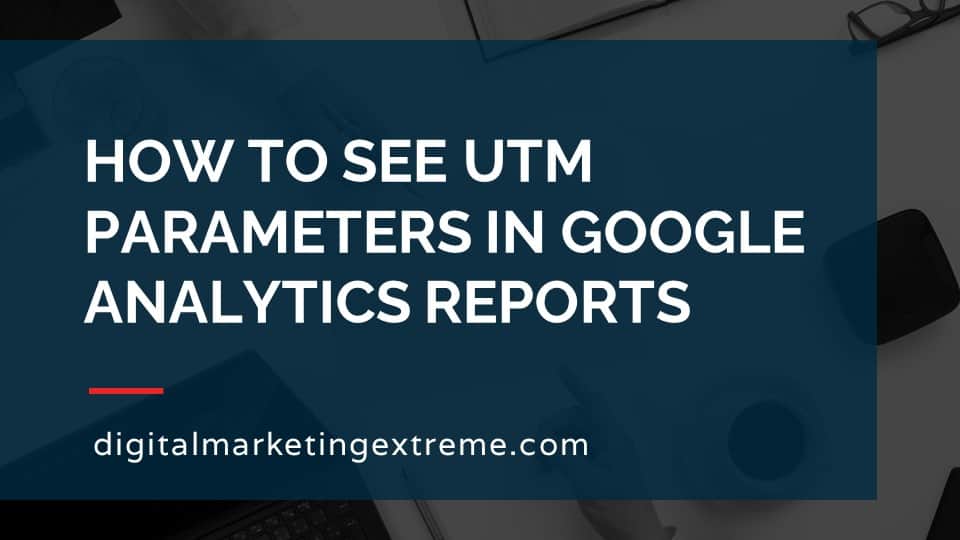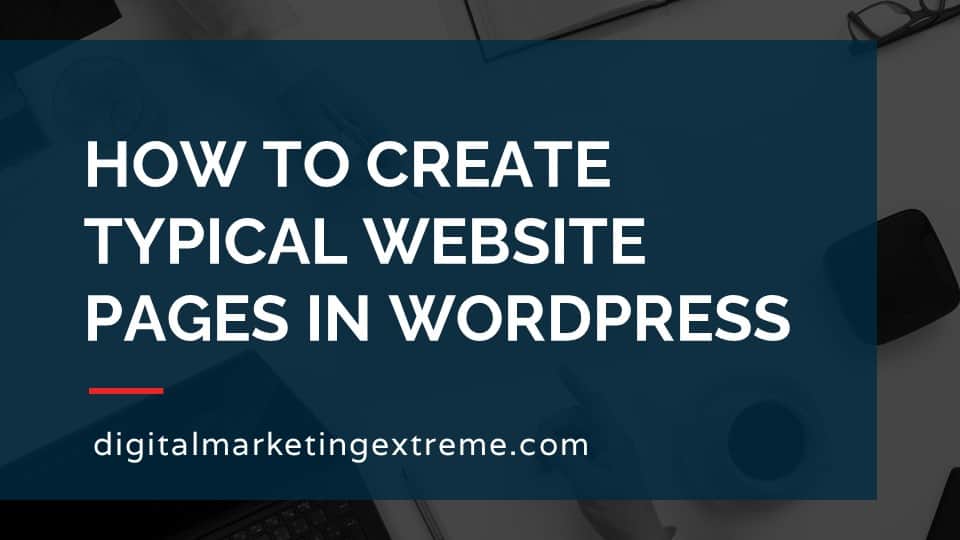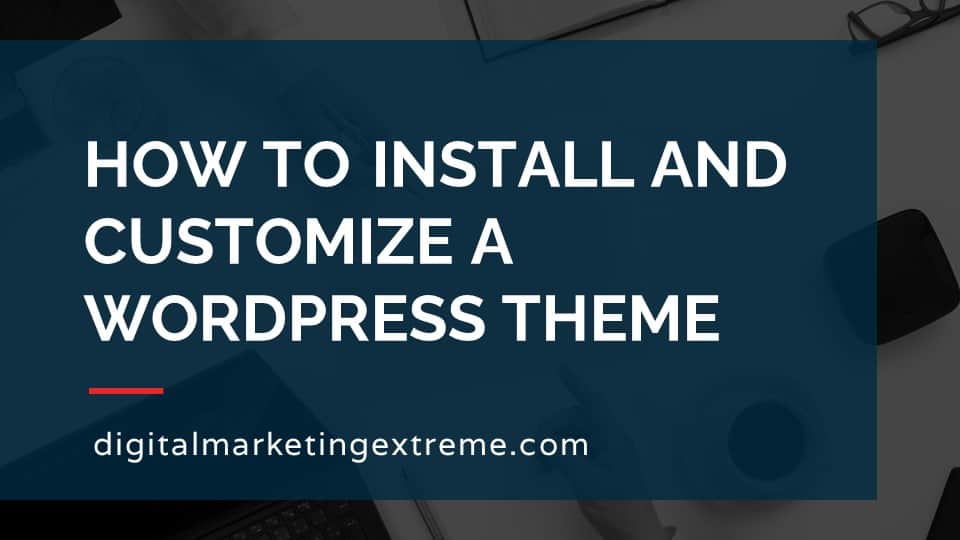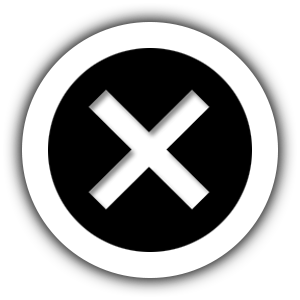Email deliverability is the number of emails that reach an email mailbox compared to the number of sent emails. But email deliverability is also about the number of emails that reach the Inbox and not the Spam folder. To improve email deliverability, you want try to make your emails look like they are coming from you. This is a trust signal that email servers look at when determining if an email message is legitimate. This is more complicated if you are using an email marketing service like ConvertKit or MailChimp to send emails in addition to the email hosting service you use.
Email is sent using a protocol called SMTP which stands for Simple Mail Transport Protocol. This protocol allows email servers to communicate to send emails between each other.
There are two additional configurations that can help improve email deliverability. These both use the DNS (Domain Name Service). The first is SPF (Send Policy Framework). SPF is adding additional records to your DNS to identify which email servers are allowed to send email from a given domain name. The second is DKIM (DomainKey Identified Mail). DKIM uses a pair of encryption keys in the email header to validate the domain. This helps to prevent spoofing or altering of outgoing email messages.
By adding both of these to your domain name, receiving email servers can confirm if the email that appears to be coming from your domain name is from a server you approved and the message wasn’t altered in transit.
How to configure email deliverability in ConvertKit transcript
What is email deliverability
I would like to talk about how to configure email deliverability in ConvertKit. So what is email deliverability? The definition of email deliverability is basically the number of emails that are received compared to what is sent. So in this case, you may have a different thing that you’re doing for like an email marketing project or something, and you’re sending out a number of emails. So the emails you sent may not all be received. And so email deliverability is the ratio of the two, obviously, you want email deliverability to be very high. However, there is something to be concerned with one is being received means it’s actually in the inbox and not the spam folder. But the spam because spam folder, people may not check it. So email deliverability also means trying to get into the inbox as opposed to the spam folder.
Simple Mail Transfer Protocol
The whole issue of email deliverability is actually related to some technical issues about an email. So typically, in an email, we’re used to things like the to the from the subject, the body of the email, there’s actually lots of technical things going on, right into what’s called the email header. And email deliverability is about information that’s in this email header. So the first thing, just wanted to give you a little background on how email actually works. So you’re familiar, there’s many different protocols that are used on the internet, we don’t really think of them much anymore, we just fire up a web browser, go to a website, and things just happen.
But actually, there are protocols behind when you’re in a web browser, you sometimes see the letters htt P, or HTTPS. Those are standards for stands for hyper transfer text protocol secure. Those are how the world wide web or web browser handles moving information data between your web browser and the web server. Email, on the other hand, has its protocol. It’s called SMTP, which stands for Simple Mail Transfer Protocol. And so this is the actual process by which email is sent. So again, not necessarily anything about how to improve email build deliverability. But SMTP is a protocol that actually delivers mail, email.
Sender Policy Framework
So the first thing that actually can help improve your email deliverability something called SPF, which stands for Sender Policy Framework. What this basically is is something within DNS again, another acronym, but DNS is your domain name, server, or service. DNS is the thing that actually translates friendly names, such as a URL of a website, or in an email address, it would be the host name. So say something like Matt at ml, two solutions. COMM ml two solutions is the friendly way to know my business name. But in reality, there’s an IP address behind there.
So DNS is the place that translates that friendly name to that IP address. But NASS can do a lot of other different things. And one of them is this s SPF, which in the end is actually just simply some text information. But the real key that SPF does is it says, Hey, what are the email servers that are allowed to send email for this domain? So example, again, if you’re sending an email from company at company comm, you wouldn’t want to get an email from bad person att.com. And so the s FSP f right record is one that the email server that’s receiving email can ask, Hey, who should be sending this, they look that up, and that email actually comes from it, then hey, we know that’s a real message. If not, it might be suspect and can be used to help eliminate different spam.
DomainKey Identified Mail
Another thing that can be helpful to help an email deliverability is something called DKM, which stands for domain key Identified Mail. So this is basically where an email message is encrypted. So that you know that the message that when it’s received is actually the message that was sent. And again, encryption, encryption keys, public private keys is a very complex thing. But basically, it allows as an email server to find out if the message was sent without being altered or spoofed. And again, this is a way to determine whether or not the email was legitimate. Because this also too uses DNS. Only the people who own the server or own the domain name, who then can add change these records. So again, it’s another way to increase the trust factor that the email that’s coming in was actually sent by the server that it said it was sent by for the demo on email deliverability.
Demonstration
We’re going to go over a few things. First, we’re going to set up and send a test broadcast message without any additional email deliverability setup so we can actually see what that looks like. Well then go into ConvertKit and look at the settings that we can choose to help increase the email deliverability. We’ll make those changes to DNS, and then we’ll compare again with another set of email tests.
Okay, let’s get started improving the email deliverability ability of our ConvertKit account. So the first thing to do is log back into our ConvertKit account. So we’ll do login. And type enter email and password. Okay, so first thing let’s do is let’s just set up some test parameters here. So that we can look at the emails as they come out with a recently created ConvertKit account. So what I like to do is test both Gmail, email addresses and Microsoft Outlook email addresses. So we’re going to go ahead and add a couple subscribers. When adding them, they want you to go ahead and put a tag, so we’ll just use the default here, which is just the date that we’re testing this. And we’ll go ahead and just add a single subscriber. So first name, and then we’ll enter the email address for this first test. And we’ll save that. Okay, we got one in and we’ll go ahead and add a second one.
Okay, so now we’ve entered two subscribers into our ConvertKit account. And we’re ready to go ahead and do a very simple broadcast message to both of those subscribers. So we click on the broadcasts button up here. And then we click on new broadcast, we will go ahead and take the defaults, which is from our default email address sent to all subscribers.
And then we hit next step shows us it’ll go to our recipients. email subject will go test number one. And in the right, your email content will go this is the first test. Okay. And again, I’m going not going over a lot of other settings you’d want to do here testing things and stuff like that. We’re again, we’re just sending out a very, very quick test email. So everything looks good. And we’ll hit next step. Okay, once you have everything there, we’ll go ahead and send this test broadcast out immediately. So just click the Send broadcast button. And it says it’s queued. And are you sure you want to send it? Yes, go and send the broadcast. And the broadcast is now been queued for processing.
Checking for test emails
So we’ll go into Microsoft Outlook. And we don’t have any hiner inbox. But we actually have a couple things in our junk mail. So go ahead and look at those. So in this case, we have the first test and I actually did another resending test, as I was just wanting to make sure showed up. So if we look at the outlook one first, first, we’ll see that it’s really not looking good. Well, this is because it’s actually in the junk mail folder. And so Microsoft Outlook actually disables multiples of things. If you actually look up here, and this information will thing you see that it says links and other functionality have been disabled this message to turn on that functionality, move the message to the inbox. So we’ll go ahead and do that.
Okay, now I got our message in there. Starting to look better, we got some links here, some pictures aren’t loading. The pictures loading is a very typical thing for Microsoft Outlook. This is done to prevent tracking. But of course, we actually want tracking. So this is again, one of the problems that the email programs are trying to prevent different issues from privacy and other things to do there. So in this case, we actually do want to send that information back to ConvertKit. So click on this thing, and we’ll actually say download pictures.
Informational alerts on test emails
And we’ll see that now it says this. Okay, so now the message finally is pretty viewable. But we notice that there’s still some other information up here to look at. First we’ll see it says we cannot verify the identity of the sender. Click here for more information. And then it says the actual sender of this message is different than the normal sender. So if we go ahead and look up here in the from here, we’ll see that it has that it’s coming from our email that we created the ConvertKit with count with but it says via n dot convert Get caught convertkit.com. This case, that is true, it is coming from ConvertKit. But from a branding standpoint, we really don’t want it to say it’s from ConvertKit. Yes, we have the information down here. But again, we’re using the free account. So if we were to use a paid one, we could actually remove that. So anyway, so this is the first thing about email deliverability. One and went into our junk mail to its has, hey, this message isn’t sent by the person you said it was going to be sent by. So now let’s look at the message we sent to our gmail account, ironically, the same email that supposedly came from. So we’ll see that it’s not in our inbox, and we’re not really sure we do more here, and we go down and we see spam.
So we’ll go ahead and open up the first message here. And we’ll get a couple different things. One, we’ll see a big warning that this is why is this messy spam, it’s similar to message or identified as spam in the past. Okay, fair enough. We can report is not being spam, which would help. But we also notice up here, it has the same kind of issue via convertkit.com. Again, not the worst thing, but again, not great for branding. Oh, and quick here on the via No, nothing, oh, extra information, sentence centers name. So this is just Gmail giving us the information that it was actually sent from someone else is different the site so and they, of course, actually talk about how to remove the information from Gmail. And this is where we’re going to get into next, which is publishing an es es FP record and a DK EMI record.
ConvertKit settings
So in ConvertKit, now we’re wanting to check how to improve our email deliverability with different settings here. So what we’ll do is we’ll go to our account, and we’ll go to account settings. And we’ll go to email. And we’ll scroll down to this optional verified sending domain. Learn more about the verified sending domains. And if this is right for you, so go ahead and click on this link here. So that you’re aware of the article existing because this basically goes through and explains what is done. Now it does note, it’s an advanced article, and that there’s information in here, and also notes that to first make sure that a verified sending domain is right for you. And they say it’s best for senators who are least send at least 50,000 messages a month and have an average rate of at least 20%. If you don’t fit these criterias ConvertKit actually, rec doesn’t recommend moving forward, I’m gonna let you make that ultimate decision whether or not to actually add this to the your records. But again, this is information that can help on email deliverability. And there are other articles on ConvertKit that talk about doing what the next steps that I’m going to go through. But we’re curious in this case is the sending instructions. So I’ll go through them real quick, so you have a basic understanding. So they’re gonna actually have us create what’s called a C name record, which is a different specific type of DNS records that’s basically short for canonical name. And it’s where one name represents another one. So it’s going back to the information we’ll go through, but I’ll just point these out right now. So we’re going to go ahead and go back so we can get back to that setting. And we’re going to go ahead and click on verify your domain. So we go ahead and type in the domain that we’re looking for, in this case, the one that’s the sending domain. So go ahead and type in the domain we want our emails come from. So this is going to be our domain name of our website, and eventually our email accounts.
DNS records
So and we’ll click the Verify button. Okay, so what this did is basically create a few different records here, that we’re going to want to put into our DNS. So I’m gonna go ahead and walk you through how to do that. Okay, so, first step to set this up is you want to go to the company that you registered your domain name with, could be different things. In this case, we’ve registered a domain with hover.com. So I’m gonna go to hover.com and log in.
Okay, and once you’re logged in, you’ll be kind of at your dashboard here. What we want to do is go to the DNS tab and we’ll see the current DNS settings for our website or for our domain name. In this case, we’re going to add a couple of new records to this. So what we’re going to do is we actually go back to the informations here, and we’ll notice that these are both what again, are called see name records, they have a host information and they have a value So what’s nice is they give us these great copy buttons. So we’re gonna go ahead and create this first SR record. So we’re going to go and copy the host. And go back here and we’re going to do an add record type is C name, go ahead and paste in the information that is for the hostname, go back and grab the value in this case. And in hover, that’s actually the target information.
Okay, and that record, and we’ll do the same with the other one. Okay, we’ve now added both those c name records, they have the host information, they have the values and the other information. Just real quick to let you know, you’ll see the one s, p f. So that’s again, the first record that we’ll want the sender protection framework and the DK EMI domain key Identity Manager. So those have been set. And they’ve already been saved in our profile. So now they’re going to start replicating through the internet as our DNS information is updated. Okay, we’ll come back to our ConvertKit screen. And we will notice now we have this Validate button. So depending on the amount of time it takes for those records to get through the internet, this may or may not work right away. So if you could validate it doesn’t, that’s okay, just come back in a little bit and click Validate again. So it will see that our domain has been validated. So go ahead and close. And again, we’ll see that your domain has been validated here, and everything’s set up there. Okay, now that it’s been validated, we still need to wait for those DNS records to run.
Send second test emails
But let’s go ahead and send out a test one and see if the DNS has replicated through the internet. So again, we go up to broadcasts, we do a new broadcast, select our subscribers, which in this case is all of them. Next step. For the email subject, we’ll type in test number two, body is this is test number two. And next step, everything is set up to go and we go ahead and send the broadcast. And it says it’s queued. So it’s sending. And it’s been queued for processing, and we’ll see it processing sending here. I will just refresh the screen. And we’ll see it’s completed. So first thing we’ll do is we’ll go over to our gmail account.
Check second test emails
Go to the inbox. And we’ll check spam folder. And we’ll see Unfortunately, it did go into the spam folder again. But if we open it up, we’ll see that it hasn’t changed job, we haven’t waited long enough. So we’ll come we’ll give it a little more time and we’ll do another test. So actually did some troubleshooting to try to figure out why the test did not improve the email deliverability. And in one of the things I was looking for, actually checked out the email settings inside of ConvertKit. And since I was so focused on the verifying the domain, I actually totally missed this warning that popped up, which says you’re using free email addresses this can actually impact your deliverability learn more. And again, we created this ConvertKit account using house service company Washington Gmail, which is again, our common Gmail Google account that we’re using for our business in this case. But again, that’s not recommended. And if you think about it makes sense. Our domain name is how service company.com but we’re sending an email from how service company washington@gmail.com. So yeah, we’re confusing it because we set up the deliverability records for a different domain.
So the best thing to do and this is again, one of those issues of many things are interconnected. Ideally, once you pick your domain name, once you’ve set up a purchase a domain name, you’d want to set up your website and you want to set up an email account with that domain name in this example, and how I’m kind of creating these videos, kind of jumping a few steps ahead. So ideally, we would want to create a Email Address related to that domain name. So one of the ways to do that is, I will actually there’s many ways to create an email account. But in this case, I’m going to do the one that is the easiest and the cheapest that accomplishes the goal that we’re trying to accomplish in tap here, which is basically to be able to send out a broadcast email message.
Third test emails
So now we have a email address associated with our domain name. So now we’re going to go back into ConvertKit. Okay, we’ll go ahead now, and we need to add another email address to our ConvertKit account. So we’ll go ahead and hit the from address the from name, we’re going to just type in my name. So Matt, and the from address, it’s Matt at house service. company.com and hit Add. Okay, well Now see, it’s pending, they want to actually confirm that email address is correct. So we’ll go ahead and go to our gmail account. And we’ll see that that message has already appeared. So we’ll go and open it up. And it’s asking us to verify it. So we’ll go ahead and click Verify. Okay, now it’s confirmed, we want to go ahead and set this as a default.
Okay. And since we now have that one here, let’s go ahead and just delete the one for the Gmail because we should never use it and we don’t want to accidentally use it either. Okay, so we now have our from email address set up to be the same domain that we’re registering.
Another test
So in order to do this test, now, I’ve actually removed the verified sending domain so that it’s kind of back to the beginning phase. And we’ll go ahead and test that again with a narrowly our test, and then we’ll add the information back in and let it replicate so that we are given enough time to fully test this. So we’ll go ahead and do our second round of testing. So we’ll go back to broadcasts.
We’ll create a new broadcast. And you’ll notice here now our new address is showing up. So that’s great. We’ll hit next step. We’ll call this test number five. And I’ll just add new from. Okay, ma’am, I’ll just write in a body text message, their test message, excuse me. Okay, so now we have our from, and we have our message, we got our two recipients, which is still valid, and we’ll hit send broadcast. Okay, it’s queued, refresh.
Check final email test
And it’s completed. Okay, so we’ll go ahead and check our mailbox. And we see our test five message here. And it’s still showing the via ConvertKit. But that’s to be expected because removed our domain records. One interesting thing about this test as opposed to the previous test, they actually went into the inbox. So that’s a good sign. So much like the ConvertKit warning that it gave us that it was not recommended to use for email addresses. So apparently part of doing the proper from address matching our domain right there that actually got us, at least in Gmail not to go into the spam folder. So again, here’s a perfect example already of deliverability, using a free email address, in this scenario with ConvertKit cause Gmail to put it into spam immediately.
So let’s go ahead and check out outlook. Now, one thing to be interesting here, as we did set up that 14 from Gmail to our email address, so again, that’s why we’re getting these two messages. But again, same things occurring here. Both of them are coming into our inbox. So again, this too, was better than junk mail. But we’ll notice that again, from ConvertKit, with the new message still happening. And if we go back to Gmail and open up that again, we’ll see there. Okay.
So, again, it’s the second test, and we’re moving there. So now we want to go back to hover and add those different Records in DNS, we’ve retested and got the result we’re looking for. Okay, so now both those records are in hover, and now will that the DNS records replicate to the internet. But just because we’ve gotten a little bit better on this one, let’s go ahead and do another test message. So we’ll go again, go to broadcasts, we’ll hit New broadcast, create a new one. But again, our from field is not correct our subscribers, but Next, type in a new subject line. And we’ll type in some email content. Okay, there we go looks good on the preview, so go ahead and send the broadcast.
By processing the broadcast message, we’ll go and refresh and we’ll see that it’s completed. Okay, we’ll now go to our gmail account, we’ll see the message has already appeared. And now that everything’s aligned, we’ll have now seen that the from ConvertKit has been removed, as affected by our increased email deliverability by adding the different records that we needed to to our DNS, so everything is looking a lot better there. So we’ll go to our outlook account. And we’ll see here that this two has been resolved and the ConvertKit has been eliminated. Again, you’ll still have this issues with pictures, but that’s just how outlook works to try to prevent some of those things. So I will go and just download pictures to make sure we get everything. So again, we now see, in Outlook, we have a much better branded message here we see where it’s coming from and where it’s going to. And again, if we go back to Gmail, we’ll see the same information here to.
Conclusions
In conclusion, then, we have changed our email deliverability by improving the settings in ConvertKit. by verifying it, changing our DNS records to have the other things and the showing the before and after and how the email works. The one again, stumbling block that you wouldn’t have typically is we were using the from field to be our gmail address, as opposed to an email address from the domain in question. So some conclusions about email deliverability. Again, email deliverability is a thing to try to increase the ability that the email is actually delivered, as opposed to just being sent. But again, the key is to make sure it’s in the inbox as opposed to a spam filter. So to do that, we want to increase the likelihood that this email is trusted because is shown to come from the place that it was supposed to be sent from and was not altered in transmission. These two factors are set through DNS. And in the end again, it’s to improve the trust of the email being received.
Need email marketing?
ConvertKit is a great company to use for your email marketing.
This page may contain affiliate links. At no additional cost to you, we may receive commissions for purchases. Please see our disclaimer. Thank you for your support.