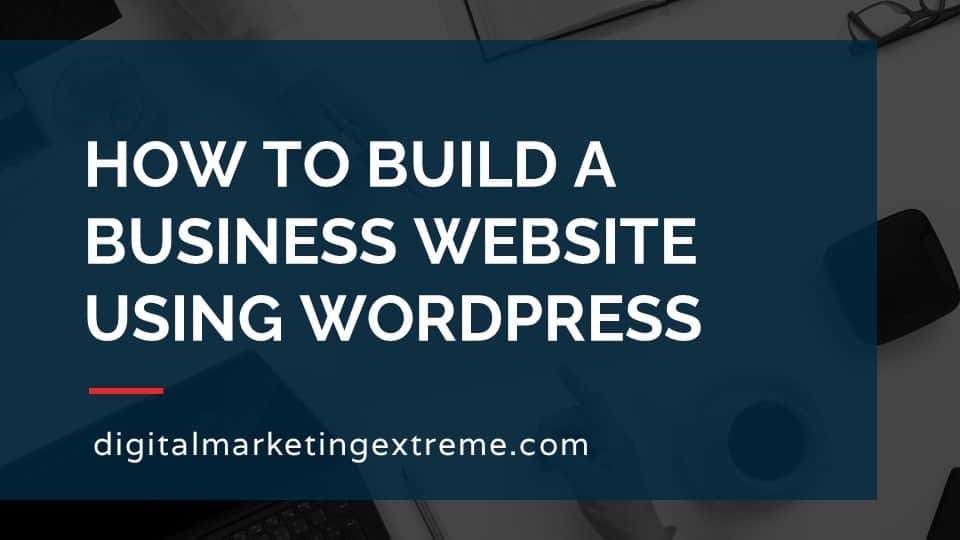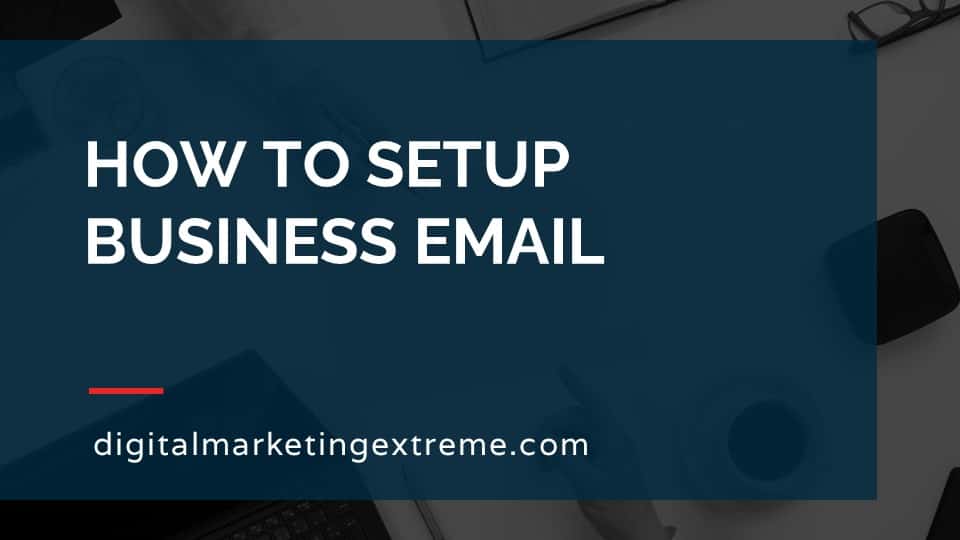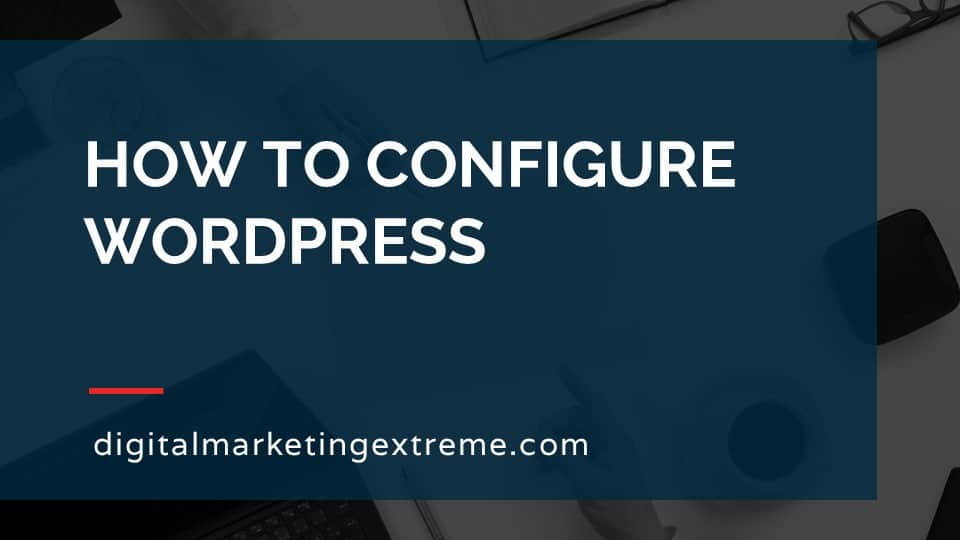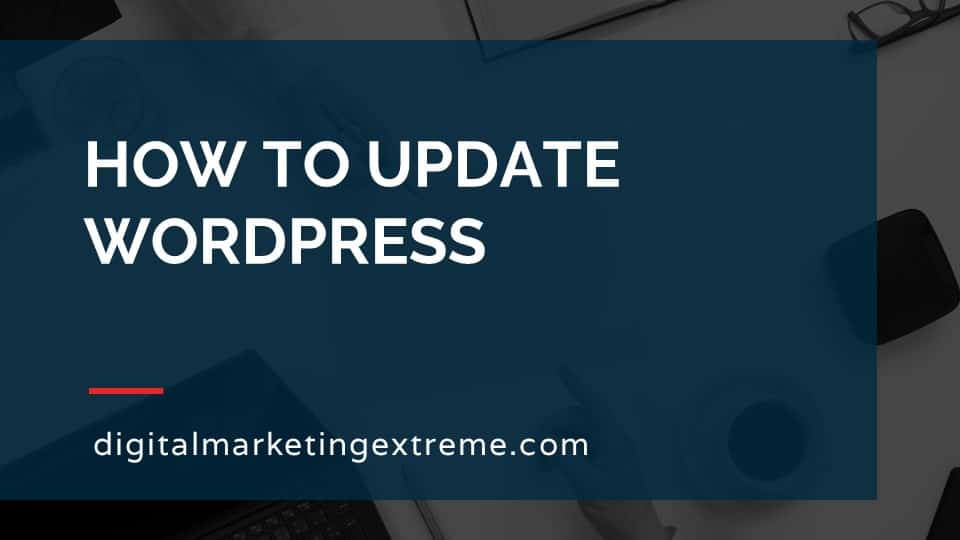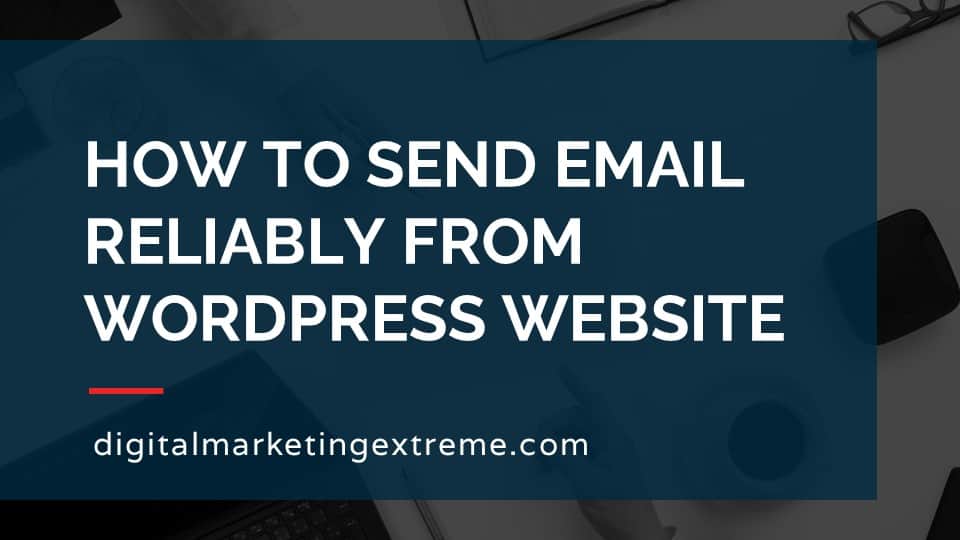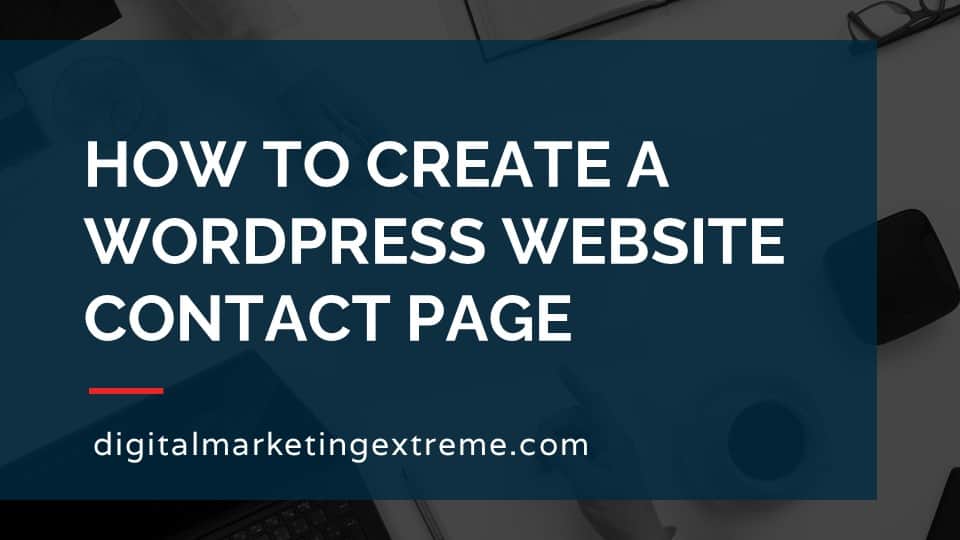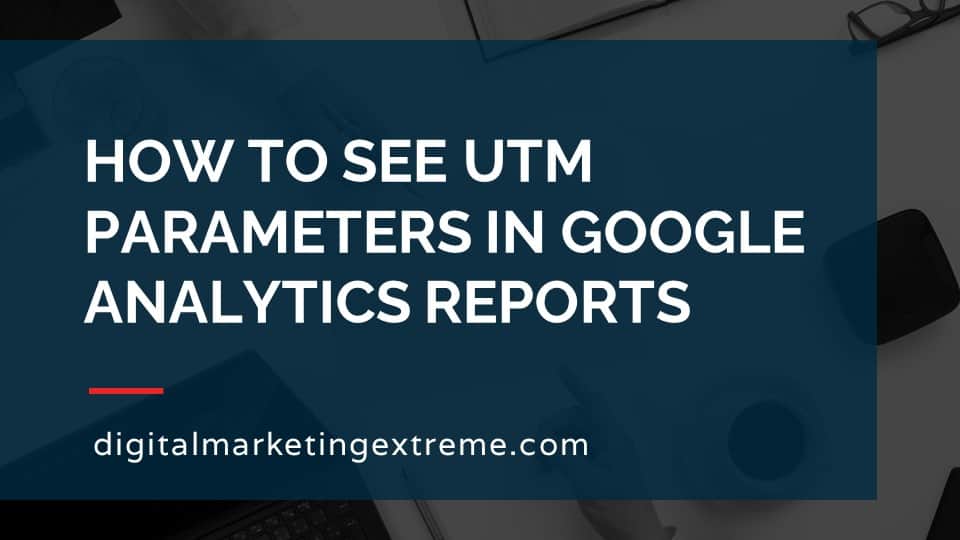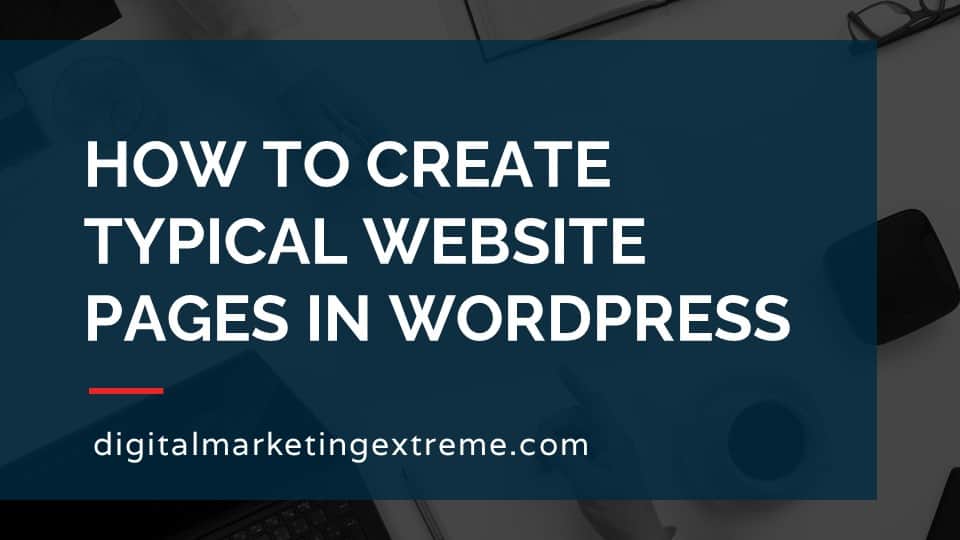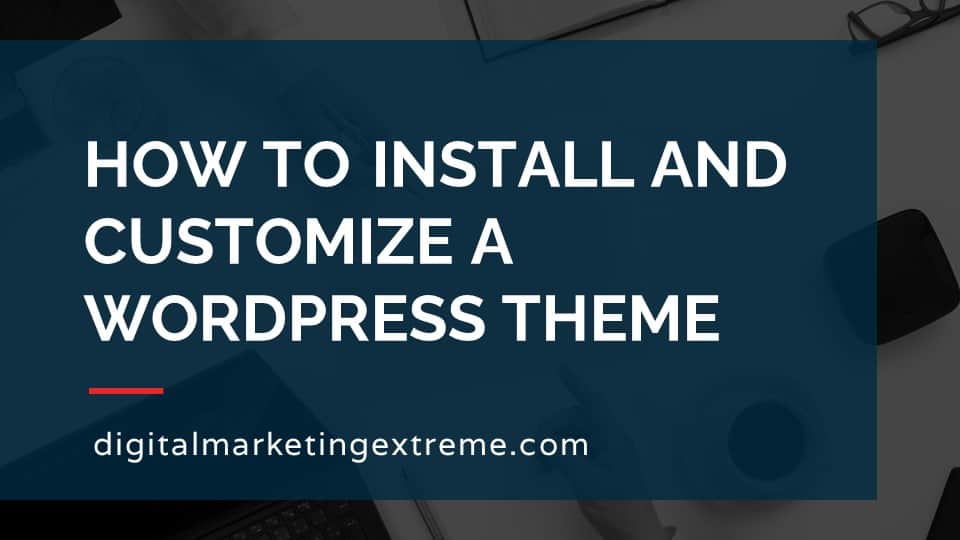This page may contain affiliate links. At no additional cost to you, we may receive commissions for purchases. Please see our disclaimer. Thank you for your support.
A domain name needs to be purchased from a domain registrar. A domain registrar is a company that handles the selecting of domain name and all the technical configuration to get the domain name available on the Internet. You actually lease a domain name in 1 year increments. But, you can keep the domain name as long as you continue to make payments. Certain information about who purchased a domain name is made available in a public database as a WHOIS record. Depending on your situation, you may not want this information public.
There are a number of domain registrars available but I recommend Hover. Hover is a company that focuses just on selling domain names. They don’t do upsells for other products like website hosting. They include privacy of your WHOIS record in the price of the domain name. Their prices are competitive though not the cheapest. Hover makes it very easy to renew your domain name.
The process to purchase a domain name is first to find an available domain name. If a domain name is already purchased, you can’t buy it. The next step is to add the domain name to your cart on Hover and go through the checkout process. You will need to create an account using an email address. Once you have entered your payment and completed checkout, you will receive an email receipt. You can then log into your Hover account and manage your domain name.
How to buy a domain name on Hover Transcript
How to buy a domain name on Hover
This video go over how to buy a domain name on hover. So let’s first talk about buying a domain name.
Domain registrar
The first part of buying a domain name involves using a company that’s called a domain registrar. Domain registrar’s a company that you purchase your domain name from but actually you don’t really purchase it you lease it for one year or multiple year, one year or multiple year increments. But when you stop paying you lose access to that domain name and it becomes available for them anyone to do so, a domain registrar’s, a company used to purchase a domain name.
WHOIS record
One aspect of this that’s important is part of that being a domain registrar’s, they actually publish information about the domain name and a public record called a WHOIS record. So it lists information like when the domain was purchased and public information or information about the owner which is then made in a to a public database.
Domain registrar recommendation
The domain registrar I’m recommending is a company called Hover. One thing I like about hover is it just focuses on selling domain names. Unlike some other domain registrar’s it doesn’t actually do a lot of upselling for things like web hosting or other internet based services, it does include privacy, which I’ll explain later. And the privacy is what doesn’t allow that your personal information is available on that public WHOIS database, and hover makes it very easy to renew your domain name.
Buying a domain name demonstration
So for the demonstration, I’ll go through using Hover, how to search for a domain name, then how you can add it to your cart and pay for it. There’ll be an need to create an account on hover for you to maintain and manage your domain name. And finally, I’ll show you what a who has record so you have some ideas of what that is. So to get started purchasing your domain name, First, go to the domain registrar hover.com and the webpage, its homepage will come up and it starts with a place where you can search for the domain name. So what I would suggest you first type in your business name. So in this case, house service company. So this goes through. And in this case the.com version is available. There’s also a unique top level domain called company that’s actually available shows you the prices over there. And then it does go through some additional top level domains that may be interesting like dotnet, or.co, or some other ones like that. But in this case, we are actually looking for the.com.
So we’ll just add it to the cart. And then we’ll get to the process to check out.
So our domain registrations listed, that’s just one year, you could actually add additional years at the beginning. And unfortunately, is not a discount for multiple years. So we’ll just stick with the one year here. You can ignore the email options here. You do get free domain privacy in the WHOIS record, which we’ll go over and there is a small fee to a different entity. IT organization that you have to pay for.
Anyway, so everything kind of looks good here. So we’ll go ahead and begin the secure checkout process. And we need to enter different information into our setup here. So first one, of course, your name, and email address, I’d actually recommend to use a common one that you use for all of them. If you’ve watched the previous one of my videos, you’ll know about creating a Google account and a Gmail address. So that would be a great one to put in here.
For the username, you can pick anything you want, but again, in this case, I’d probably say go ahead and go with the username of your business. And again, you’ll need to create a complex password to type in here. Okay with everything double check, go and hit click Continue.
And they have different terms of service privacy policy, data sharing policy that you need to look at and agree to you Don’t have to get email newsletters from but occasionally they do have offers so it’s not a bad idea. Okay, the next bit of information you’d put in there is your registration information. So again, we have our name, go ahead and enter the address, count, country, state city, zip, email, phone number, all the information and click Continue.
After you’ve entered all that information, the next one will be the billing information. So go ahead and enter your billing information and choose how you want to pay via credit card or PayPal. After you’ve entered all your billing information, clean credit card, you’ll get a cardholder agreement with the fact that there will be automatic renew, which is a good thing you don’t want to accidentally I’ll let your domain name expire. It’s very simple to turn that off if you need to, on your domain name if you’re out of business or decided to change or something. So go ahead and click Agree to that and continue and finally get to the order confirmation, greet to the terms of service and submit your order.
Once everything is processed and your credit card has been charged, you’ll get your completed order. And you’ll receive an email notification again this to the email address you put in there to actually set something up. So hover will send you a series of emails to the email that you set for account versus just the welcome email information about how to sign your account some different tips, things like that.
The second email will be your order confirmation. And 30 million will be a verifying your identity which is just simply clicking a link and then that’ll prove that your domain name is what she said it was. Okay, that verification link will just go to this verification page which says shows the domain name that you purchased your email that you signed up for it and your name. And then just click Verify information at the bottom and you get the contact data has been verified.
Okay? While you check your account, just go ahead and go back to hover.com, which is the Sign In button, go to the control panel. It’s point you’ll type in your username and your password and you’ll sign in. And once your sign in, since you’ve only purchased one domain name, you’ll see it immediately moves into that. Some interesting things here you can see is the status. So we see it’s active, see the registration date, or the renewal date, the renewal price, and a few different things here. privacy’s automatically turned on the ability to transfer it to another domain name is not allowed, hence, it’s locked to stay here and the auto renewals turned on again, if you for some reason don’t want to pay for the domain again, you would turn that off.
And that concludes how to purchase a domain name through hover. The final thing I want to show you is how to check your WHOIS record. The easiest way to do that is actually to go to godaddy.com. So we’ll just type in GoDaddy, on the website, go all the way down to the bottom, and you’ll find a who is here. And we’ll just type in the name of the website we want to look at.
Though, here’s a domain name we just purchased, shows a domain name shows the date that it was registered to Tucows is actually the parent company of hover. So that’s what’s there. But as you scroll down here, you’ll notice that there’s no name information, email, all the private stuff that we put in. That is all hidden. So that’s what the domain privacy actually gives you is the ability for this information not to be displayed.
Conclusions
Some conclusions. Again, a domain registrar is the company used to purchase your domain name. A WHOIS record is a public database of who owns domain names, which is why you might want to keep that information private. And the process to go through purchasing a domain name through Hover, which involves searching for it, selecting it, putting in your cart paying for it, and then you’ll be able to maintain your account.
Need a domain name?
Hover is a great company to purchase your domain from for the following reasons:
- Hover just sells domain names so that make for a much nicer experience using their website.
- Hover includes free domain privacy to protect your contact information.
- Renewing websites is an easy process.
- Their prices aren’t the cheapest but they are fair in look at the total cost especially for renewal price.
This page may contain affiliate links. At no additional cost to you, we may receive commissions for purchases. Please see our disclaimer. Thank you for your support.